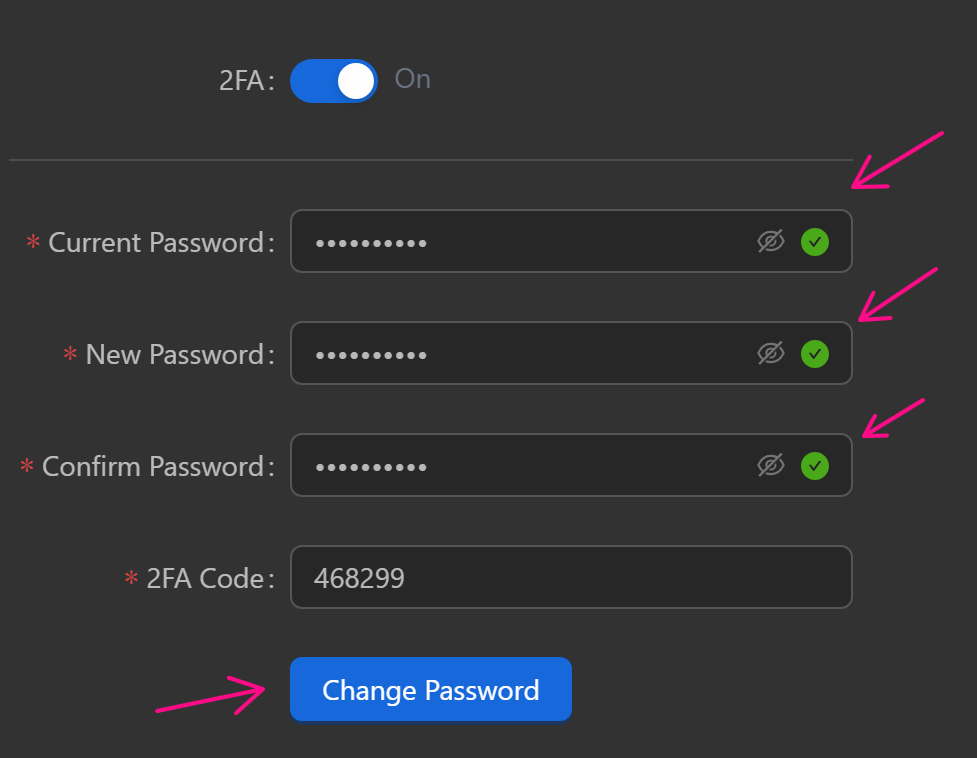User Information
Displays account details like Username and Email, with options to enable/disable 2FA for enhanced security and change passwords.
Set 2FA
Enable this feature to increase security during login and password changes.
To enable, click your Username.
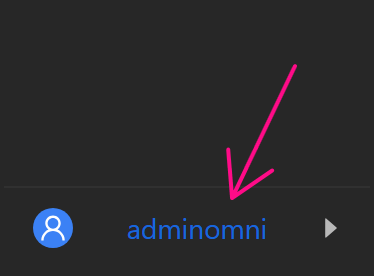
This displays Information and Logout. Select Information for 2FA settings or Logout to log out.
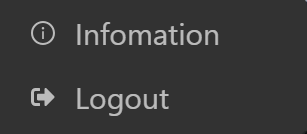
Next, toggle 2FA on.
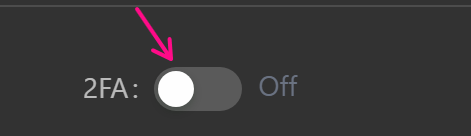
Scan the QR code with an authenticator app or click it to copy the code to your clipboard, then enter the code in the Code field.
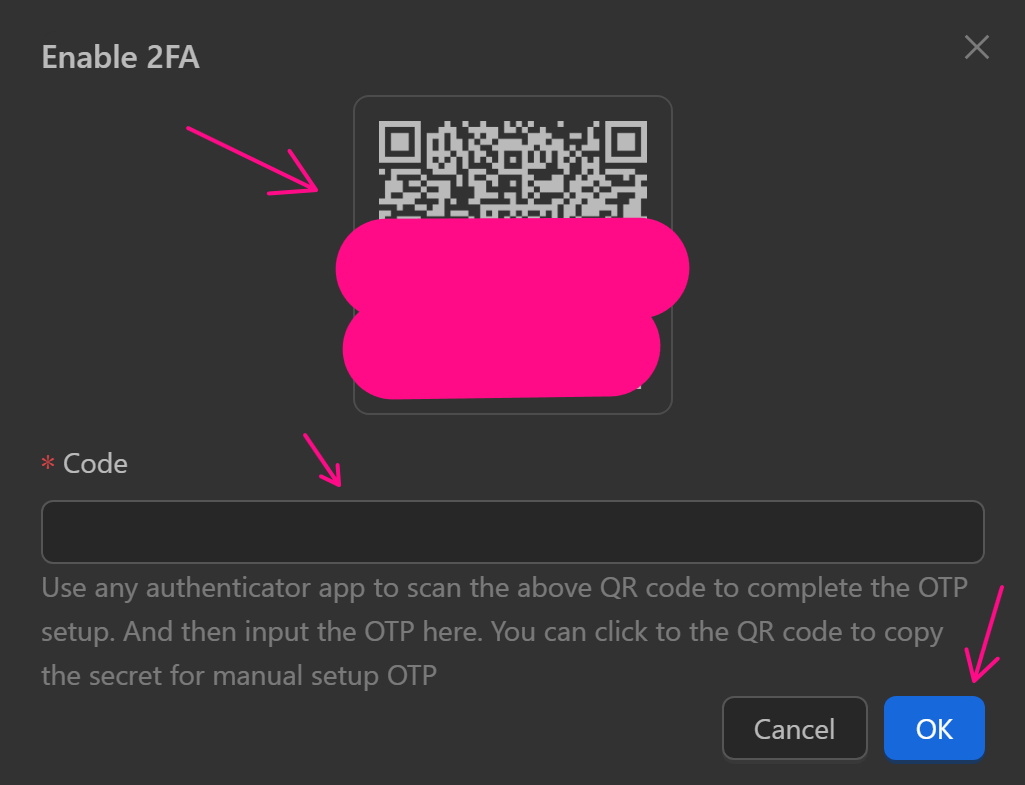
Once 2FA is enabled, update the login email (must be unused with Omni) by entering the new email in New Email and the 2FA code in 2FA Code, then click Update Email.
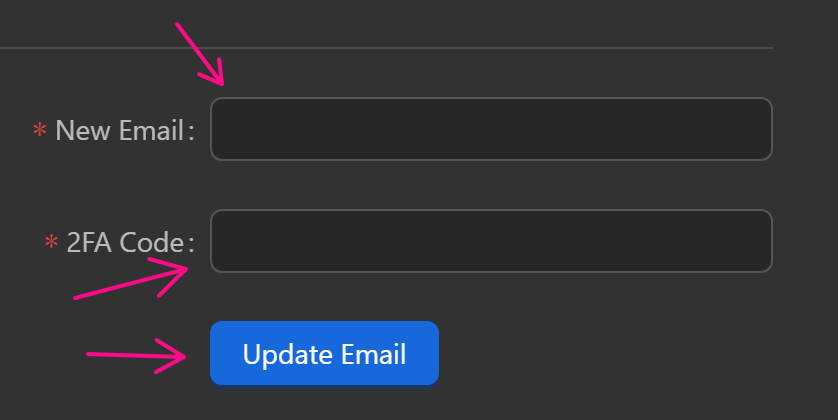
To disable 2FA, turn off the 2FA toggle.
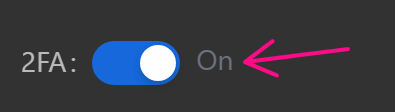
Enter the 2FA code and click OK.
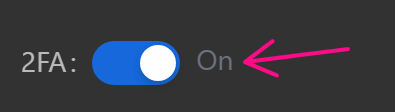
Change Password
To change your password, click your Username.
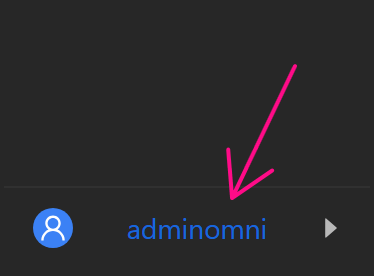
This shows Information and Logout. Select Logout to log out, or Information to access password settings.
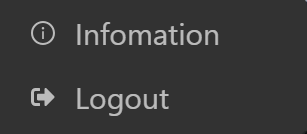
Enter your current password, new password, and confirm the new password in the fields.
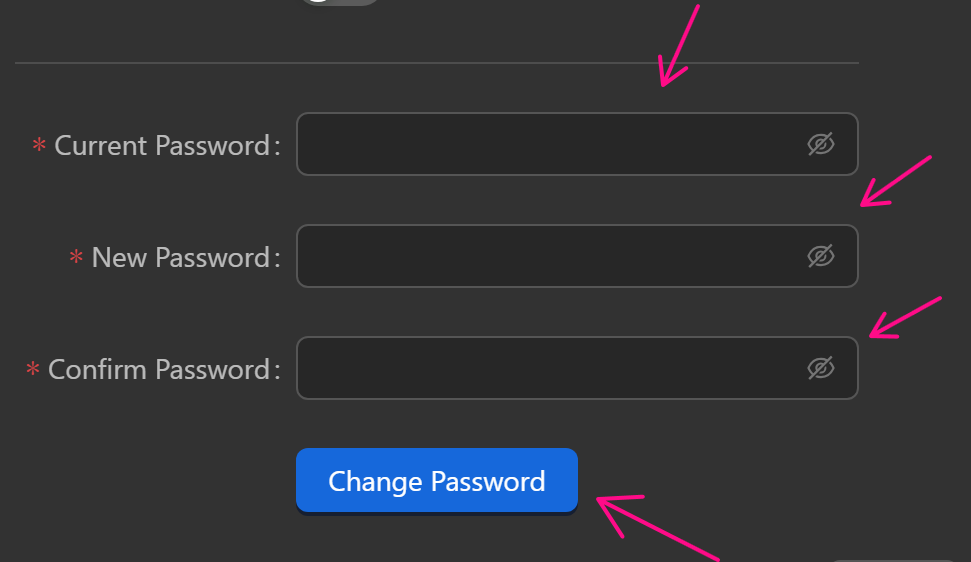
If 2FA is enabled, include the 2FA code, then click Change Password.