Syncs Data
This feature allows you to back up data to storage platforms like Google Drive or S3 (Simple Storage Service) and download previous backups.
Backup to Google Drive
Back up current profile data to Google Drive. You must log in to Google Drive to back up data or enable the Active Backup feature.
Login options are Sign in with Google or Use Token.
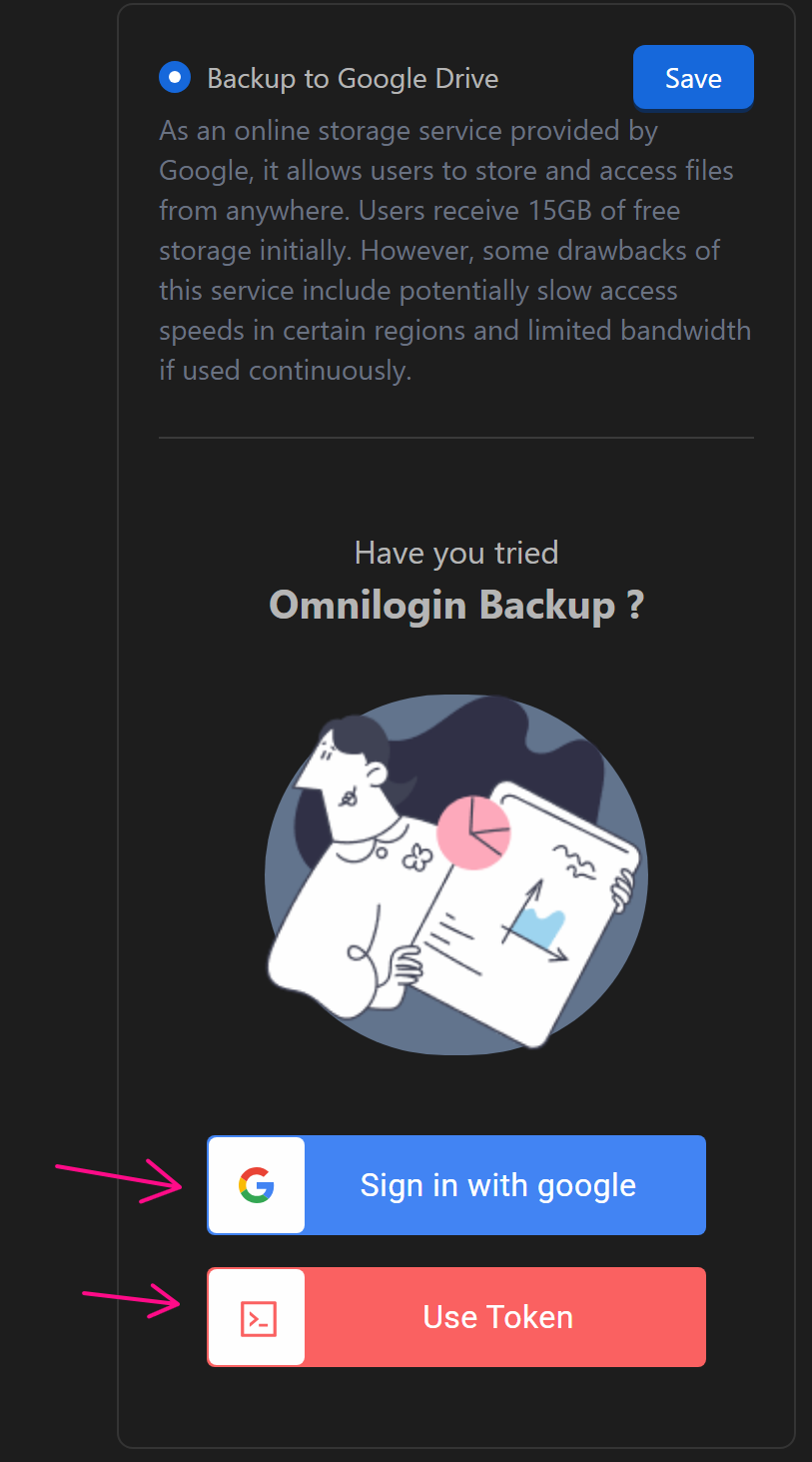
Sign in with Google
Click Sign in with Google, select an existing Google account or add a new one, then choose the account.
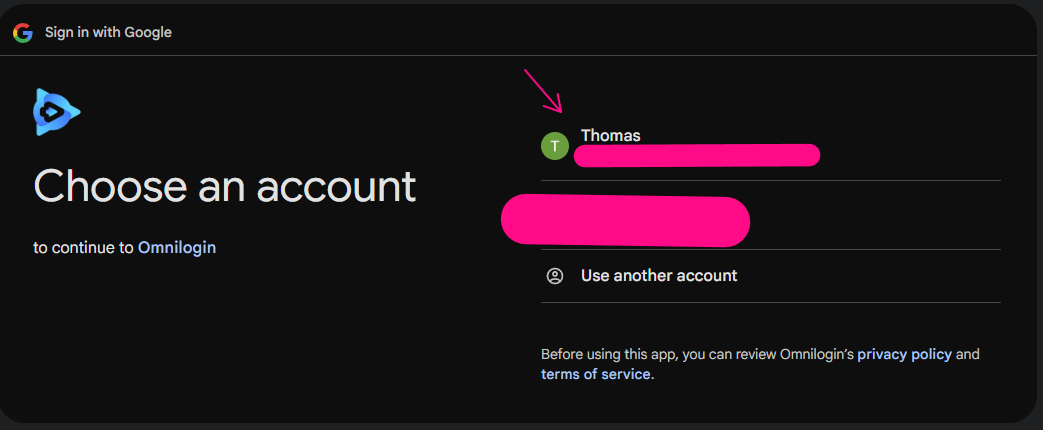
Click Continue
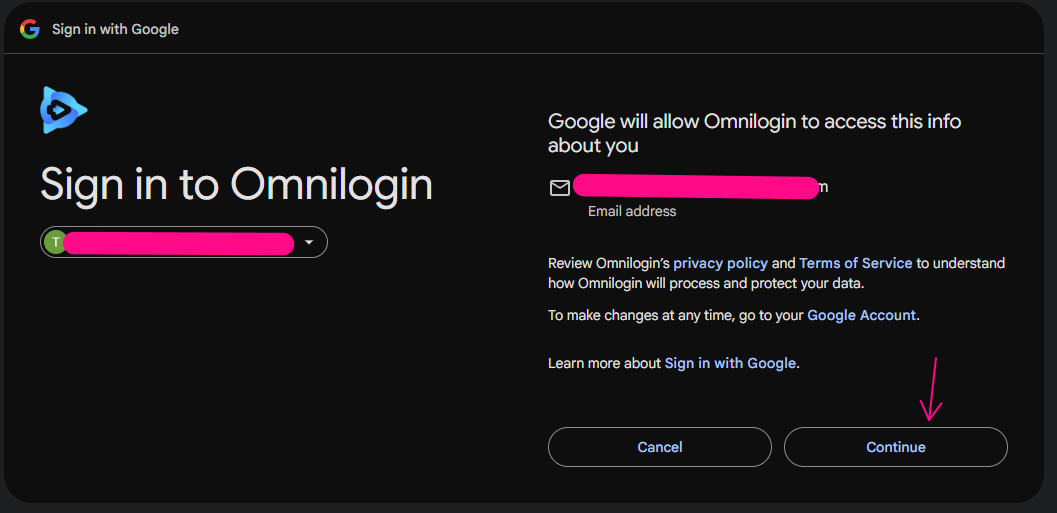
Click Continue to permit Omni to upload data to Drive.
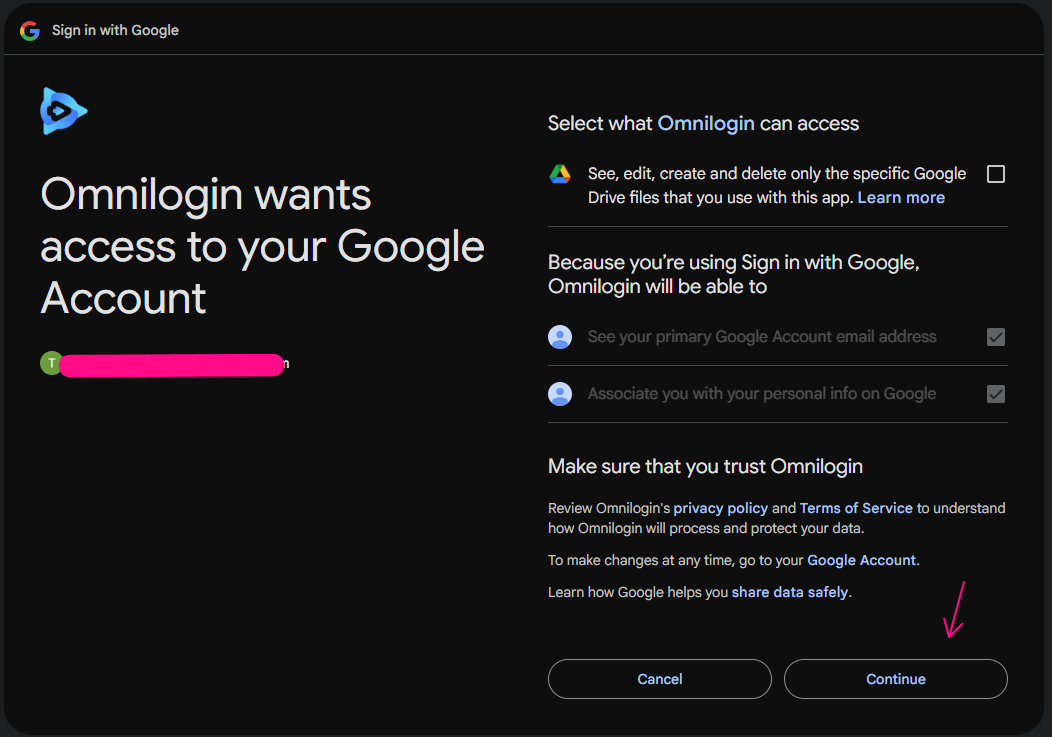
A successful login will be confirmed.
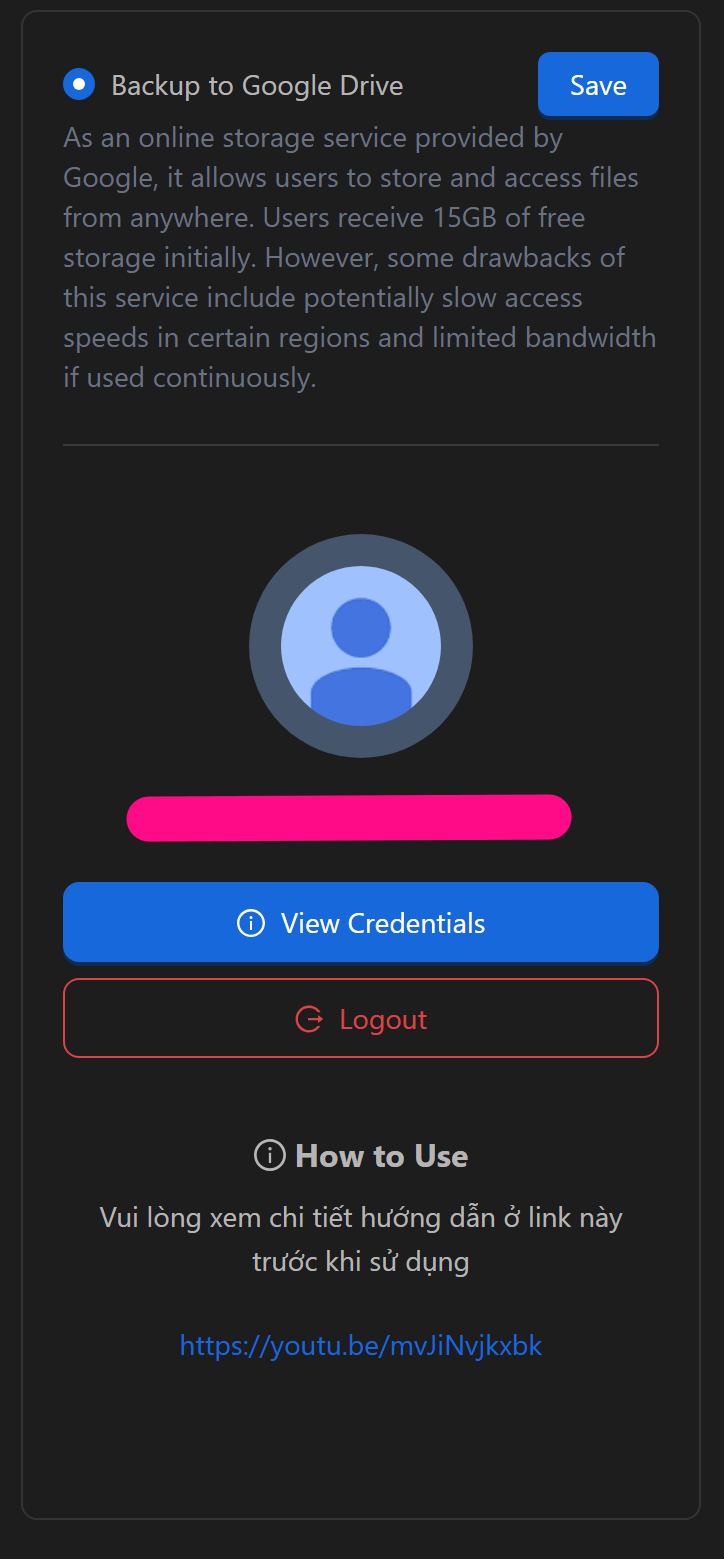
Use Token
To use a token, first log in on another device, then click View Credentials.
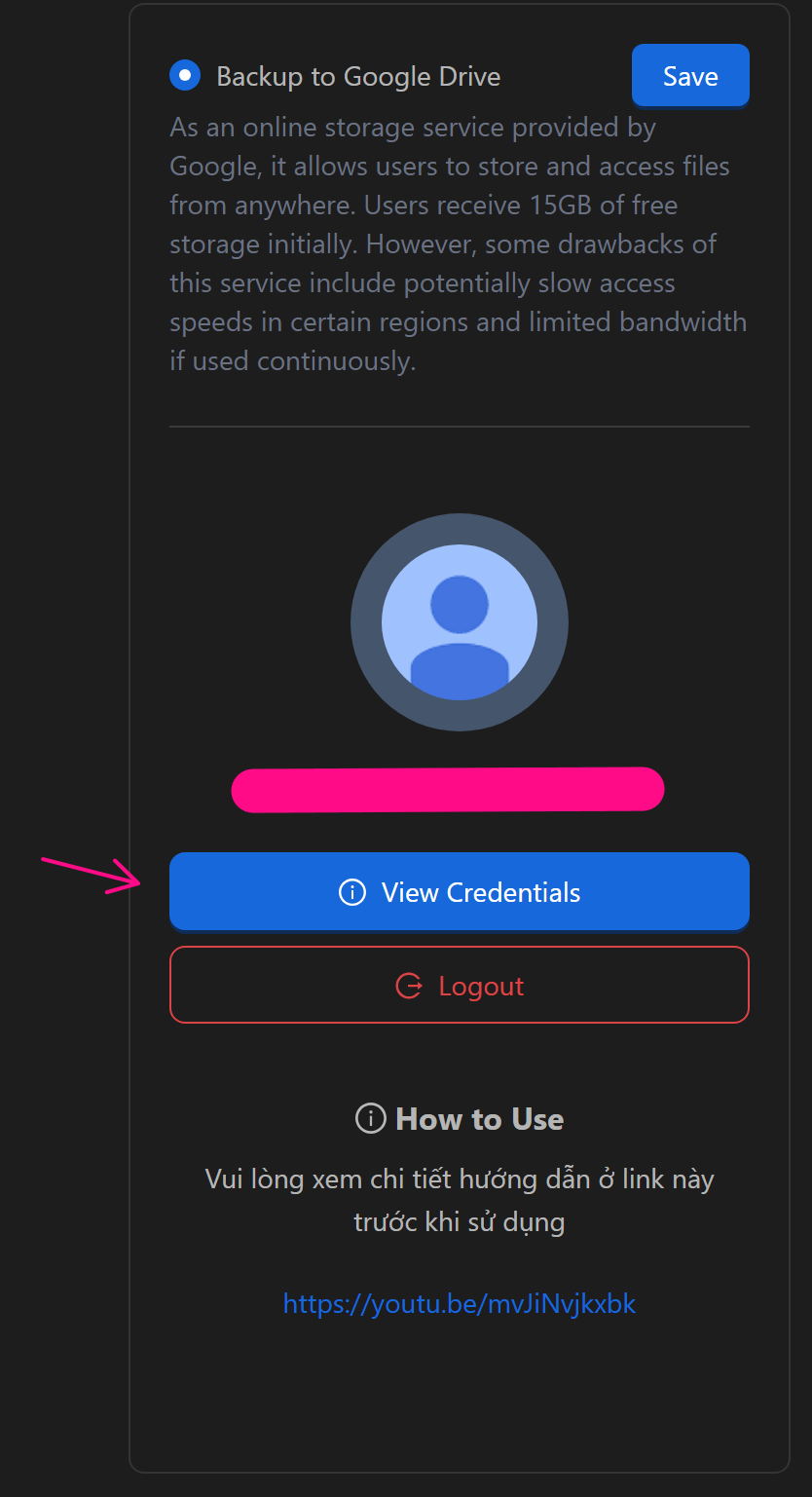
Click Copy to save the token.
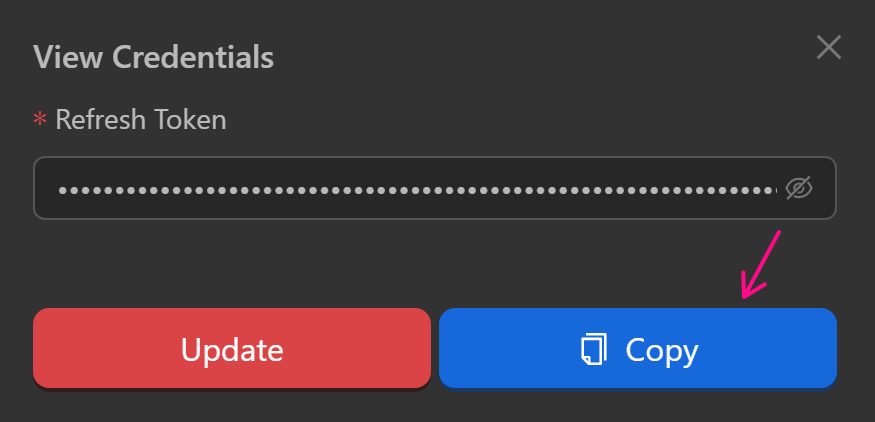
Select Use Token as the login method.
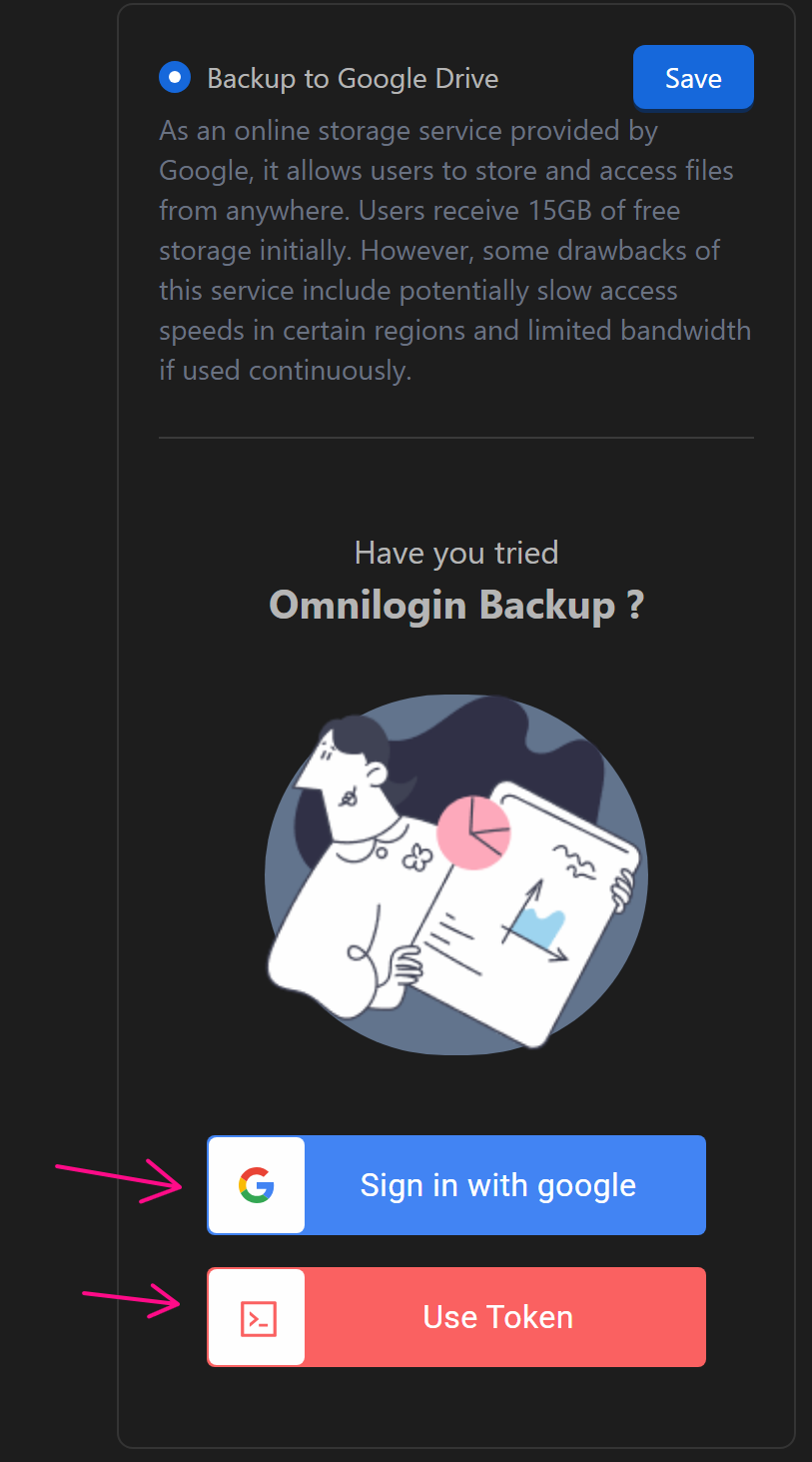
Paste the token and click Use.
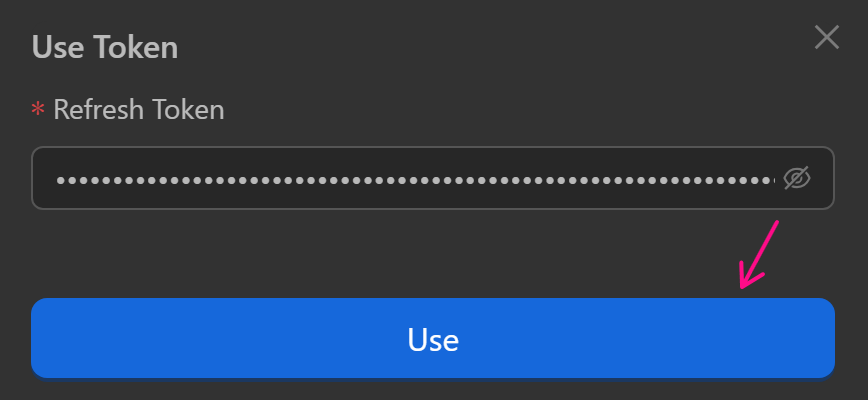
A successful login will be confirmed.
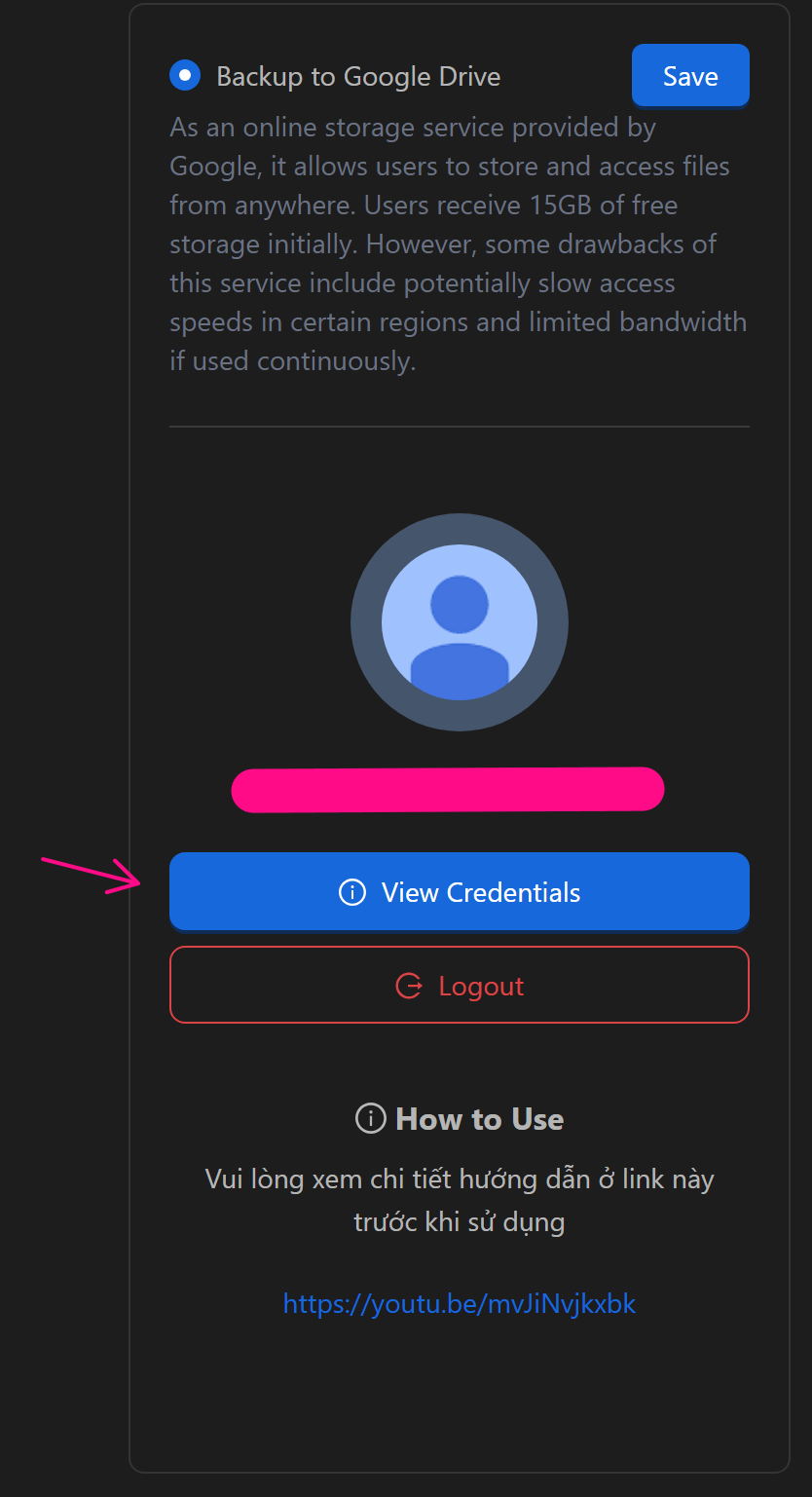
Note
The account used to generate the token must remain logged in, or the token will become invalid.
Backup to S3 (Simple Storage Service)
For S3 backup, log in by entering values in the following fields:

Enter the required S3 details based on your provider’s recommendations. Ensure the values are correct.
Backup Local Data
Log in to a cloud account using the methods above.
To back up to the cloud, click Backup.

Set a password for the folder (optional), click Backup, and wait for data to upload.
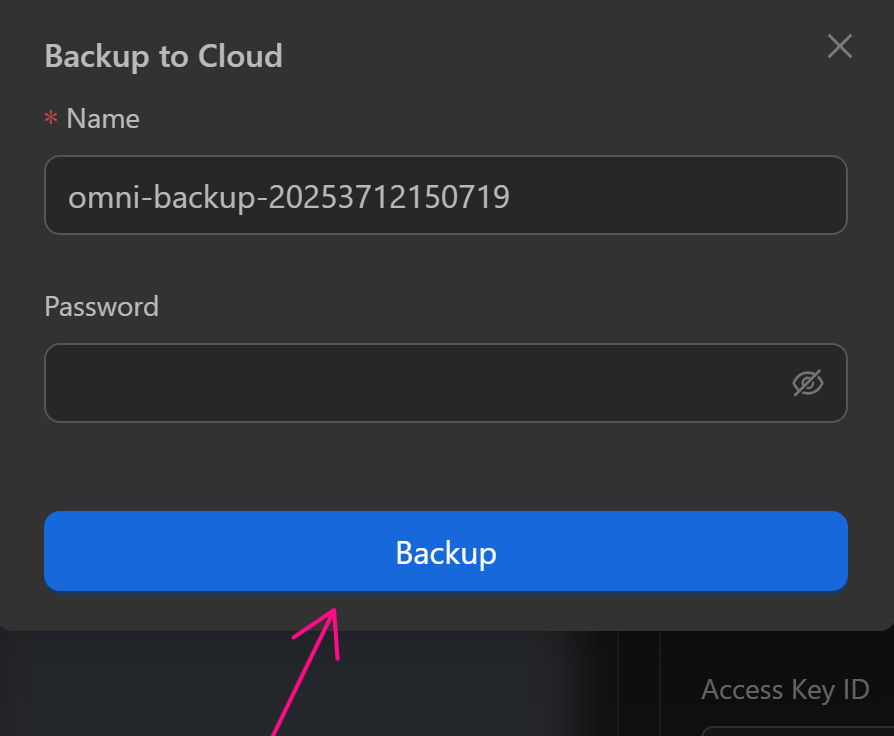
To download a folder, click Download and extract it after completion.

To import a folder, click the gear icon in the bottom-left of the Omni app.
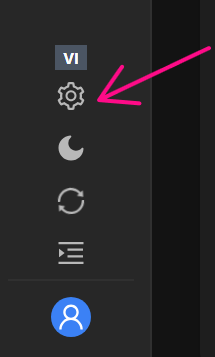
In Profile Data Folder, click the folder icon and select the extracted folder.

Click Update.
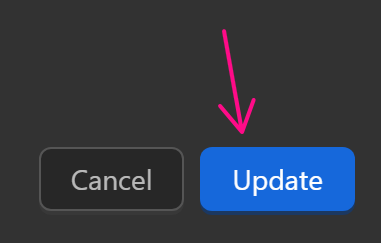
Profile data will now load from the imported folder when opened.
