Insert Data
Insert data into a column in a Table or a Variable.
Select Storage Location
- Tables: Select the column to store the value in when choosing a table for data storage.
- Variables: Enter the name of the variable to insert data into.
Inserted Value
The value to insert can be a specific value, table, variable, profileId, profileName, globalData, or the result of a function like increment, etc.
Insert Value into Variable
Store a value in a variable, typically during initialization. If the variable already contains data, the new value overwrites it. For array variables, the new value is appended as a new element instead of overwriting.
Insert Value into Table
Insert a value into an existing table.
Import File
Insert the content of a file into a variable or table column. After pasting the file path, you can select Preview data to view the file content. Additionally, you can choose the Read as Base64 option to encode the text into Base64 format.
In the value text field, you can enter the absolute file path or URL of the file. Examples:
- Absolute Path
- Windows:
C:\Users\Public\Documents\testing.docx - MacOS:
/Users/Josh/Desktop/docs.pdf
- Windows:
- URL
https://example.com/files/document.pdfhttps://example.com/words.txt
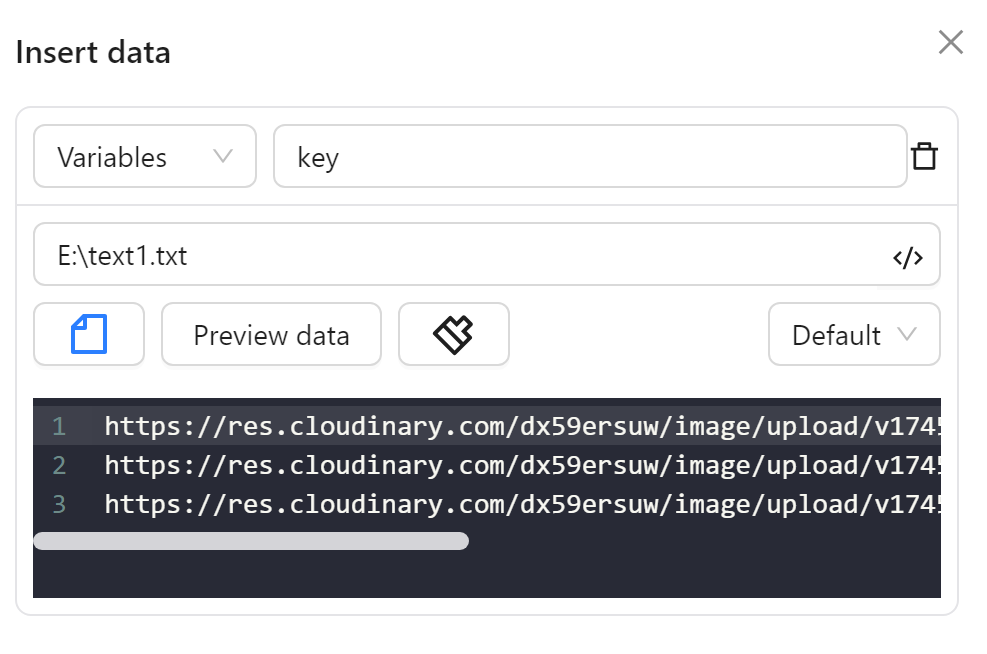
Insert Multiple Rows in a Table
To insert multiple rows in a column, separate each value with a double vertical bar (||).
Practical Examples
You will use the node in the following scenarios:
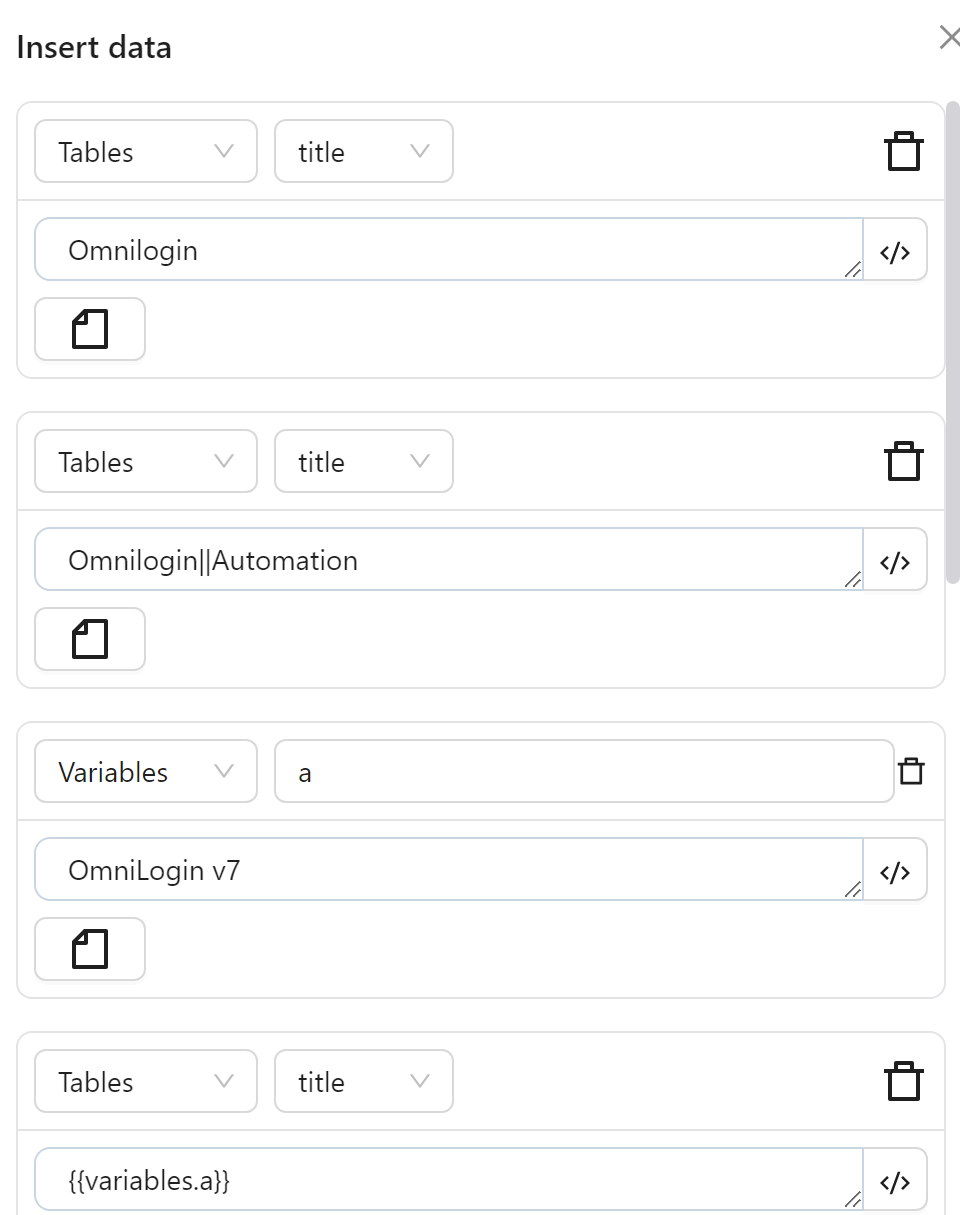
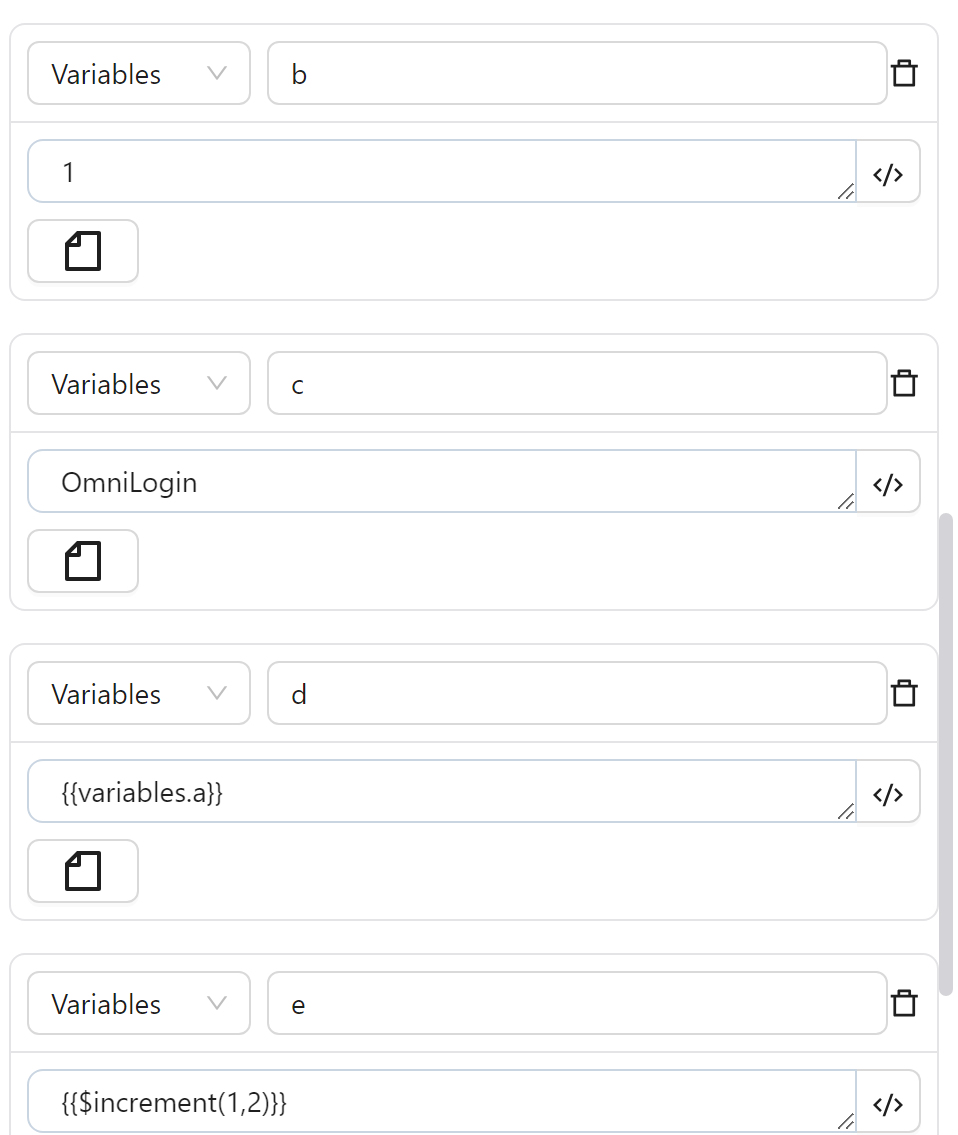
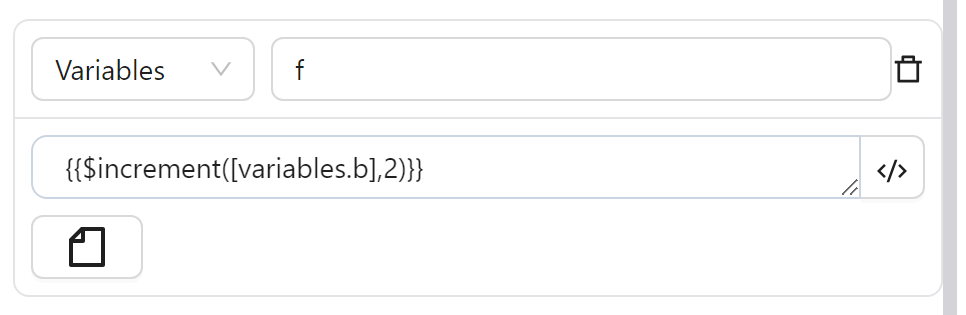
- Insert the value
OmniLogininto thetitlecolumn. - Insert two values
OmniLoginandAutomationinto thetitlecolumn. - Insert the value
OmniLogin v7into the variablea. - Insert the value of variable
ainto thetitlecolumn. - Insert the value
1into the variableb. - Insert the value
OmniLogininto the variablec. - Insert the value of variable
ainto the variabled. - Insert the value of the expression
{{$increment(1,2)}}into the variablee. - Insert the value of the expression
{{$increment([variables.b],2)}}into the variablee.
