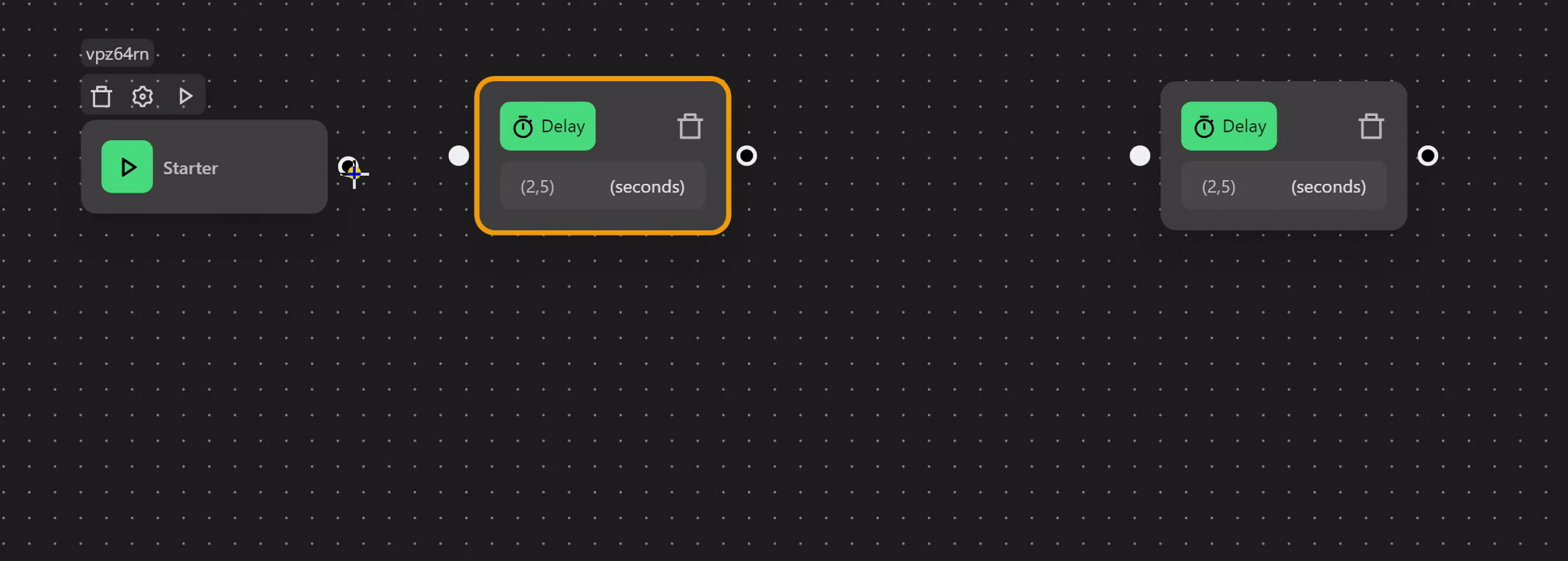Blocks
Automation in OmniLogin consists of major categories containing nodes:
- General: Perform general actions in a workflow, such as pausing the workflow or exporting data to a file.
- Browser: Perform browser control actions such as opening links, closing tabs, retrieving tab URLs, etc.
- Web interaction: Used to interact with the active tab of the workflow. Before using nodes in this category, you need to use Open URL, then perform actions such as clicking or scrolling on the newly opened page.
- Control flow: Add logic to the workflow.
- Online services: Interact with online services such as Google Sheets, Email.
- Data: Modify or manipulate variables or tables in the workflow.
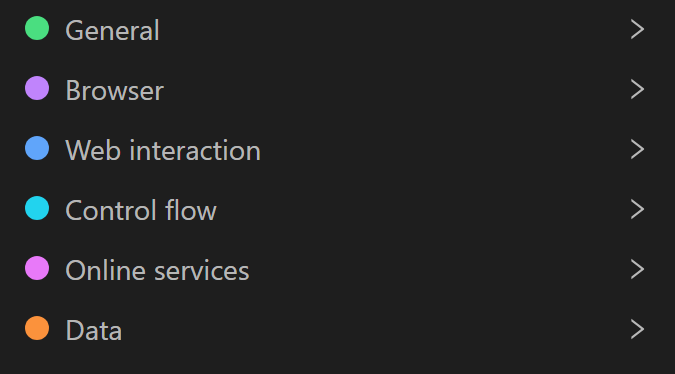
Documentation
To understand how to use a node, hover over it; an exclamation icon will appear. Click it to be taken to the node’s function documentation.
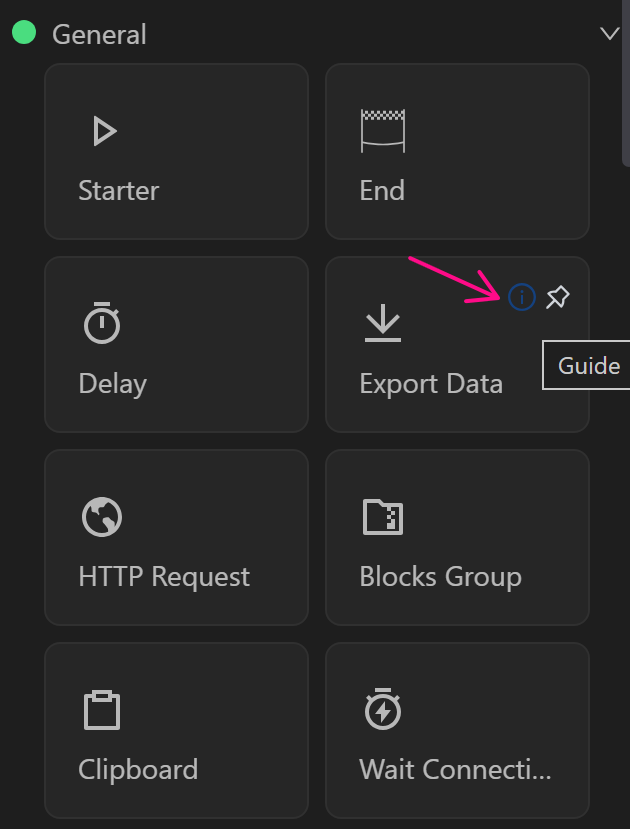
Settings
To access the node menu, hover over a node in the editor. The menu will appear at the top. 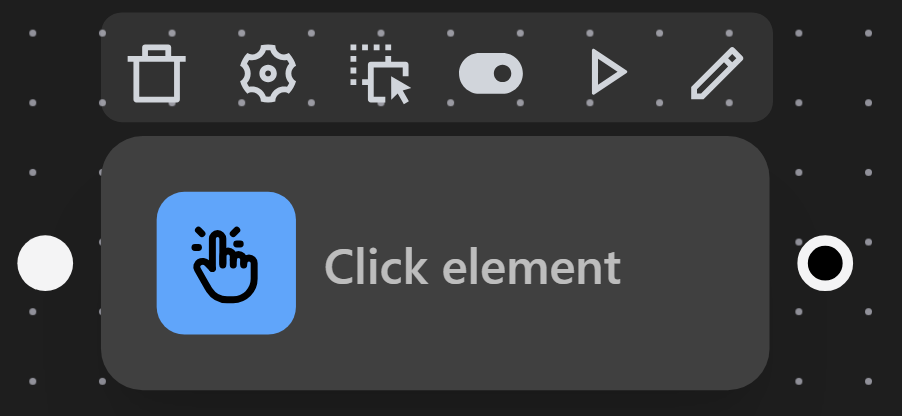
Delete
Delete the selected node. 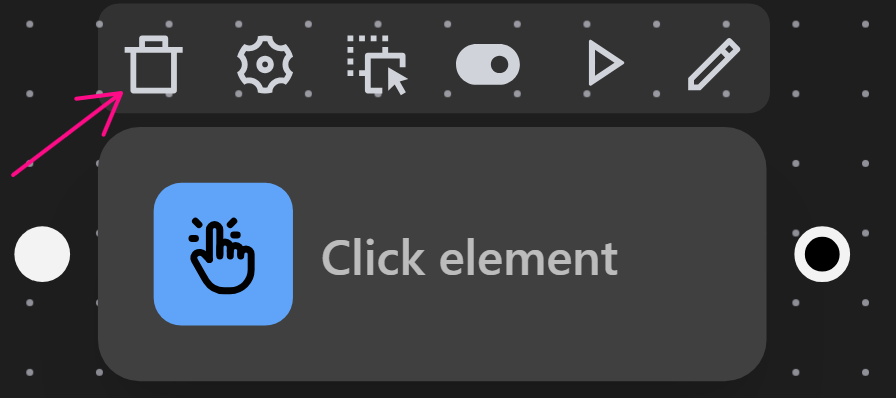
Node Settings
Allows you to configure node execution, error handling, and interface options. 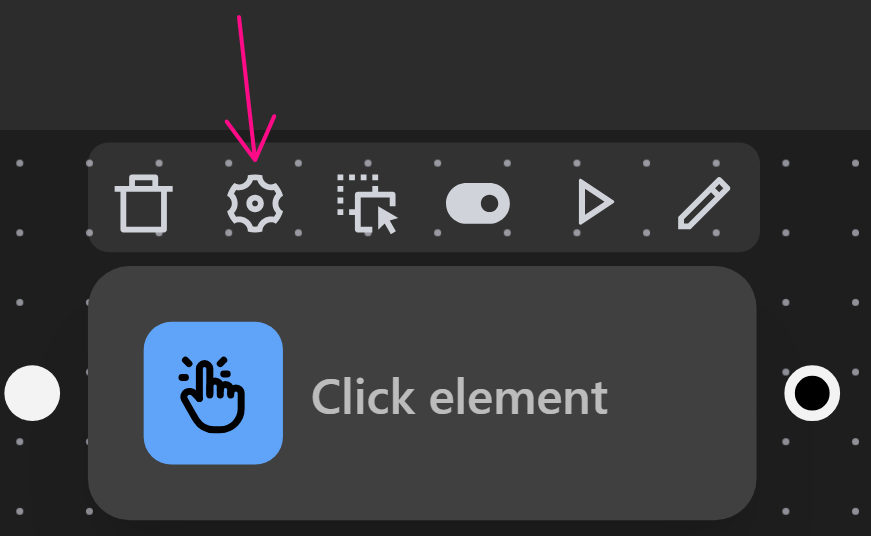
General
- Max execution time (seconds):
The maximum allowed time to execute a block. Enter 0 to disable timeout. For example, entering 30 means the node will run for up to 30 seconds before stopping. 
- Delay time before execution (milliseconds):
For example, entering 5000 means the node will wait 5 seconds before executing. 
Example of using delay time (milliseconds)
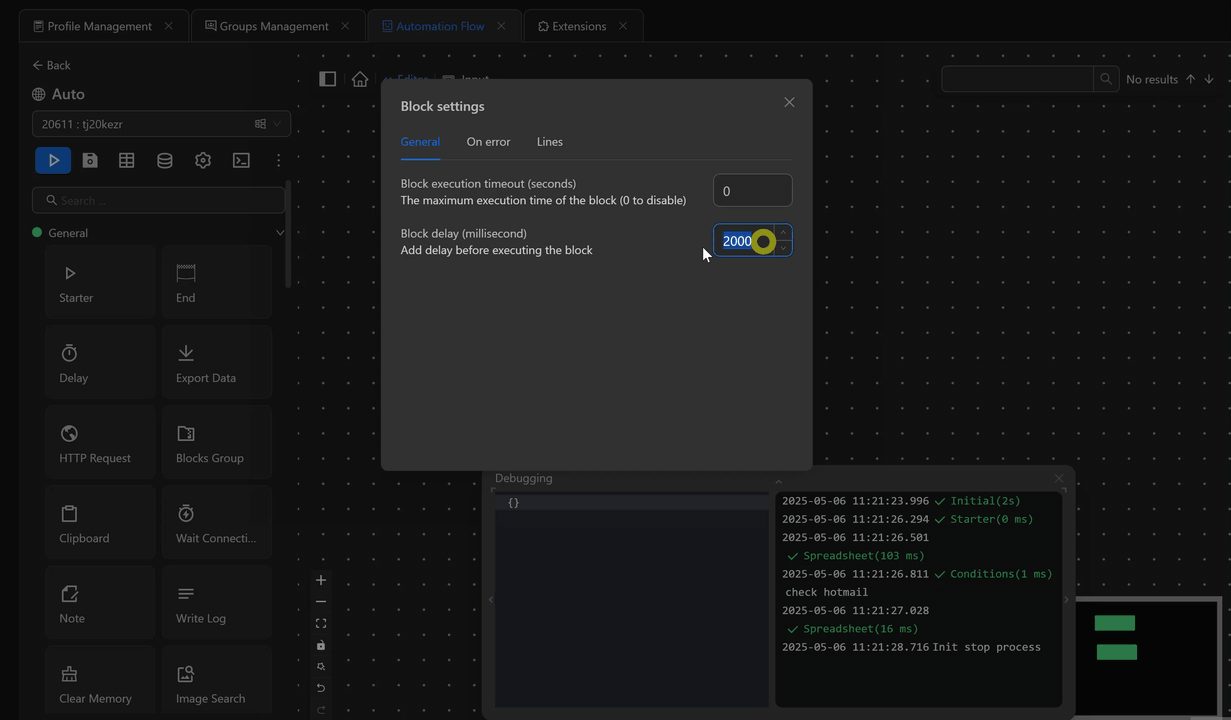
Error Handling
This section lets you define actions when a node encounters an error. 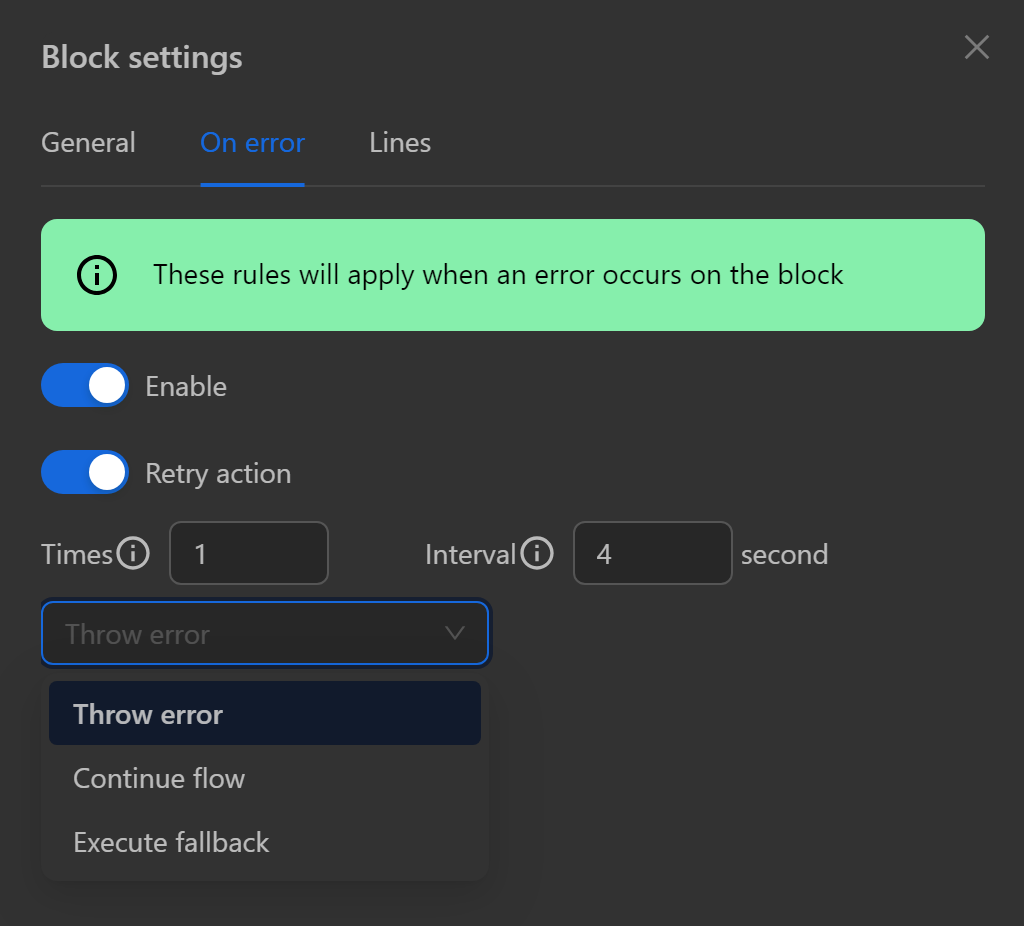
Enable: Turn on this option to activate error handling. If disabled, you won't be able to use actions like
Retry action,Throw error,Continue execution, orFallback execution.Retry action: Re-attempt the node with configurable retry count and delay between retries.
You can configure behavior when errors occur using options such as:
- Throw error: Log the error when the node fails.
- Continue execution: Continue to the next node even if the current one fails.
- Fallback execution: Create an
If erroroutput. If the node fails, connected nodes toIf errorwill be executed.
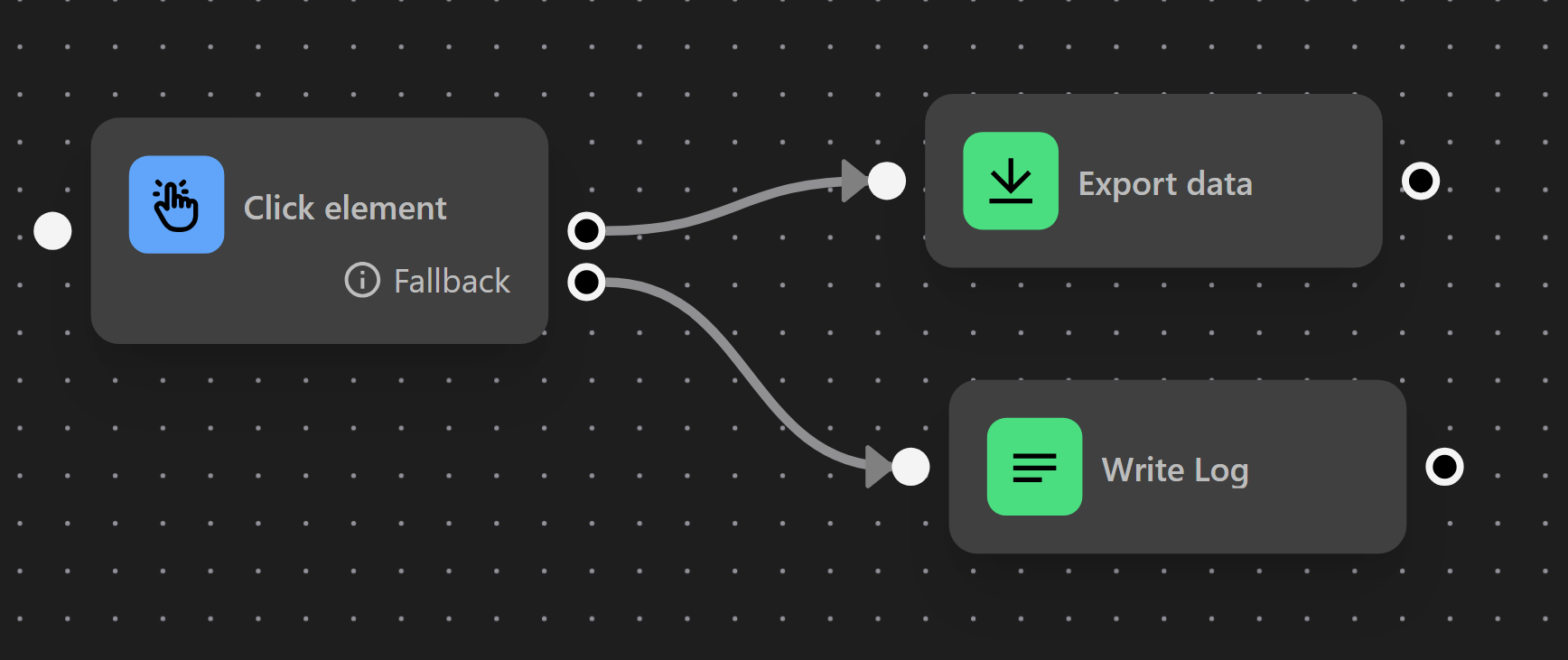
Line
- Select line: Choose a connection line to another node to customize.
- Line label: Add a label to the connection.
- Animation: Make the connection visually dynamic.
- Line color: Change the connection color (default is black).
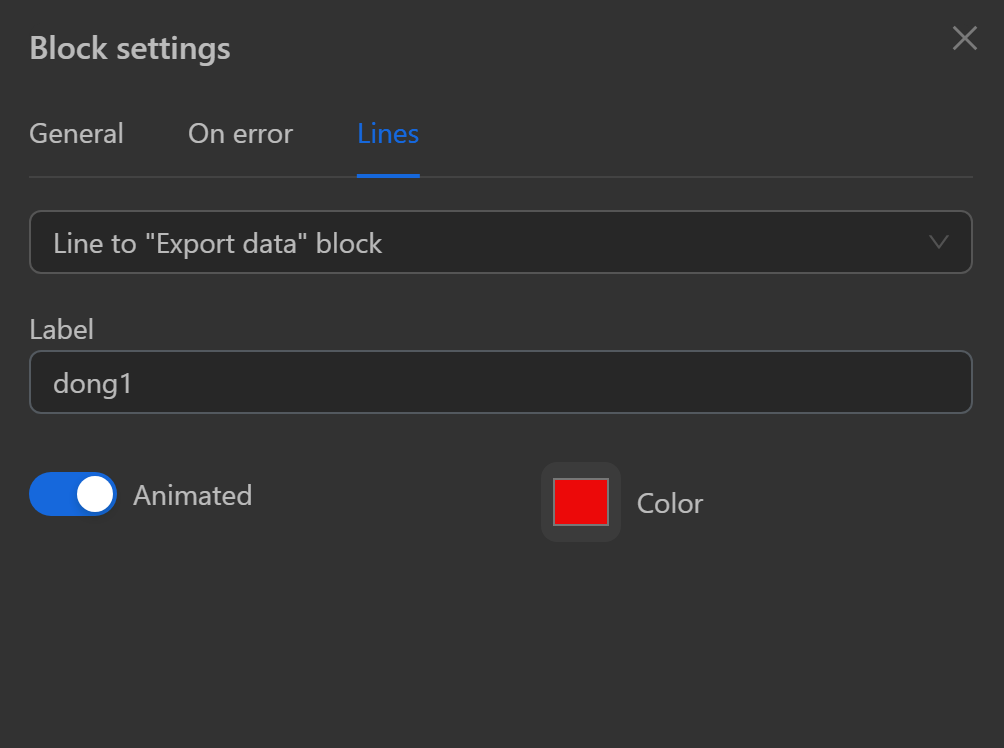
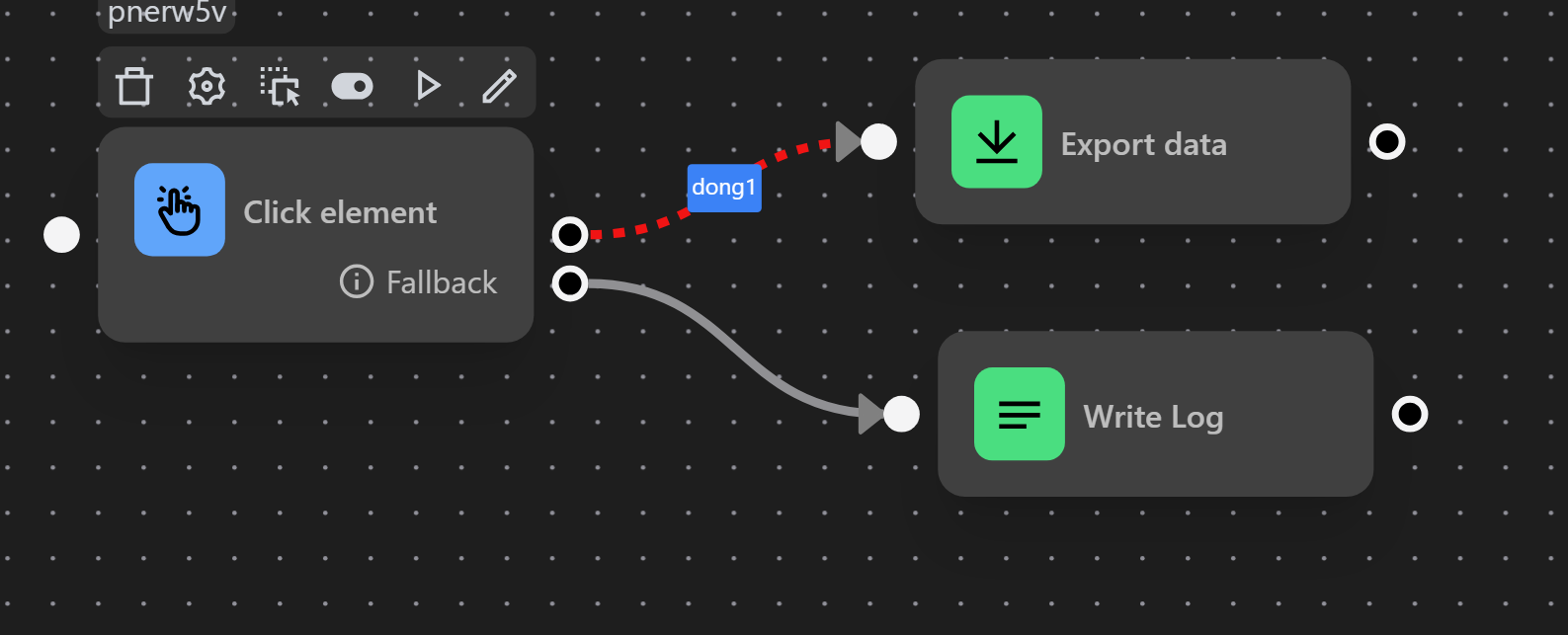
Move Node
Move the node to a different position by clicking and holding the node to drag it, or by clicking the arrow icon and then moving it.
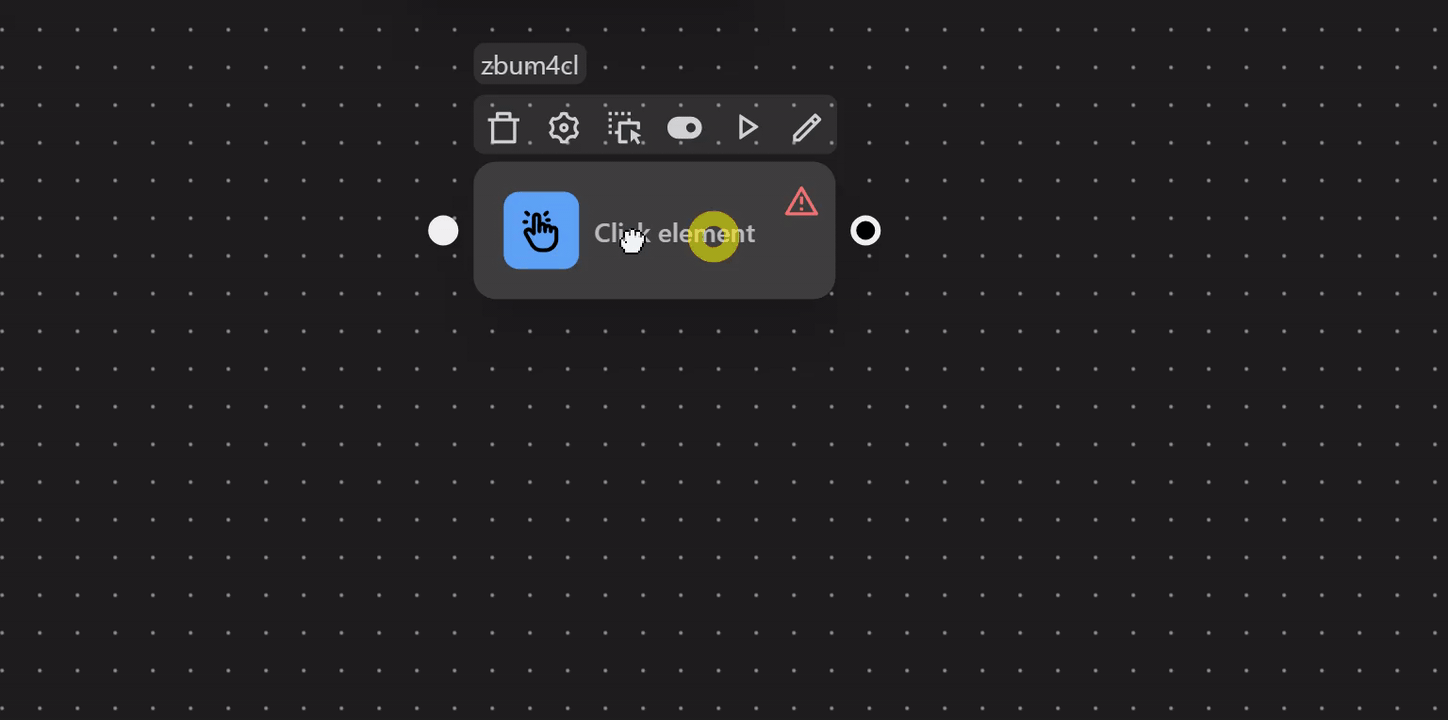
Enable/Disable Node
Enable or disable the node. When disabled, the workflow skips this node and continues with the next one. 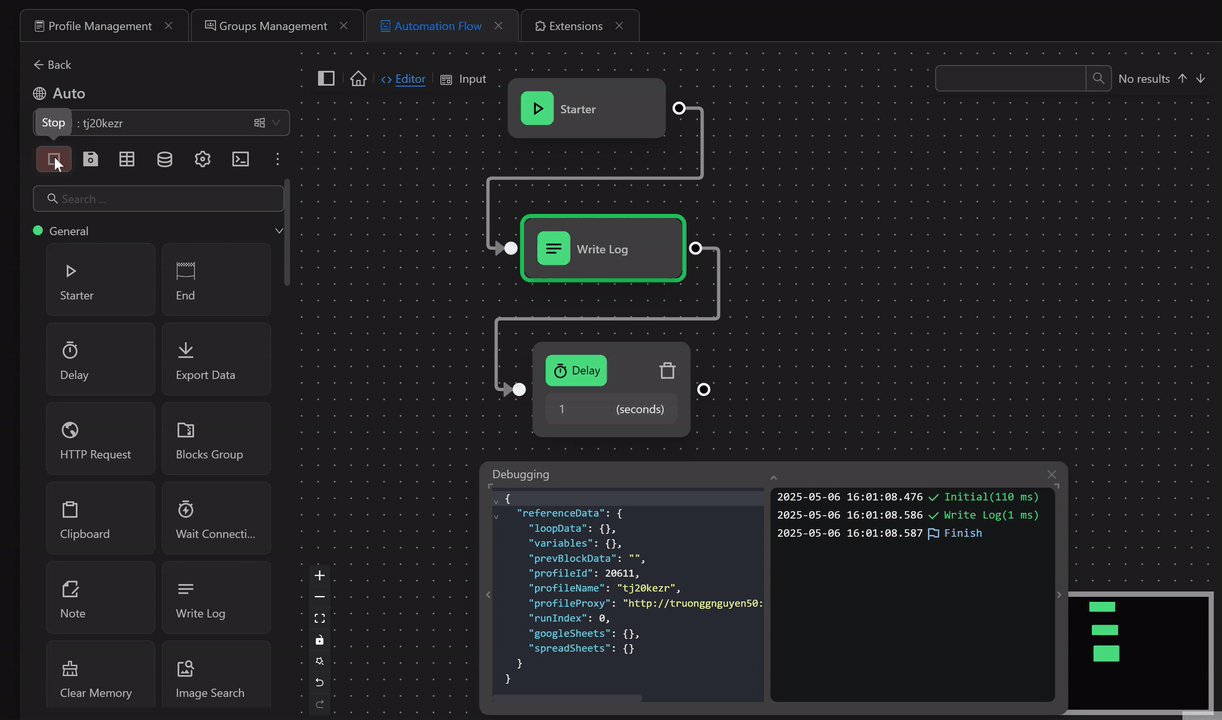
Run Node
Continue executing the workflow from this node (commonly used during debugging). 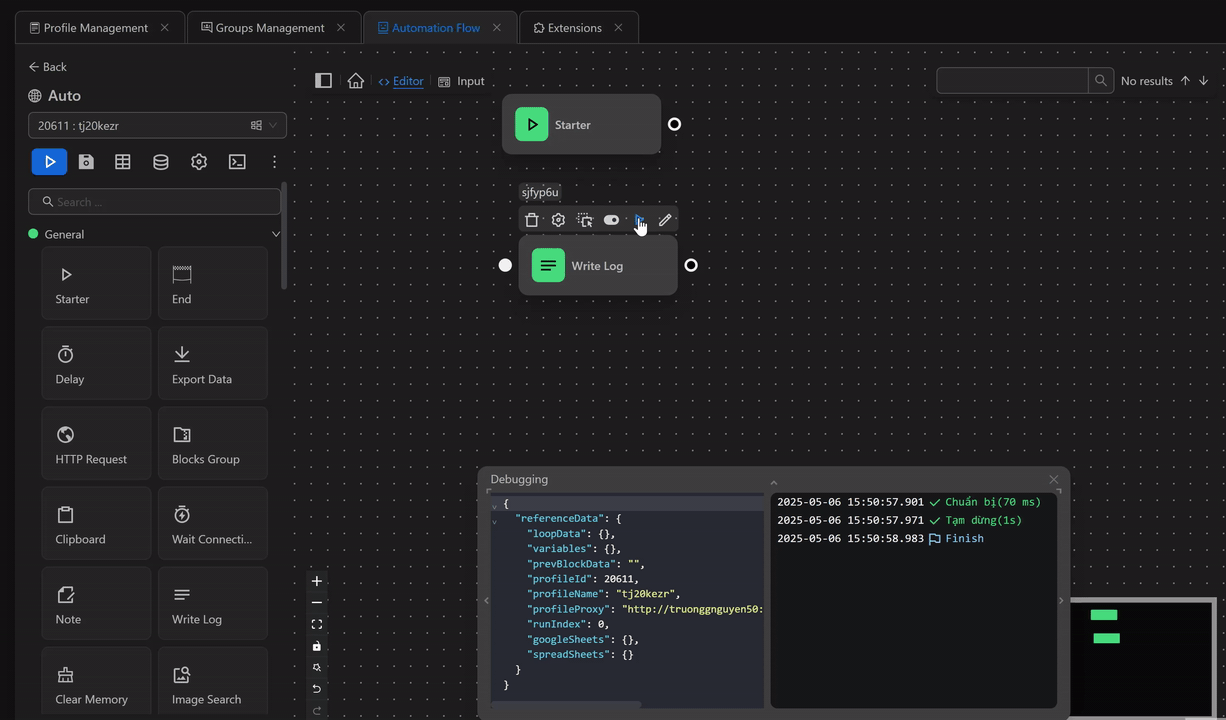
Edit
Access the node's settings or click the node to open its edit panel. 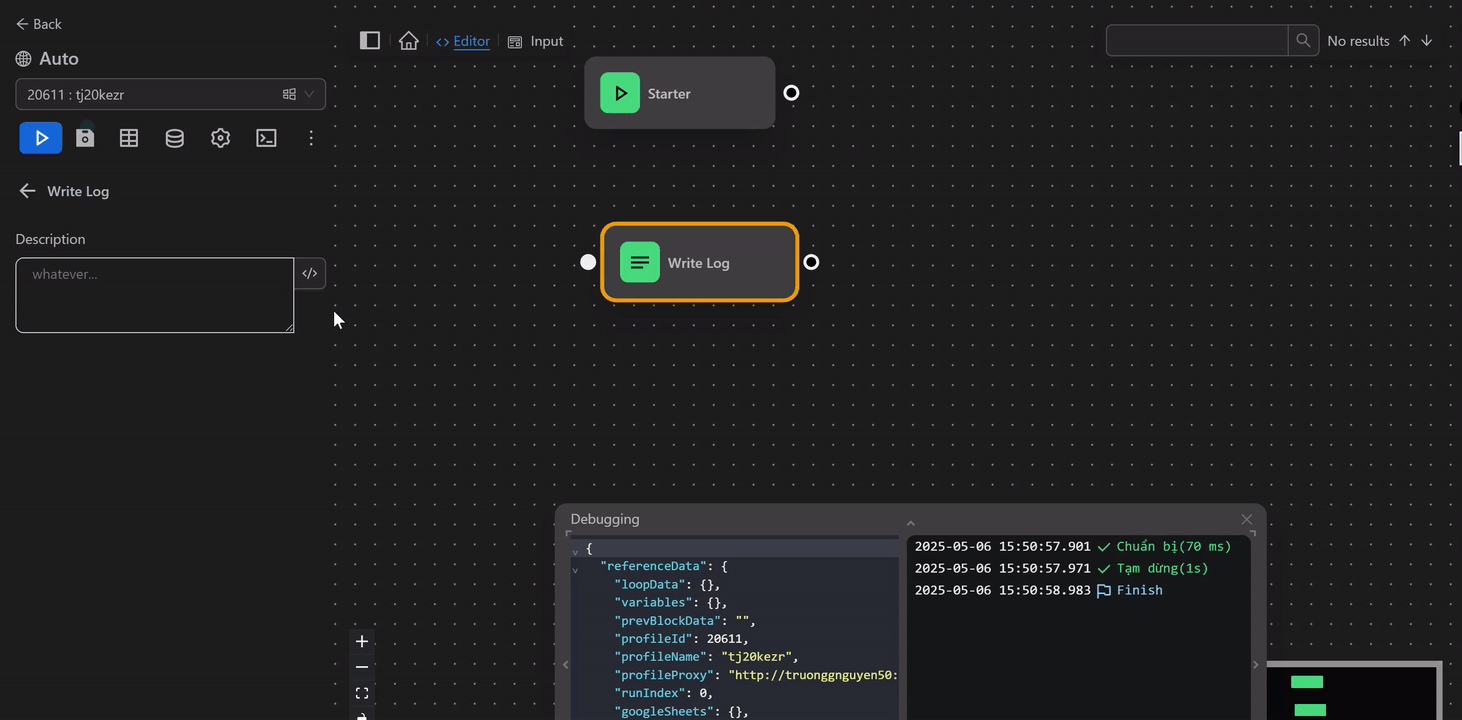
Other Actions
You can also right-click on each node to explore other actions. 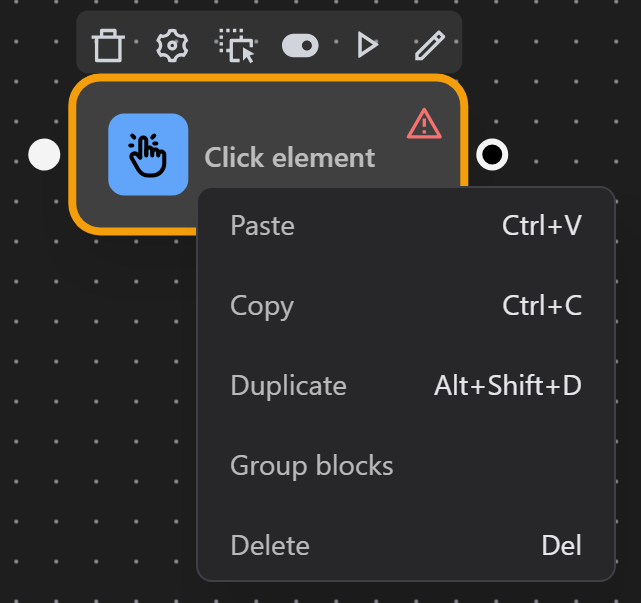
- Paste: Paste a previously copied node at the current location.
Example using paste to insert a saved node
First, copy the node you want, then right-click and choose Paste to place it where you want. 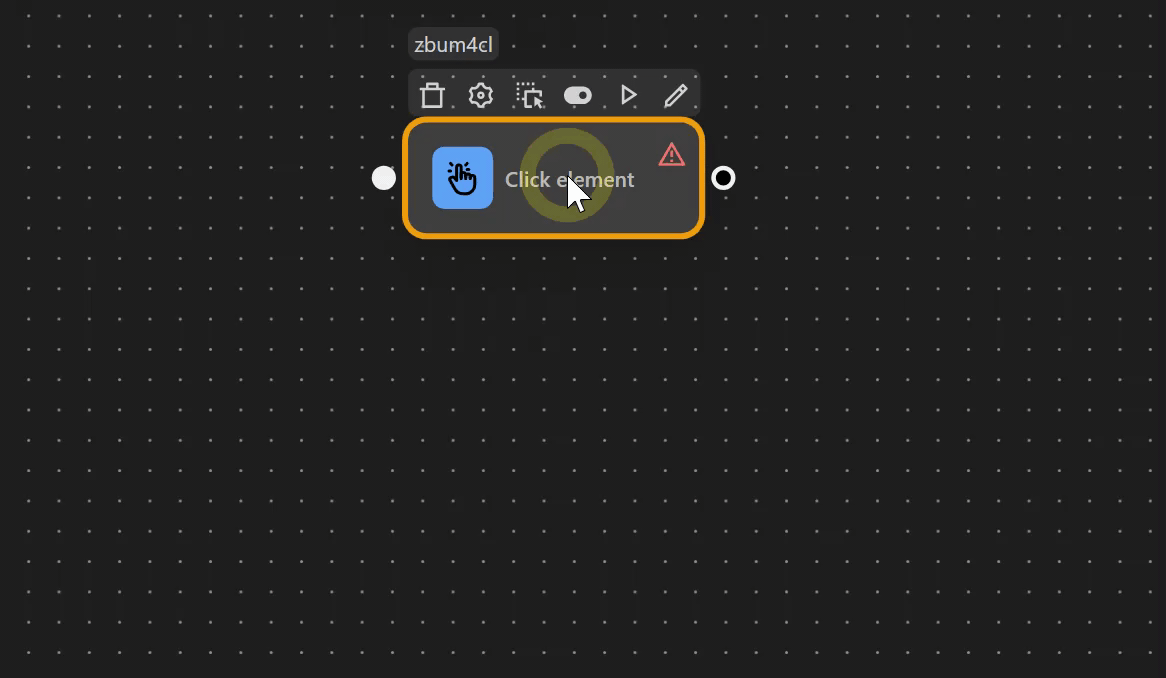
- Copy: Copy the currently selected node with
Copy, then, you canPasteit later.
Example using Copy
Move your cursor to the node, right-click and choose: 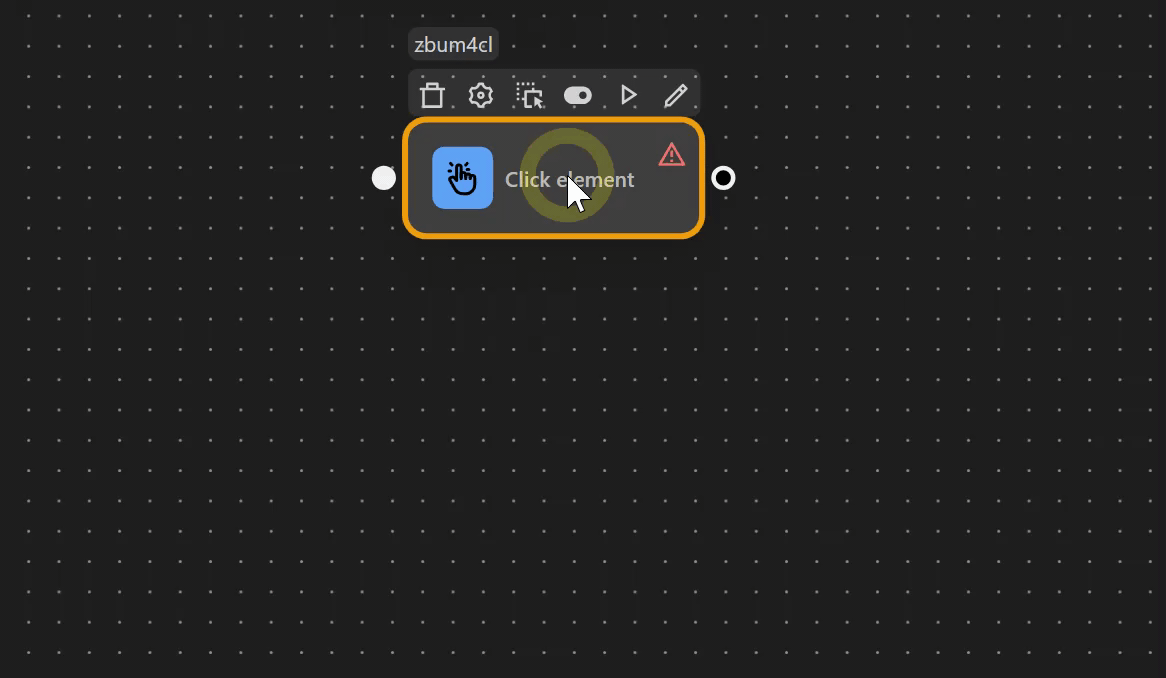
- Duplicate: Duplicate the selected node.
Example duplicating a node using Duplicate
Move your cursor to the node, right-click and choose Duplicate. A copy will appear. 
- Group blocks: Group the currently selected nodes. The first selected node appears at the top.
Example using Group blocks
Select the nodes you want to group, right-click and choose Group blocks. The first selected node appears at the top. 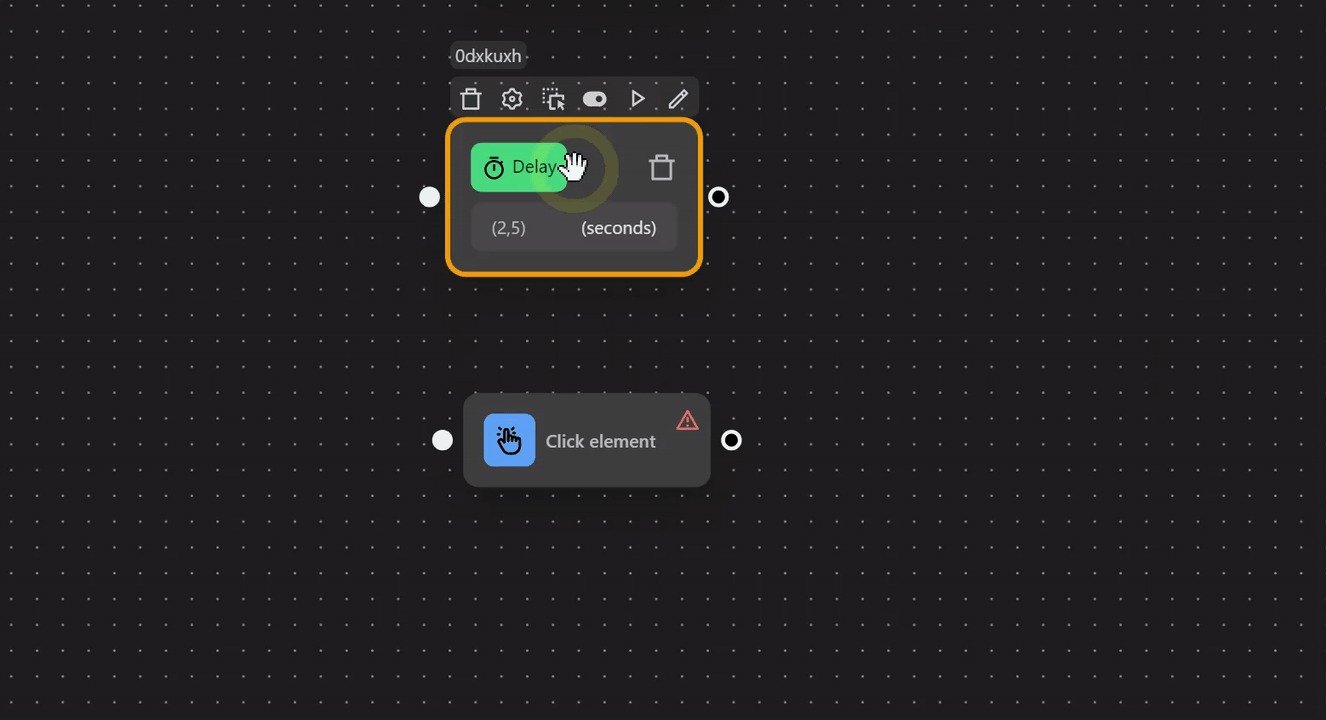
- Delete: Delete the currently selected block.
Example using Delete
Move your cursor to the node, right-click and choose Delete. 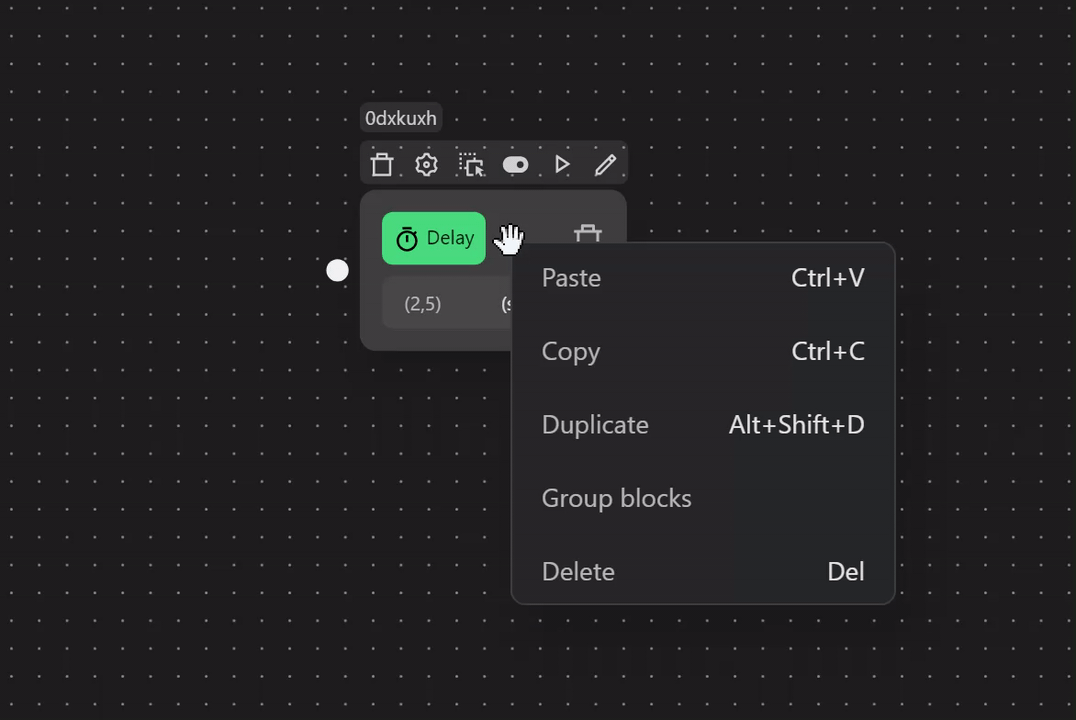
Working with multiple nodes
Move multiple nodes
Hold ctrl and click on each node you want to move, or hold shift to create a selection box around the nodes, then move the whole group. 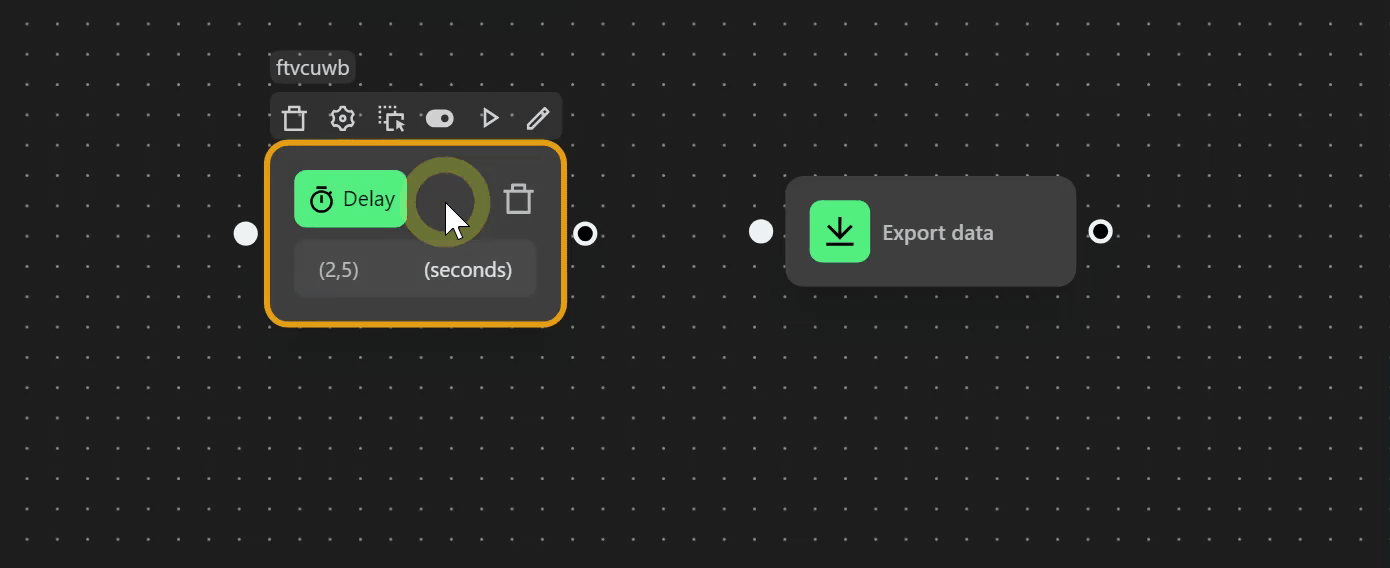
Copy
Hold ctrl and click on each node to select or hold shift to drag a selection box, then right-click and choose Copy or press ctrl + c. 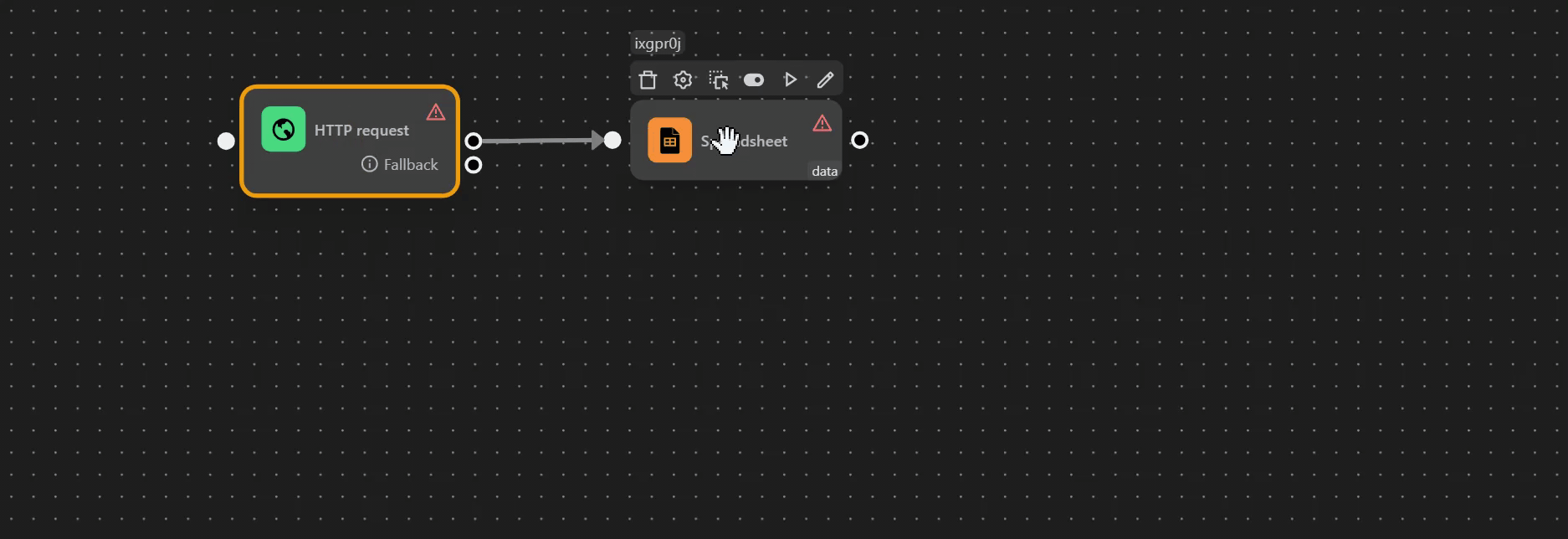
Paste
Move to the area where you want to paste, right-click, and choose Paste. 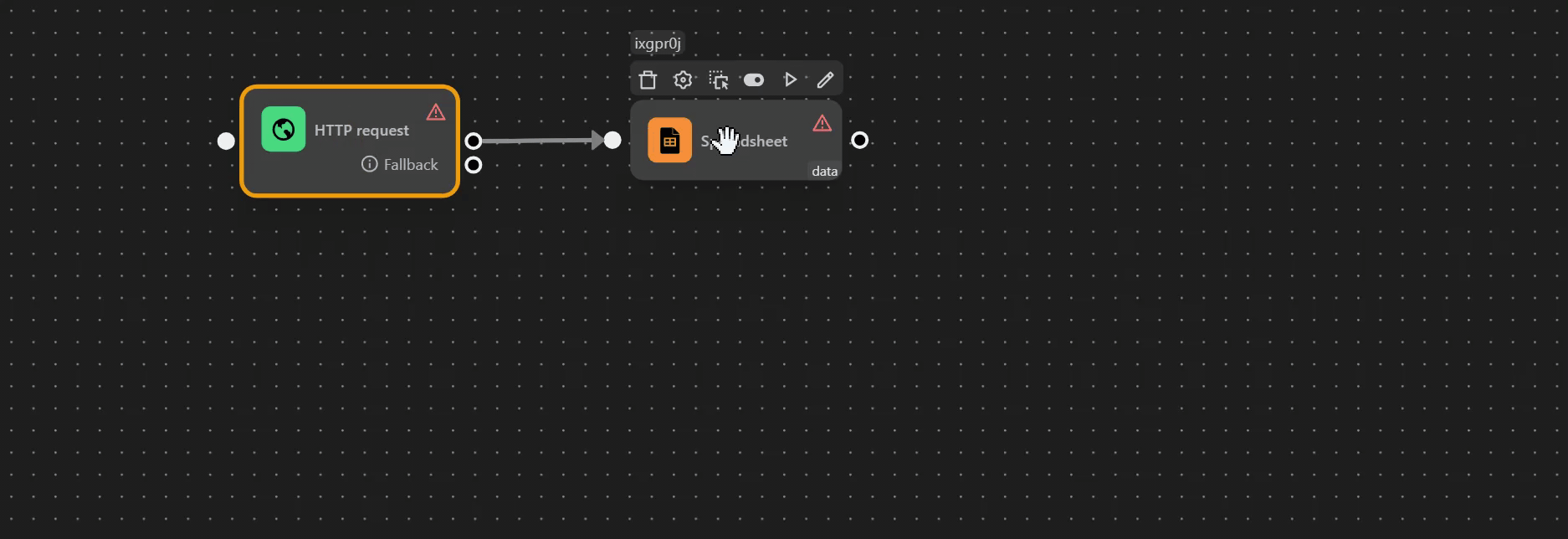
Duplicate
Hold shift to draw a selection box, then right-click and choose Duplicate. The duplicated nodes will appear beside the original ones. 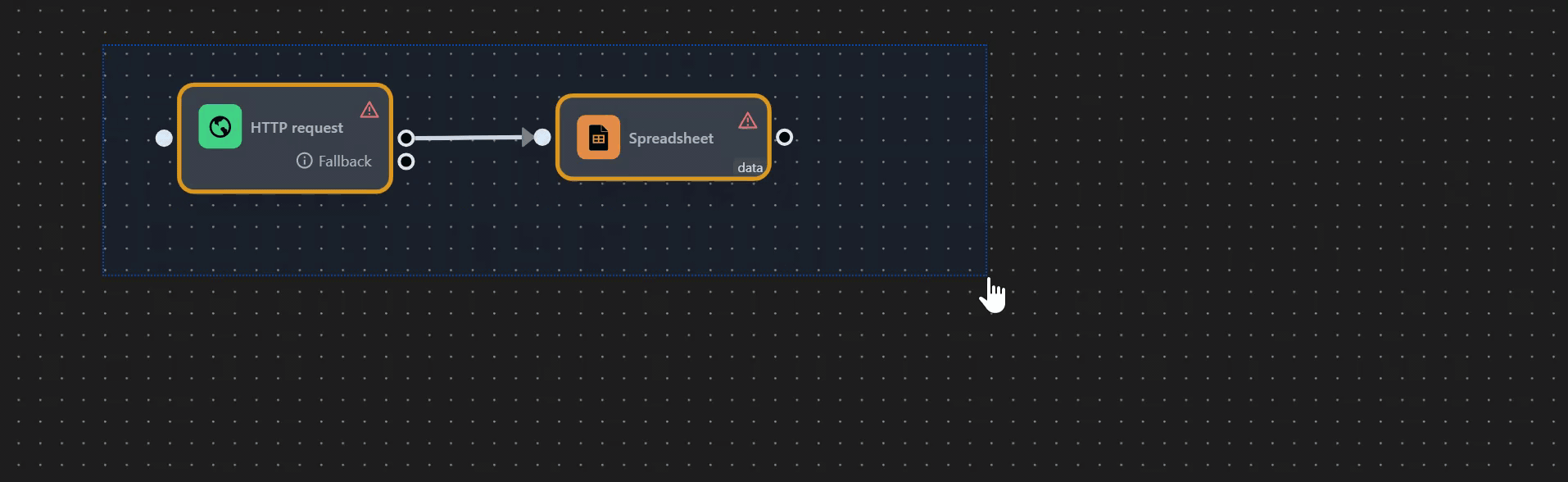
Delete
Hold shift to draw a selection box, then right-click and choose Delete to remove the selected nodes. 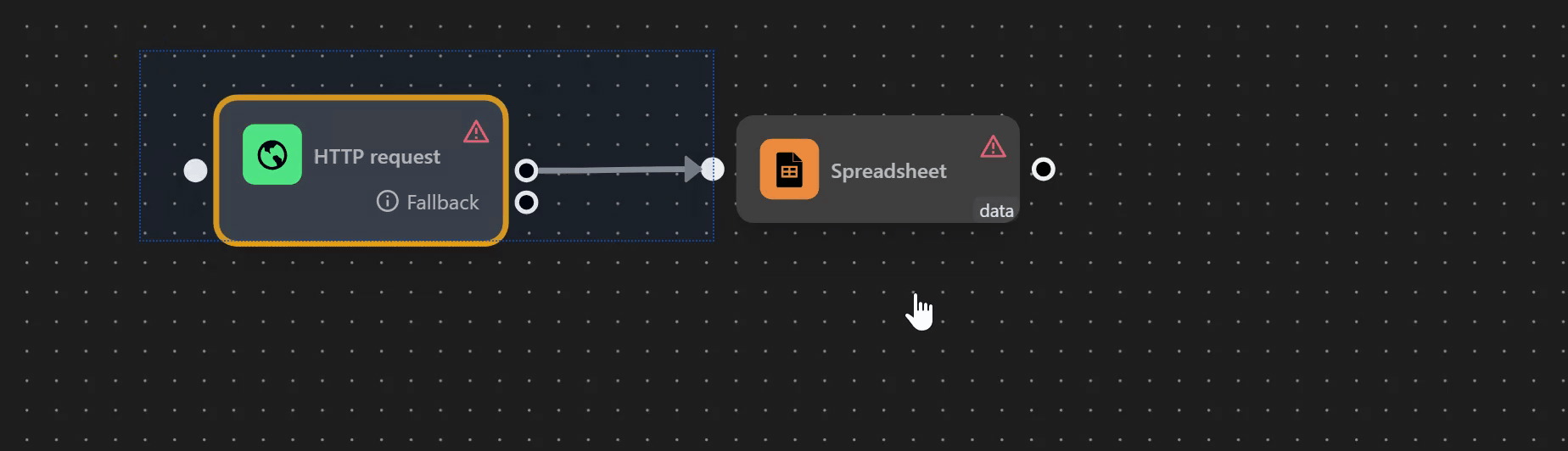
Connecting nodes
There are several ways to connect one node to another:
Press and hold the output of a node and drag it to the input of another node.
Drop a node onto the output of another node.
Click the output of one node, then click the input of another node to connect them.