Google Gemini
Version
Choose from available models or a custom model.
API Key
Enter the API key to use this node.
Model
Select the model to fulfill the desired request. In addition to available models, you can add newly released models if they are accessible via the API.
Gemini 1.0 Pro
- A foundational model in Google’s Gemini series.
- Designed for a balance between performance and cost, suitable for various natural language processing tasks such as text generation, translation, summarization, question answering, and programming.
- Capable of understanding and generating complex text with high accuracy.
Gemini 1.0 Pro Vision
- An extended version of Gemini 1.0 Pro, enhanced with the ability to process images and videos (multimodal).
- In addition to the text processing capabilities of 1.0 Pro, this model can analyze images and videos to describe content, answer related questions, and extract information from them.
Gemini 1.5 Pro
- The next generation, marking a significant advancement in processing capabilities.
- Key highlight: An extremely large context window of up to 1 million tokens (equivalent to hundreds of thousands of words or hours of video/audio), enabling seamless processing of lengthy documents, code, or videos.
- Significant improvements in complex reasoning, problem-solving, programming, and multimodal understanding compared to the 1.0 series.
- More efficient in training and serving.
Gemini 1.5 Flash
A lighter and faster version of Gemini 1.5 Pro.
Optimized for speed and cost efficiency while retaining many core capabilities of 1.5 Pro, including a large context window and strong multimodal reasoning.
Ideal for applications requiring low latency and high throughput, such as quick summarization, chatbot applications, image/video captioning, and extracting data from long documents.
Summary:
- 1.0 Pro: Versatile, balanced model.
- 1.0 Pro Vision: Like 1.0 Pro but adds image/video understanding.
- 1.5 Pro: Most powerful, with a massive context window and advanced task handling.
- 1.5 Flash: Fast and efficient, retaining many 1.5 Pro advantages, ideal for speed-critical applications.
Prompt
The question or request to be answered by Gemini.
Prompt Media
An image accompanying the prompt.
Assign to Variable
Assign the output to a Variable.
- Variable Name: Name of the variable to assign the value to. This field appears when you select
Assign to Variable.
Insert into Table
Insert the value into a column in a Table.
- Select Column: The column where the value will be inserted. This field appears when you select
Insert into Table.
Add Extra Row
Insert an additional row into a column in a Table.
Practical Example
For example, you want to ask the AI to generate a question for the Professor AI in the Kite AI testnet as follows:
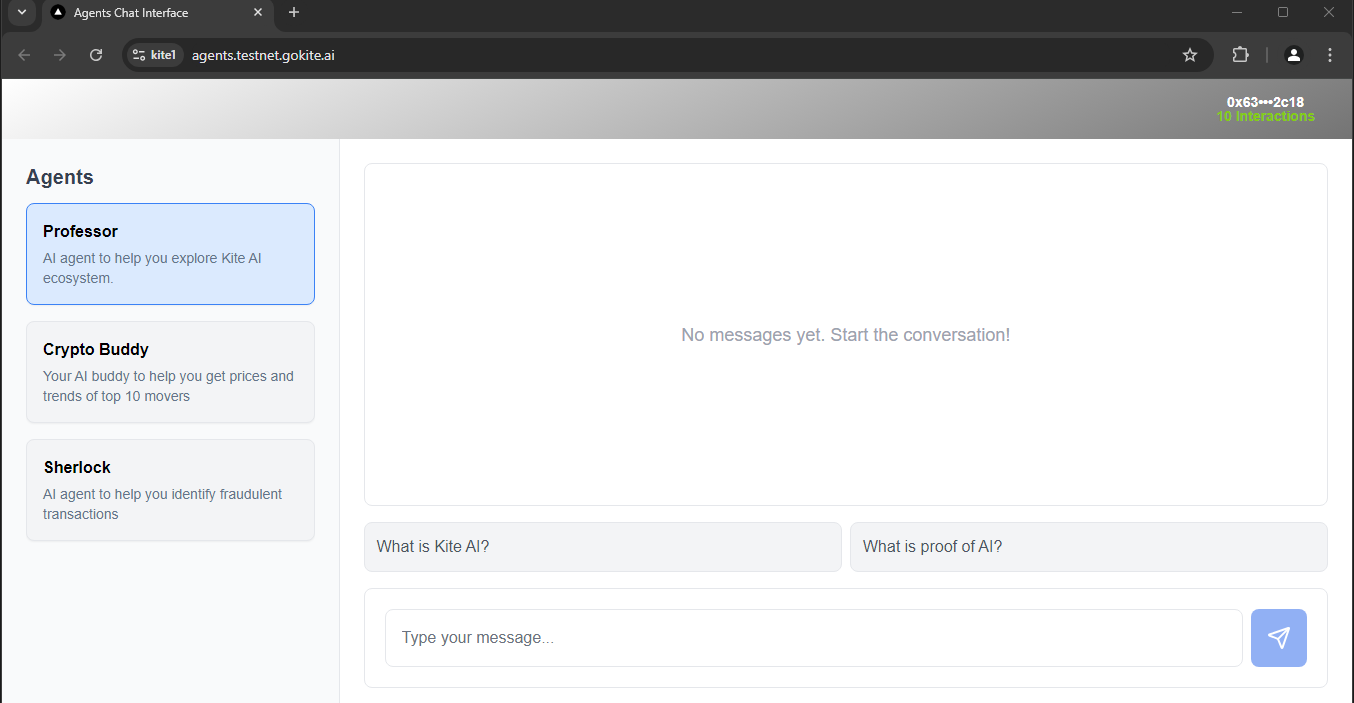
To obtain the API key, you visit here.
Then, you click the Create API key button. Select a project in your Google account, or create a new one if none exists, then choose an account and click Create API key in existing project to generate the API key.
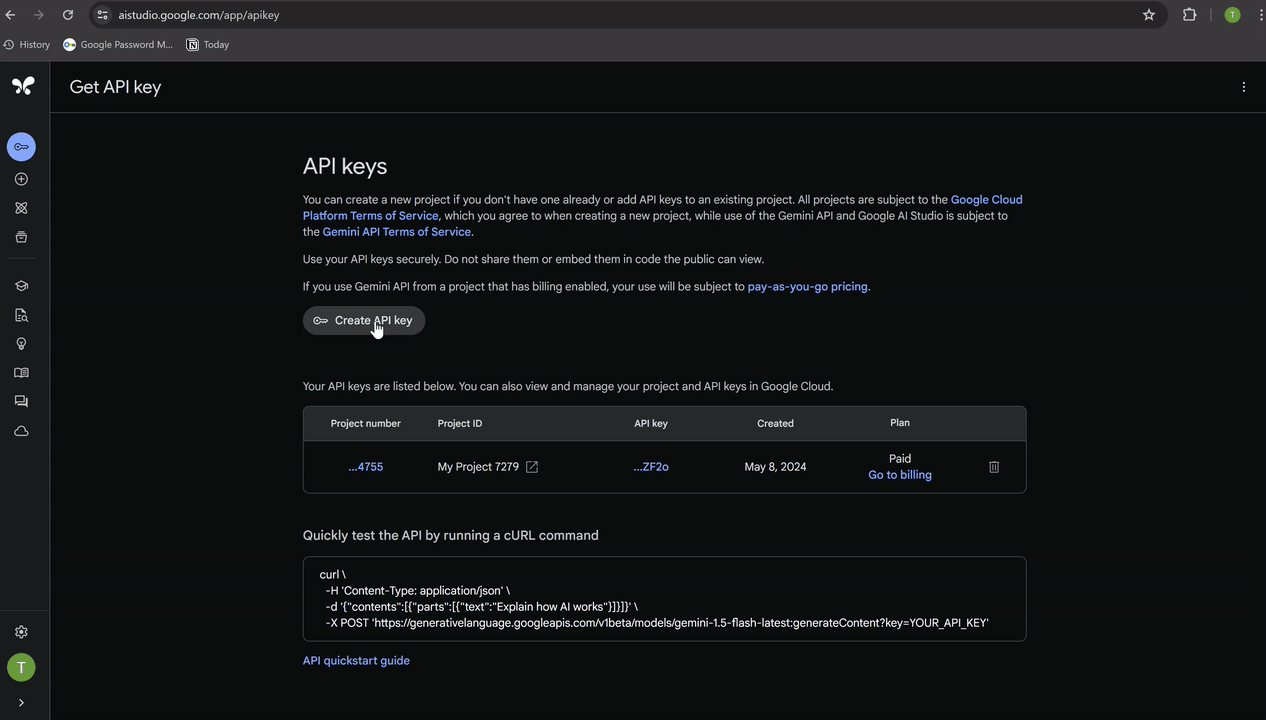
After creating the Gemini AI node, you enter the API key into the API Key field.
For the Model field, since you want to generate a question, you choose the gemini-1.5-pro model, suitable for question generation.
In the Prompt field, enter: Create a question related to the Kite AI ecosystem to generate a question for the Professor AI. Additional requirements can be added, such as question in English, no more than 100 characters, return only the question without additional characters.
After running the node, it returns a question. To capture the question, you use a variable or table. For ease of use in the workflow, you assign the question to a variable named questionAI.
The final node configuration looks like this:
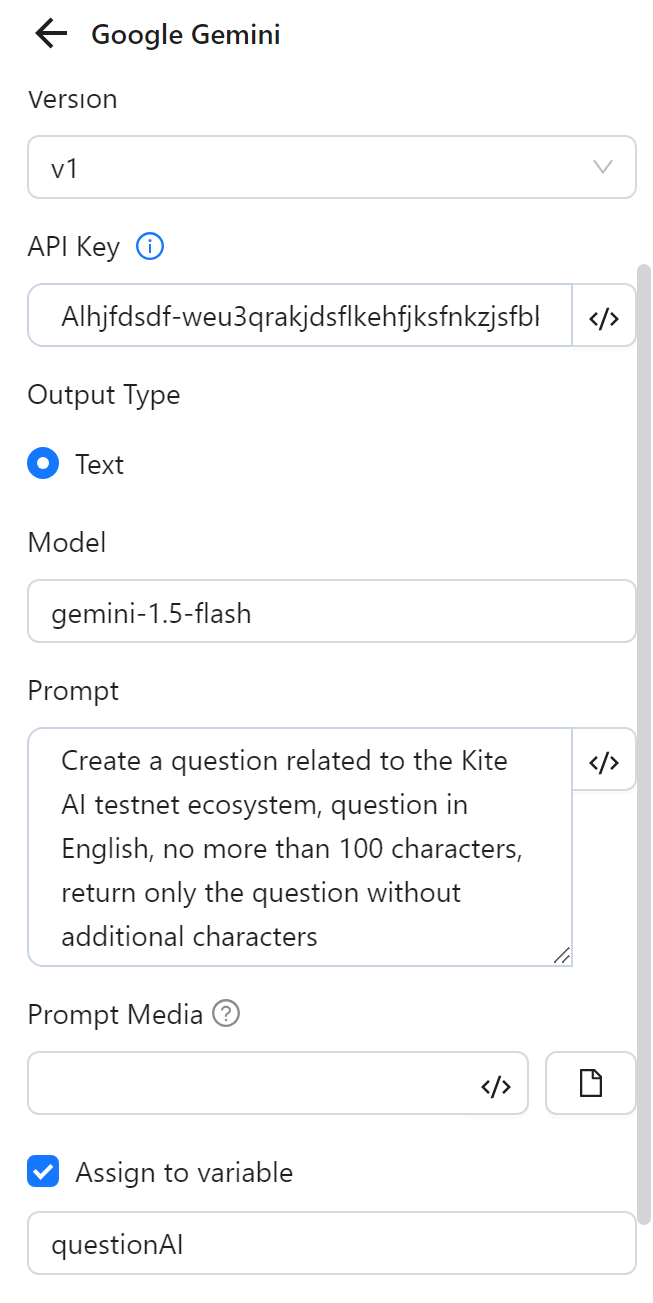
After configuration, you run the node, and the AI returns the result in the questionAI variable as follows:

After obtaining the question, you use a Key Press node to input the question, using the expression to retrieve the variable value: {{variables.questionAI}}, and send it to the AI:
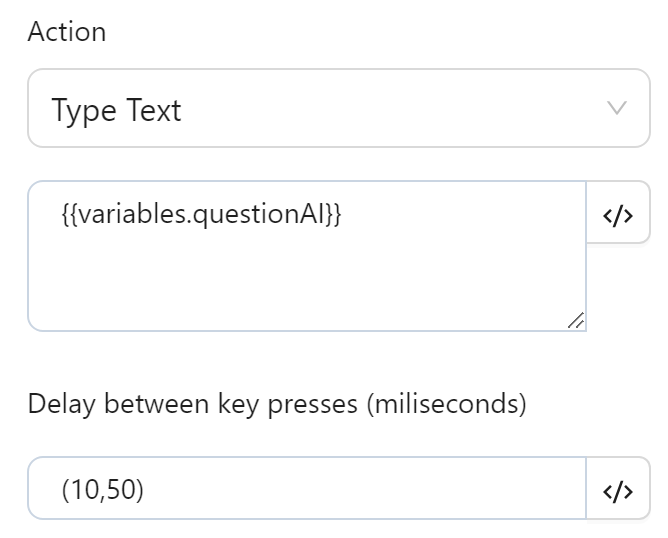
The text is then displayed as follows:
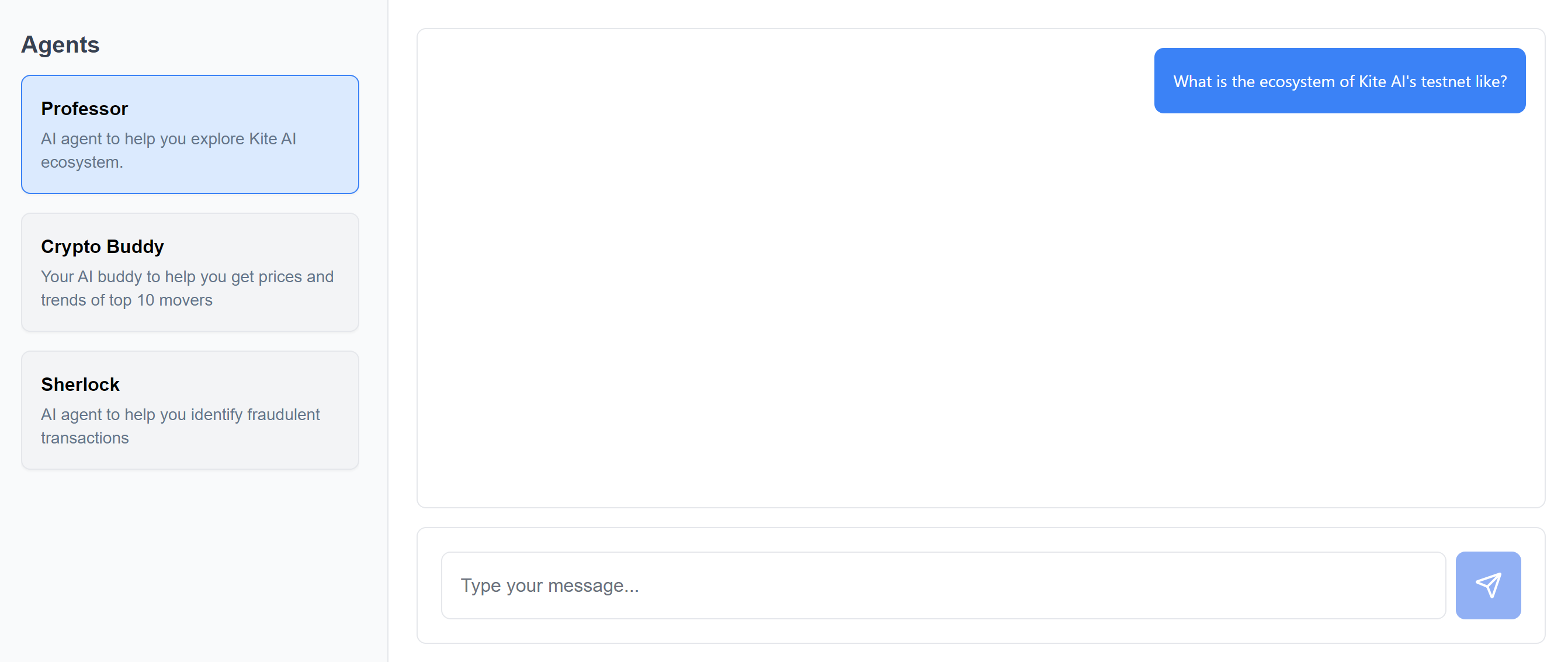
Thus, you have successfully used the Gemini AI node to generate a question for the Kite AI testnet.
