Auto Remove Chrome Extension Tool: Automating Bulk Cleanup and Profile Restructuring
In the process of working intensively with multiple browser profiles, especially in fields like airdrop hunting, MMO, or software testing, installing a large number of extensions is an essential step. However, over time, these profiles can become overloaded with unnecessary utilities, causing performance degradation, potential security risks, and complicating the management process. The Auto Remove Chrome Extension Tool was created as a professional solution, allowing users to fully automate the uninstallation of unwanted extensions across hundreds of profiles quickly, accurately, and synchronously.
This article will provide an in-depth analysis of the tool's smart management features and practical application scenarios, helping you maintain a system of profiles that is always clean, optimized, and ready for any task.
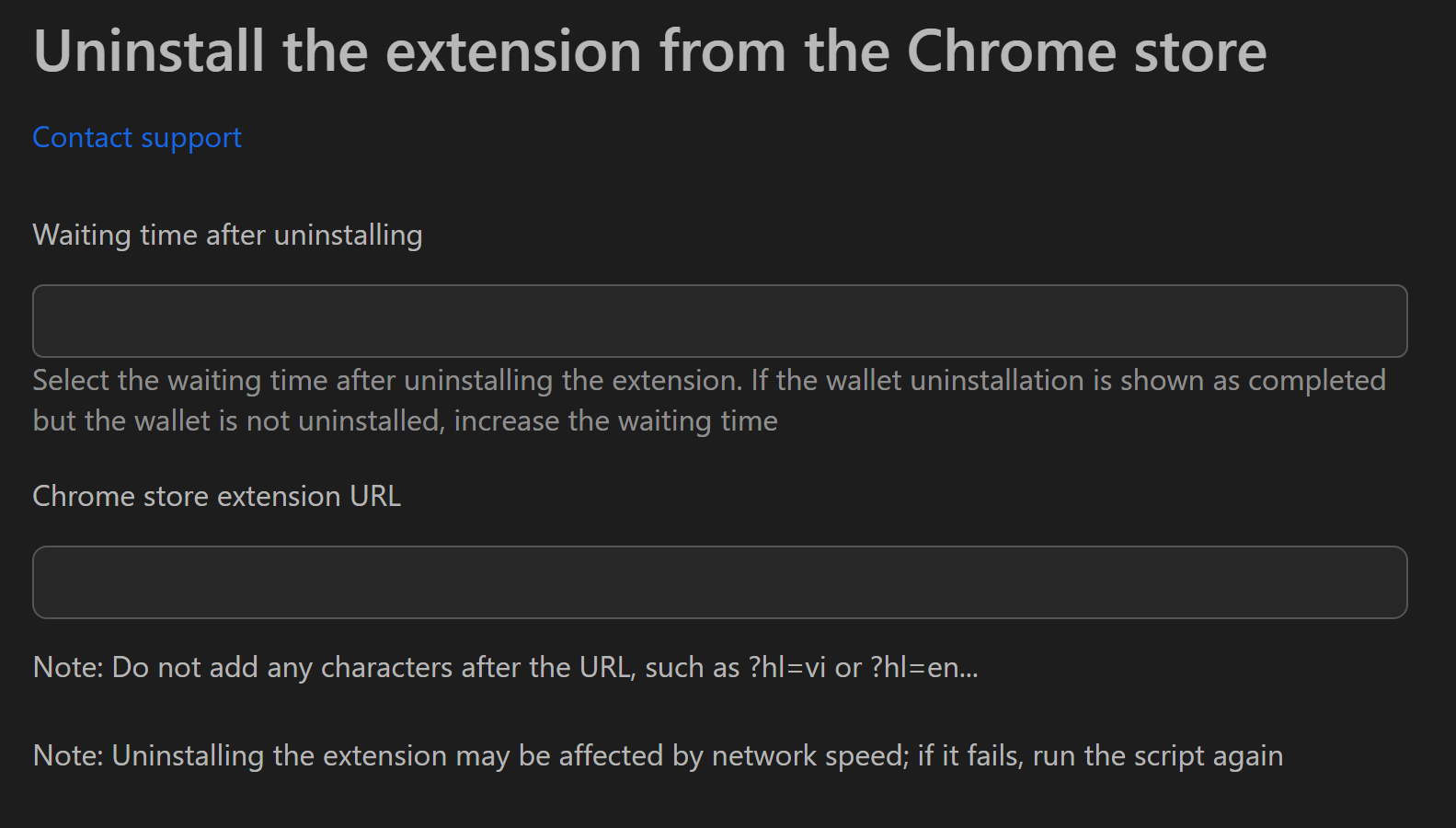
Detailed Analysis of Core Features
This tool is designed with a focus on performance and accuracy, giving users comprehensive control over cleaning up their work environment.
Accurate and Fast Bulk Uninstallation
- Feature: Fully automates the process of uninstalling one or more extensions from the Chrome browser.
- How it works: The tool reads an extension URL to be removed from a user-provided input field, then automatically finds and performs the removal action on each profile without any manual intervention.
- Benefit: Transforms a task that would take hours and be tedious into an operation that lasts only a few minutes. It completely eliminates errors that can occur during manual operations on a large scale.
Parallel Operation on Multiple Profiles with Multi-threading
- Feature: The ability to process multiple browser profiles at the same time through a multi-threading mechanism.
- How it works: The user sets the
number of concurrent profilesin the interface. If set to 10, the tool will proceed to remove the extension on 10 different profiles simultaneously. - Benefit: Speeds up the cleanup process many times over. A
general cleaningfor a system of 200 profiles can be completed in an extremely short amount of time, helping you quickly move on to more important tasks.
Minimalist and User-Friendly Interface
- Feature: The interface is designed to be intuitive, focusing on the main function.
- How it works: The user only needs to provide two pieces of information: the extension's URL in the Chrome store and the number of threads to run, then press
start. - Benefit: Helps users, including those who are not technically savvy, to easily operate and fully harness the power of the tool.
Outstanding Practical Applications
Bulk-uninstalling extensions is not just about cleaning up; it is also a crucial part of the system management and optimization lifecycle.
General Cleanup After Each Airdrop Campaign
- Context: An airdrop hunting campaign for a project on the Solana ecosystem has ended. Your profiles are now cluttered with extensions like Solflare and Phantom wallets, which are no longer needed for the next campaign on the EVM ecosystem.
- How to execute:
- Enter the URL of that extension from the Chrome store, and set a wait time after the extension is removed.
- Run the tool to simultaneously remove these wallets from the entire array of profiles.
- Result: Your profile system becomes clean, ready for the installation of new extensions like MetaMask and Rabby for the next campaign, avoiding conflicts and reducing resource consumption.
Changing and Optimizing the Test Environment
- Context: A software testing (QA) team needs to ensure their web application works well in a basic browser environment, unaffected by other extensions.
- How to execute: Before each test session, the QA team runs this tool to remove all unnecessary extensions from the test profiles.
- Result: Ensures the test environment is always standardized and
clean,making the test results more accurate and reliable.
Updating and Standardizing Security Utilities
- Context: A new version of an ad-blocking or anti-tracking extension has been released with important security patches. You want to ensure your entire system is updated.
- How to execute:
- Use the auto-remove tool to uninstall the
oldversion of that extension from all profiles. - Use an auto-install tool to deploy the new version of the extension across the entire system.
- Use the auto-remove tool to uninstall the
- Result: The entire profile system is updated synchronously, enhancing security and ensuring all users are using the same standard set of tools.
Freeing Up Resources and Speeding Up the Browser
- Context: After a long period of use, you notice that your browser profiles have become slow and sluggish due to too many extensions running in the background.
- How to execute: Review and create a list of IDs for all less-frequently used extensions, then use the tool to remove them in bulk.
- Result: The browser becomes lighter, starts up faster, and operates more smoothly, directly improving daily work performance.
