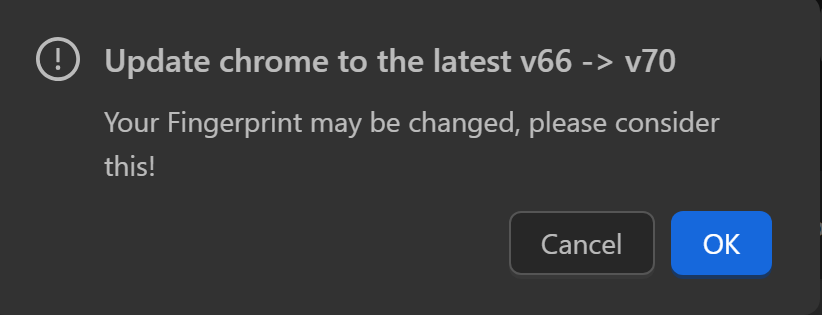Configure Individual Profiles
At the end of a profile, click the following icon:

This allows selecting actions for that profile as follows:
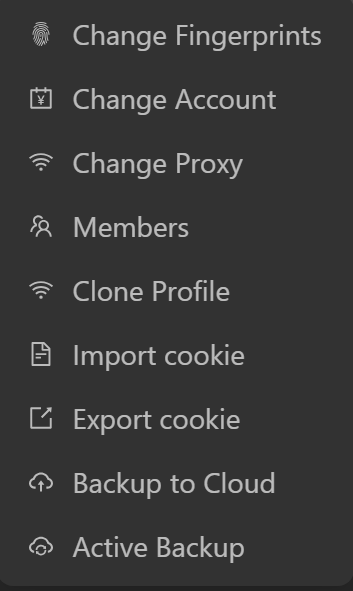
Update Fingerprints
This function allows reconfiguring some fingerprint parameters of the profile.
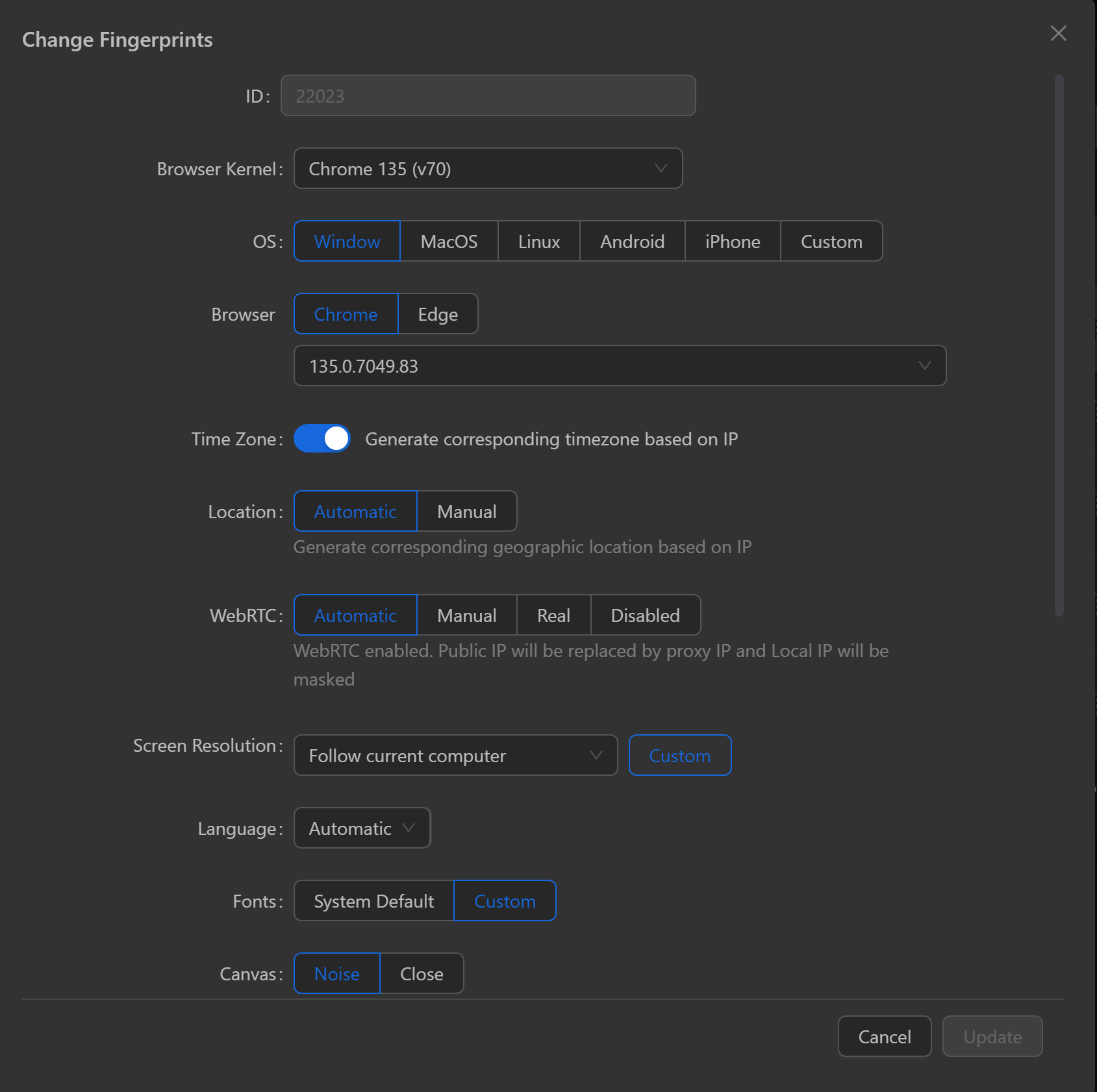
Update Account
This function allows configuring the following options:
- Automatic: The system automatically creates a folder based on your general settings.
- Manual: Manually select the Profile Data folder when launching the browser. Adjust this when using the app on multiple computers. Not recommended; use
Automaticinstead. - Notes: Notes for the profile. This data is not encrypted; avoid storing sensitive or critical information.
- URLs to Open: URLs that open when launching the profile.
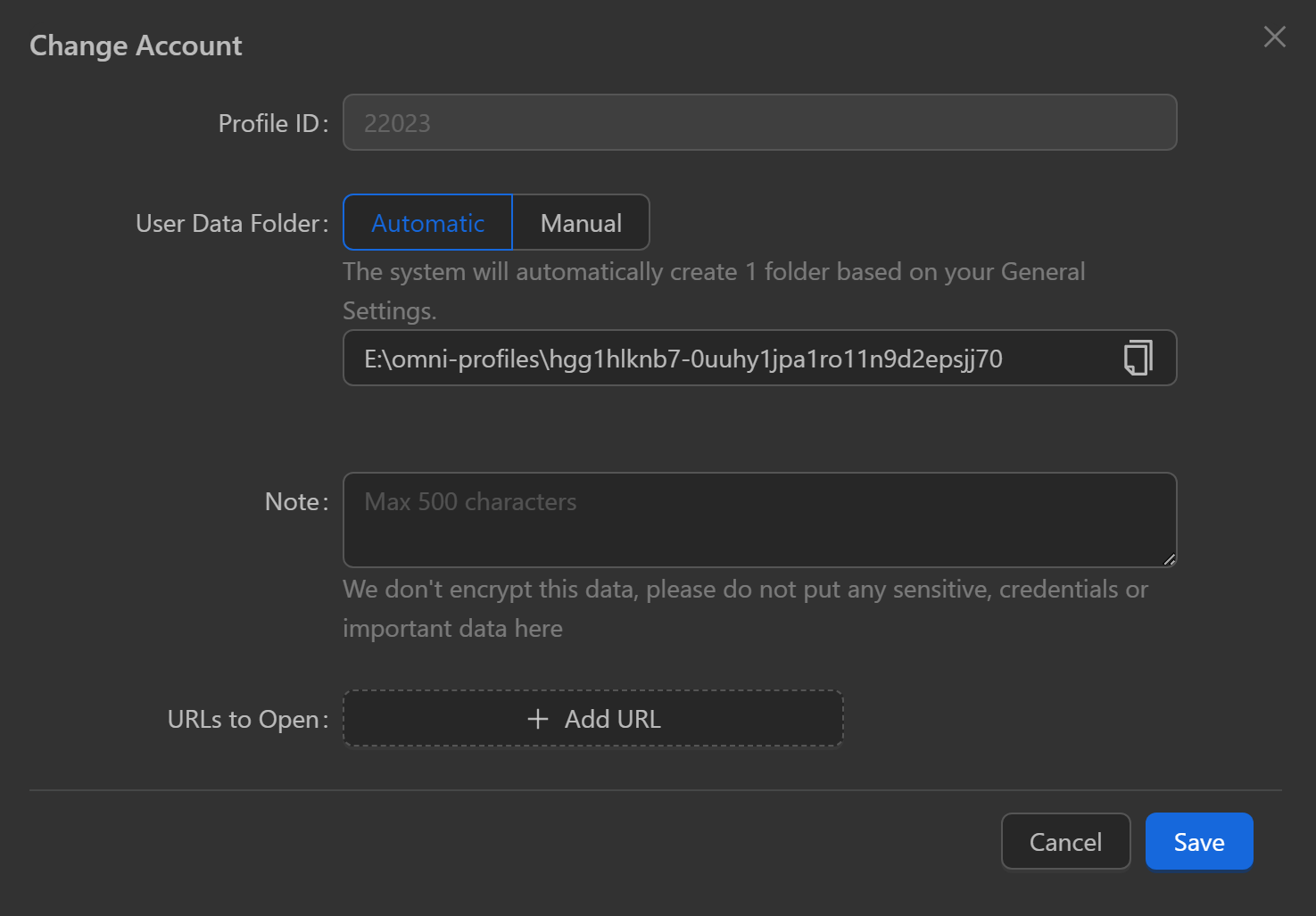
Update Proxy
Update proxy for the profile, which can be done without using a proxy, configure a new proxy by clicking Custom, or select an existing proxy that has been added to Manage Proxies.
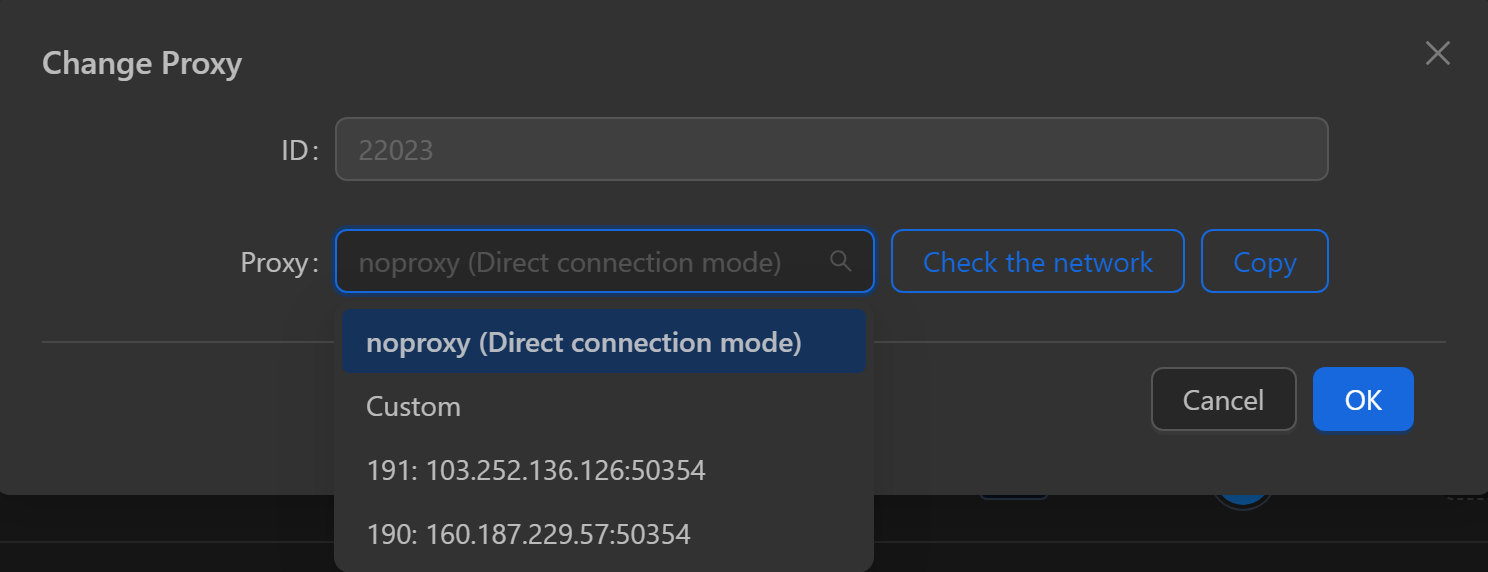
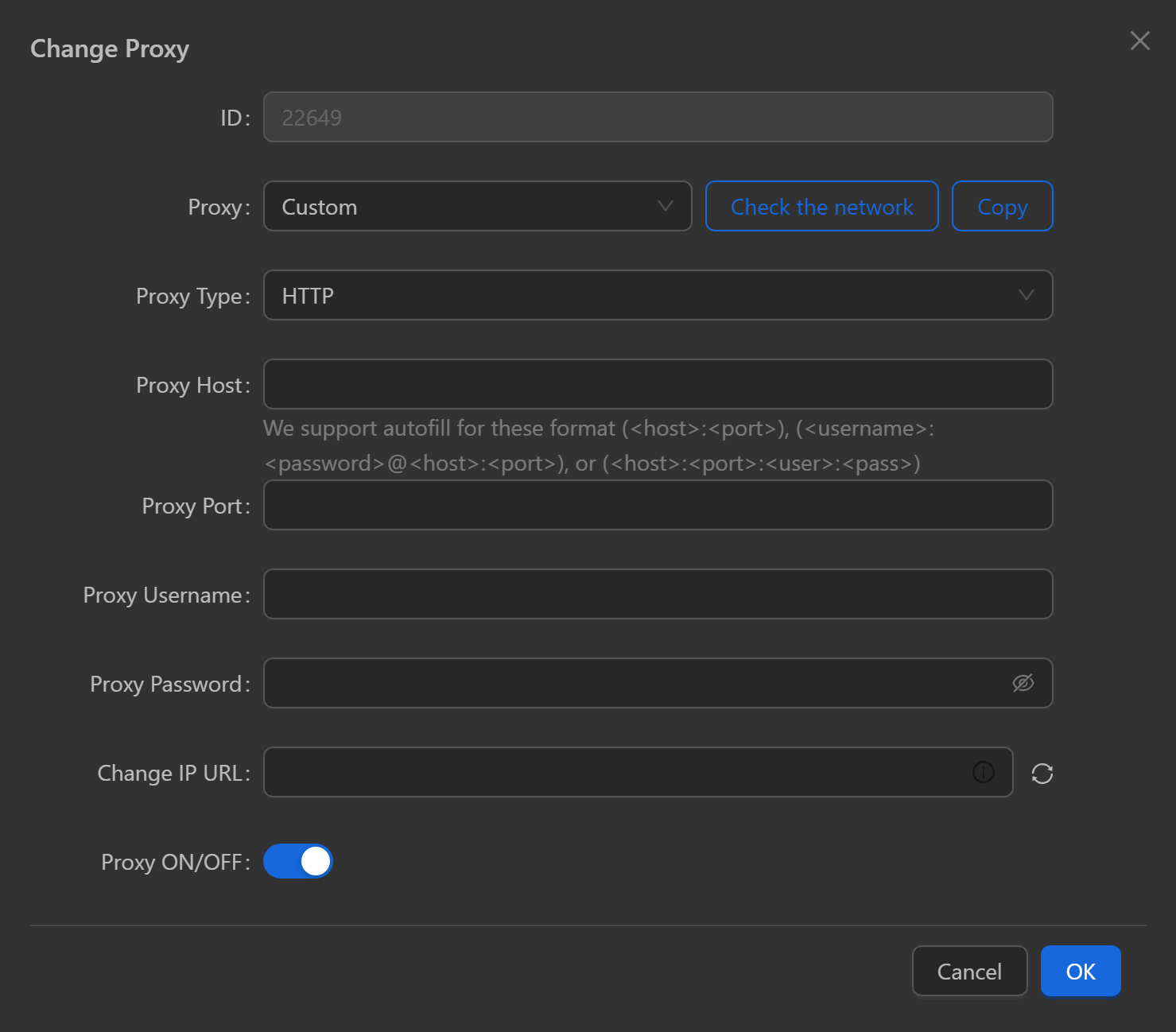
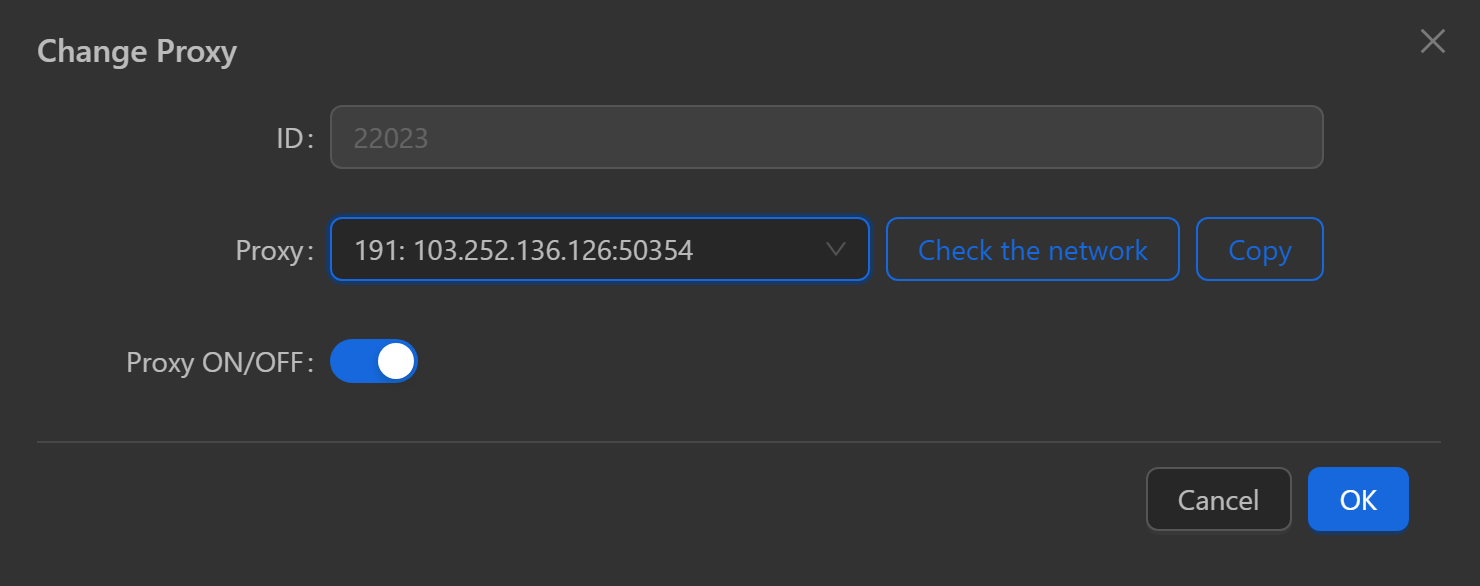
Members
Check members and their permissions for this profile.

Clone Profile
Default
Clone into one profile. You can configure Profile Name, Notes, and Proxy for that profile.
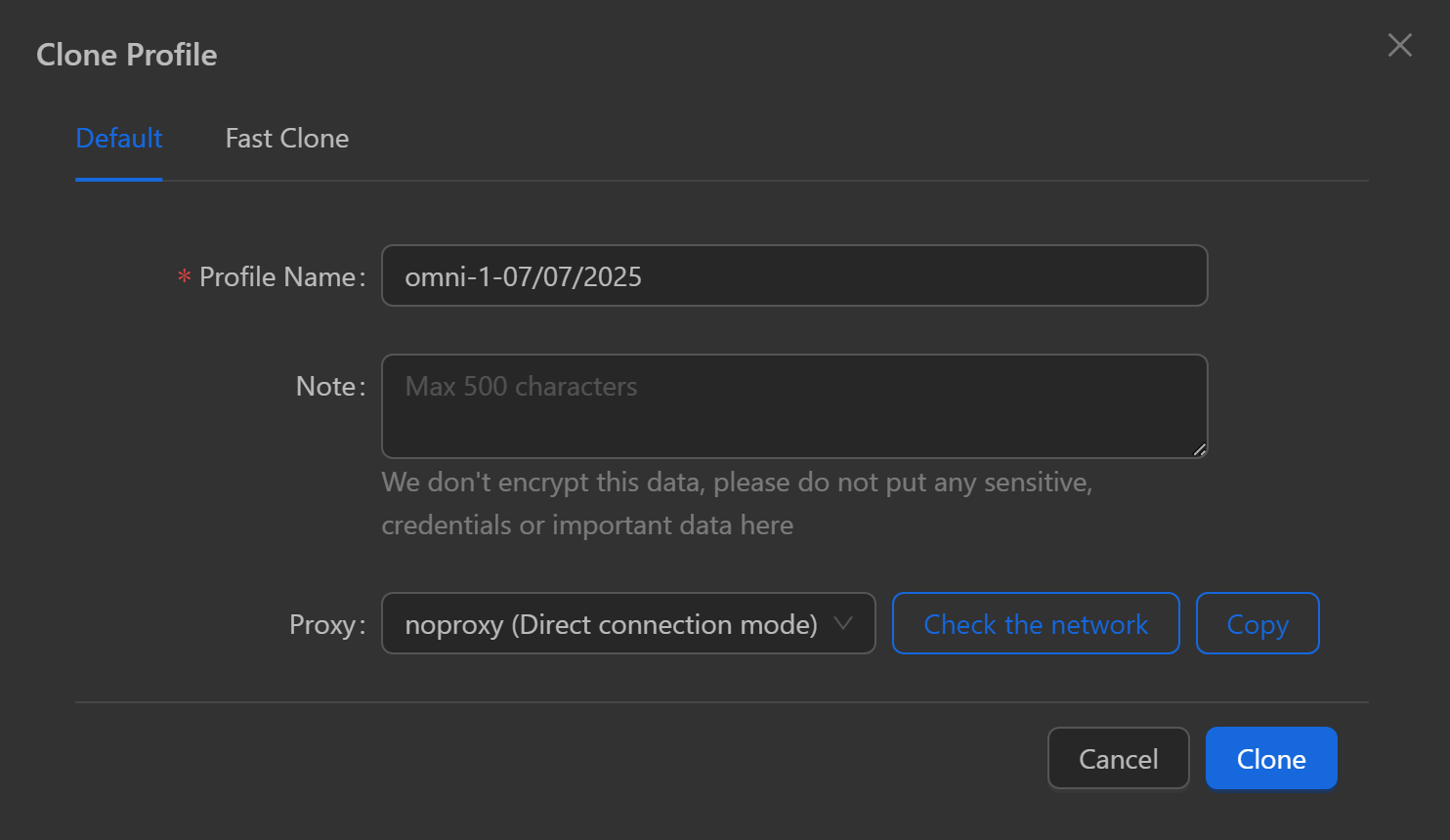
Quick Clone
Clone into multiple profiles.
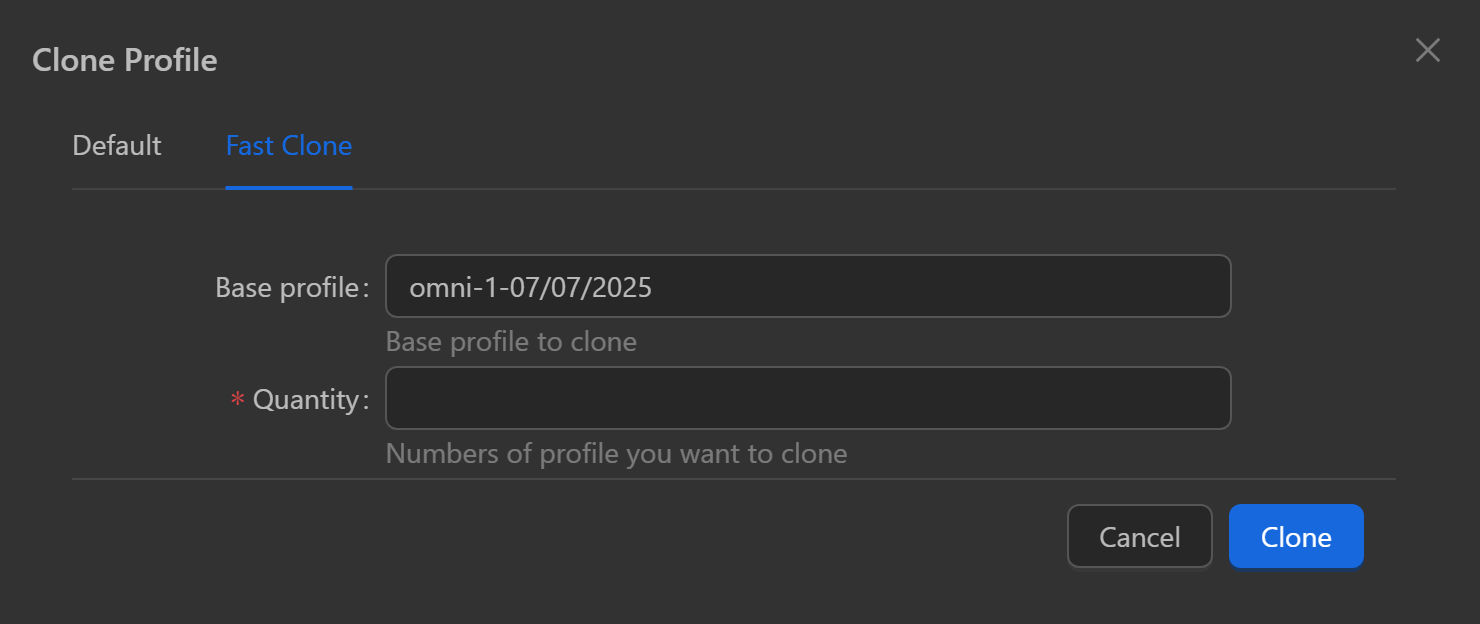
Import Cookies
Import cookies exported from an extension or from Omni in the required format.
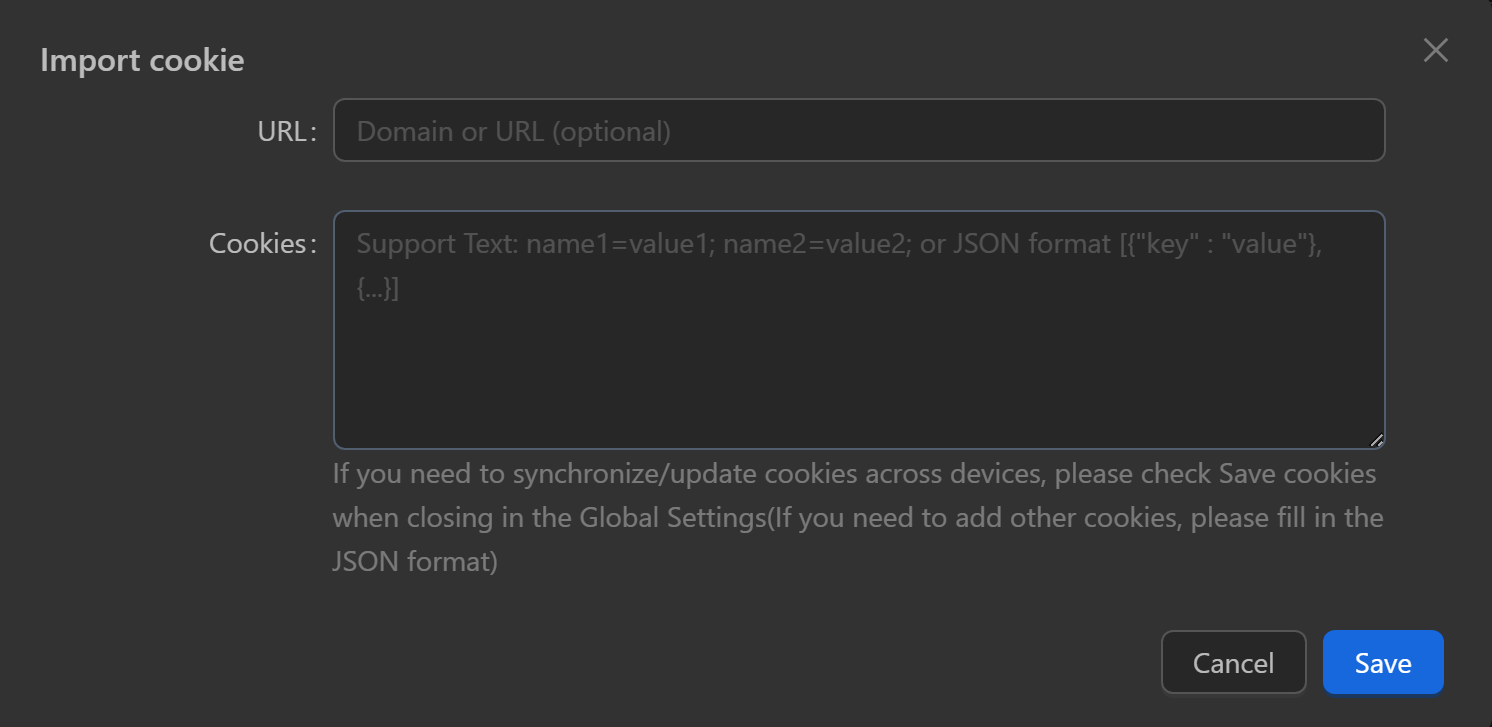
Export Cookies
Export the profile’s cookies to a file or copy to the clipboard.
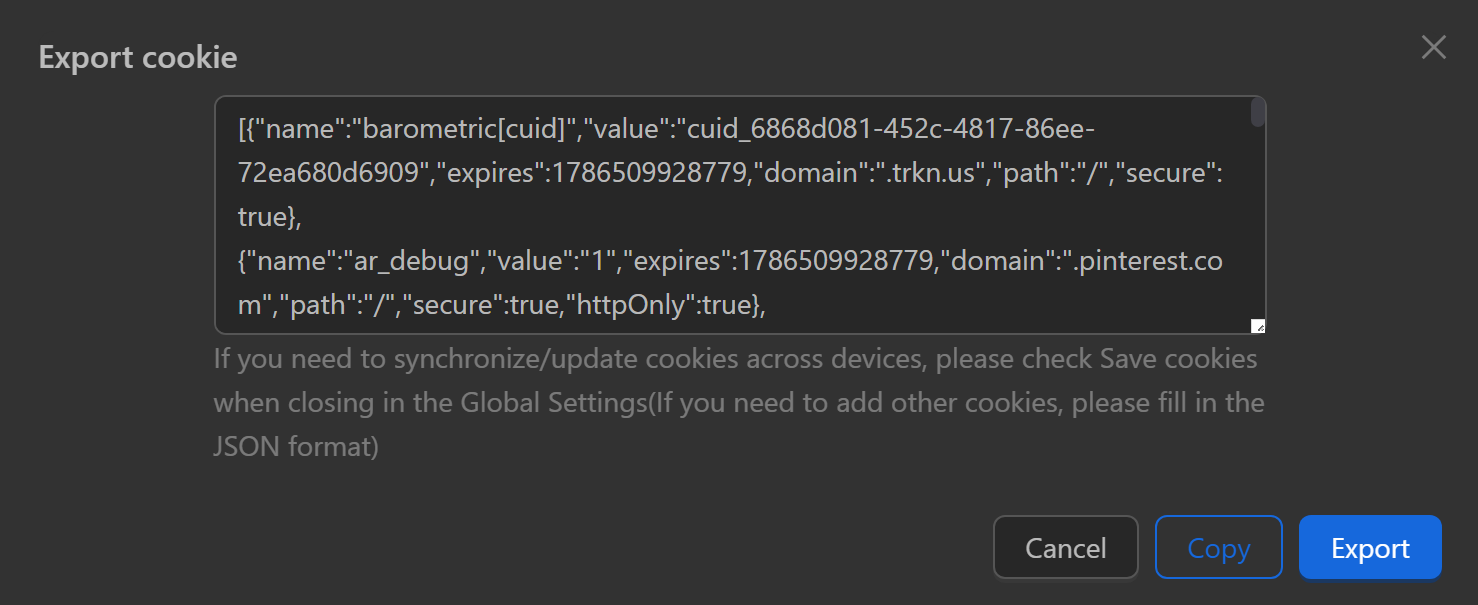
Backup to Cloud
Back up data to the cloud. The profile must have data to display this function. To use this feature, log in to the Data Sync feature.
Enable Sync
Enable data syncing for the profile. When using this profile on another computer, it will have the same data as the previous computer. However, when this feature is enabled, the profile can only be opened on one computer. To use this feature, log in to the Data Sync feature.
Update to Latest Chrome
Update to the latest downloaded Chrome version. This feature appears only if a higher Chrome version has been downloaded compared to the profile’s current version.