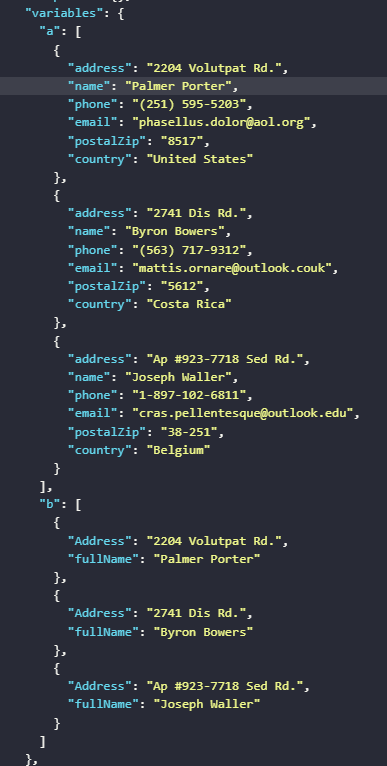Data Mapping
Map data from one variable or table to another, preserving values while allowing key modifications.
Data Source
The data source for mapping can be a table or a variable.
Edit data Map
The data map allows you to match source fields to destination fields using dot notation. A source can have multiple destinations.
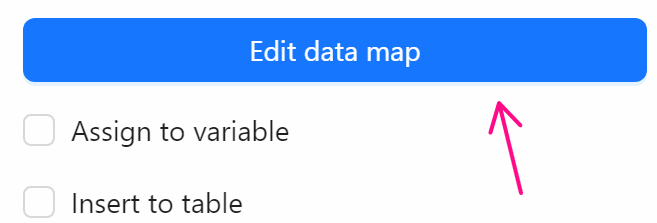
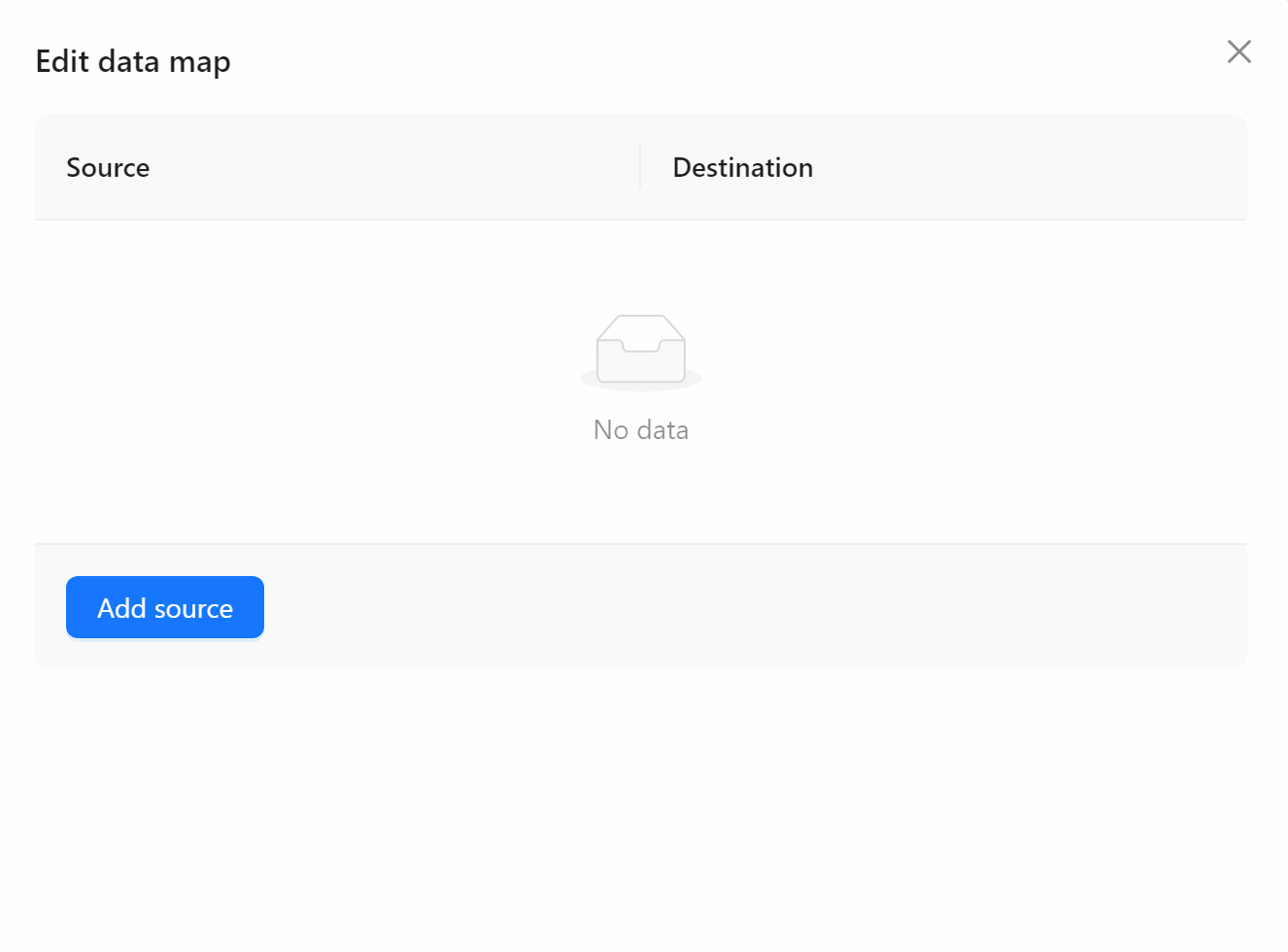
Assign to Variable
Assign the mapped value to a Variable.
- Variable Name: Name of the variable to assign the value to. This field appears when you select
Assign to Variable.
Insert into Table
Insert the mapped value into a column in a Table.
- Select Column: The column where the value will be inserted. This field appears when you select
Insert into Table.
Practical Example
You have an array of data in Global Data as follows:
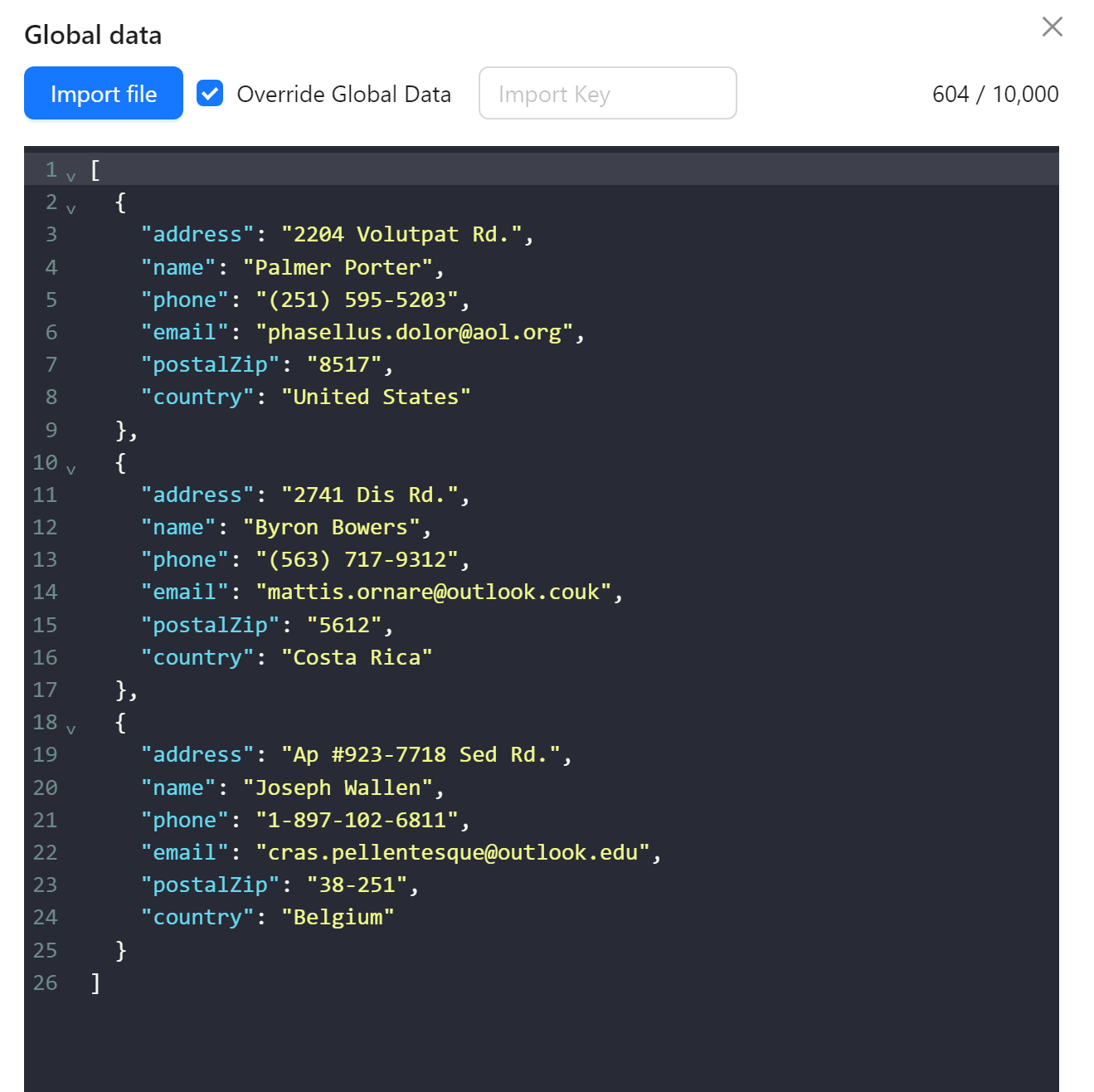
You want to assign the values of the address and name fields to a variable b, but rename the fields to Address and fullName.
First you use the Insert Data node to assign the values from Global Data to a variable a:
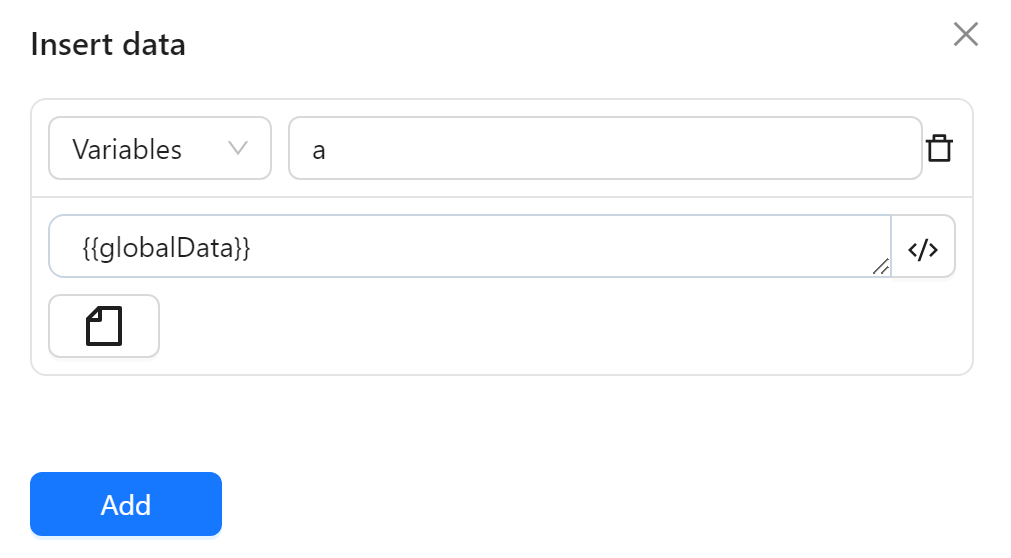
Then, in the Data Mapping node, you configure the data source as the variable a, select Edit Data Map to rename the address key to Address and the name key to fullName, and assign the mapped values to the variable b. The node configuration looks like this:
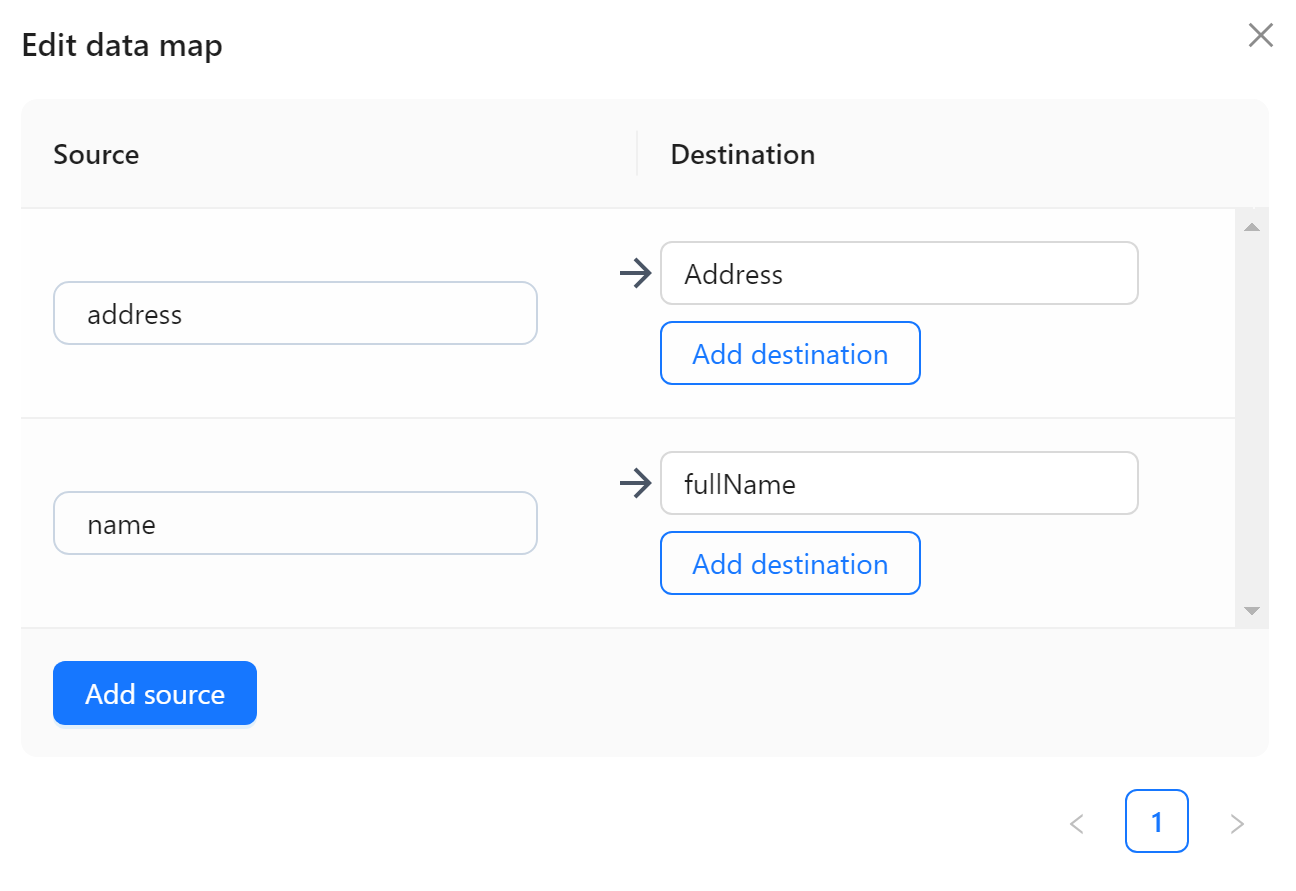
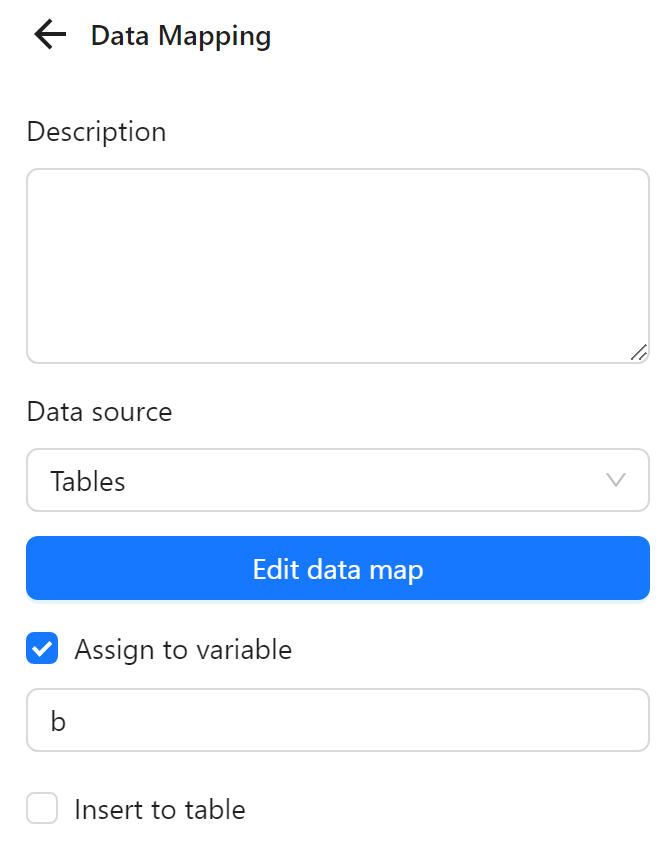
The node cluster is as follows:
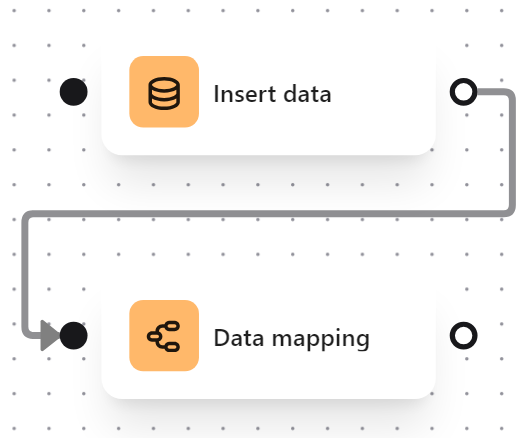
After running, the result shows variable a with the original values and variable b with the mapped data from variable a as follows: