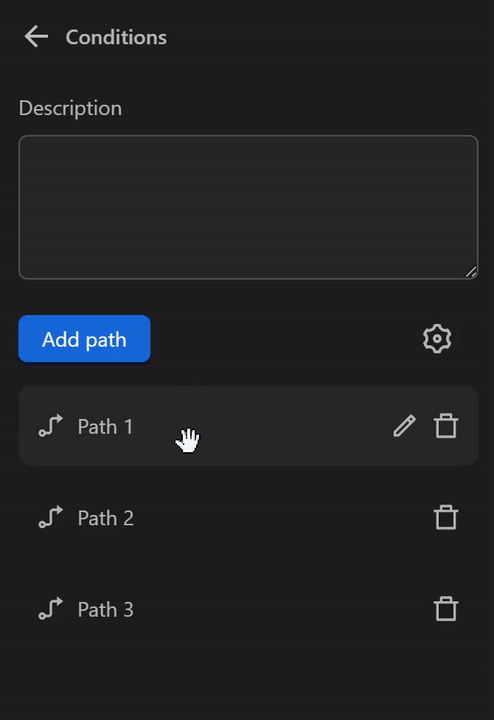Conditions
Create conditions to sequentially evaluate specific scenarios.
When executed, the node evaluates each added condition. If it matches the condition, the process will execute the node connected to the condition’s output. If the condition is false, the process will execute the node connected to the Else output.
Open the condition builder to learn how to build a condition.
Add path
Add conditions to use in the node
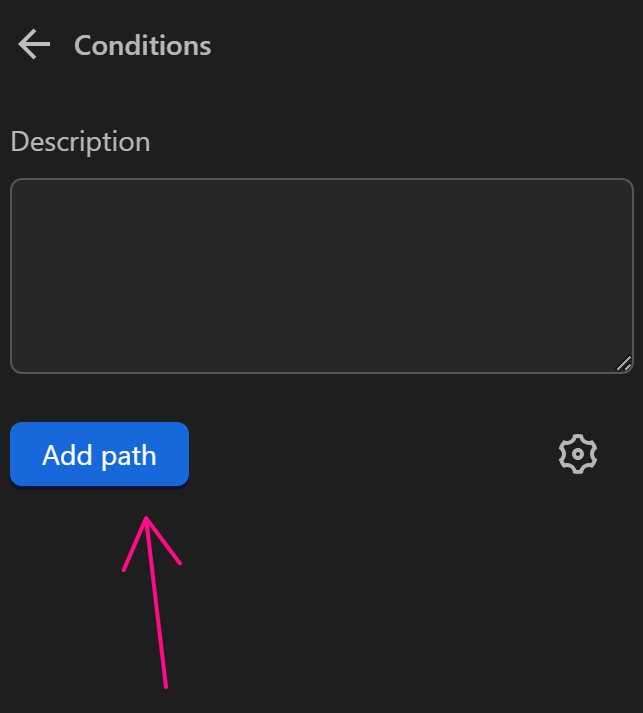
Settings
Select settings to apply additional requirements to the node
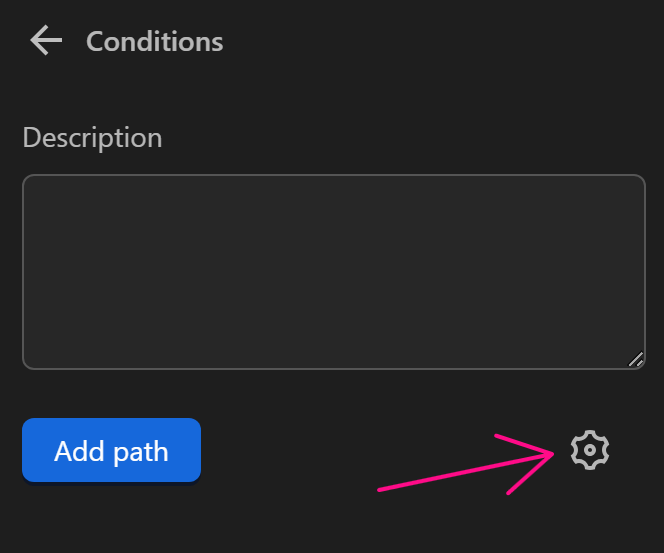
Check Conditions Simultaneously
Check all conditions at the same time
Retry if All Conditions Are Not Met
When this option is enabled, you want the condition node to retry a number of times when no condition is met
Time Limit (seconds)
The time for each execution of the Conditions node
Edit Conditions
Access the condition table to edit conditions
Delete Conditions
Delete the desired condition
Practical Example
Case with One Correct Conditions Branch
Example
Here, you will use the Conditions node in the Google account login process
In this process, after clicking the Sign in button, the Google account input page will appear. Normally, the page loads quite quickly, but in some cases with a slow network, you will add the Conditions node after the Click element node to check if the account input page has appeared
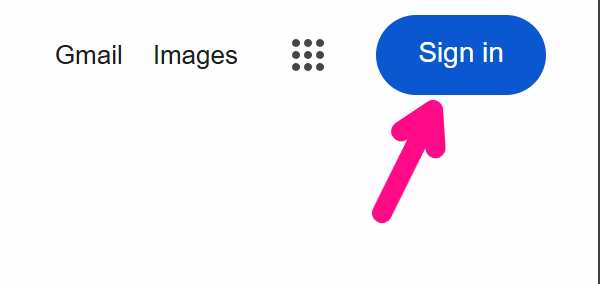
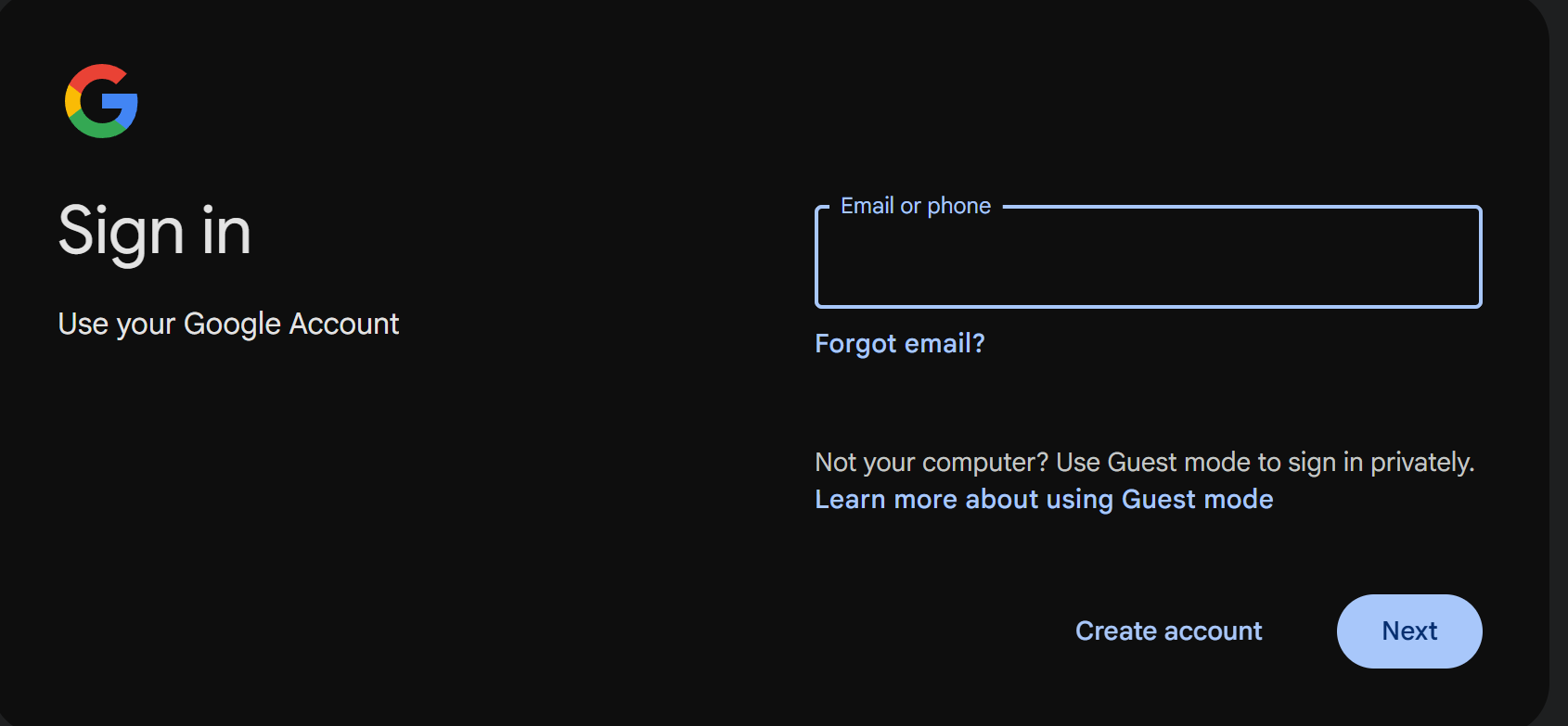
You will configure the Conditions node as follows
First, add a condition and configure it in the condition table
Open the condition table and click on the first Value field. There are many types to choose from depending on the need. Since you want to check if the account input field is visible, you will use the Element visible option.
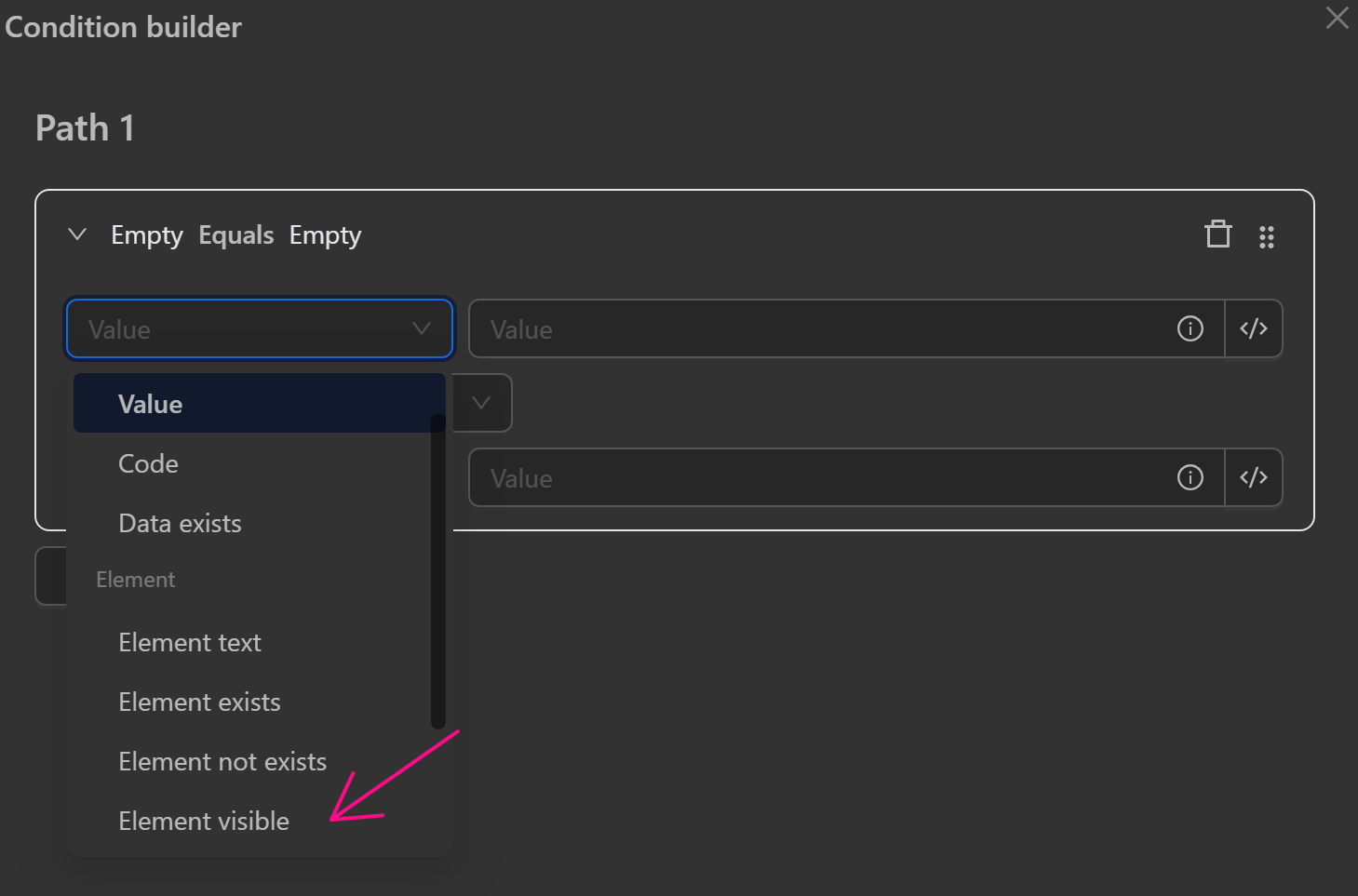
To check if the account input field is visible, obtain its selector and enter it into the appropriate field. The node will then look like this.
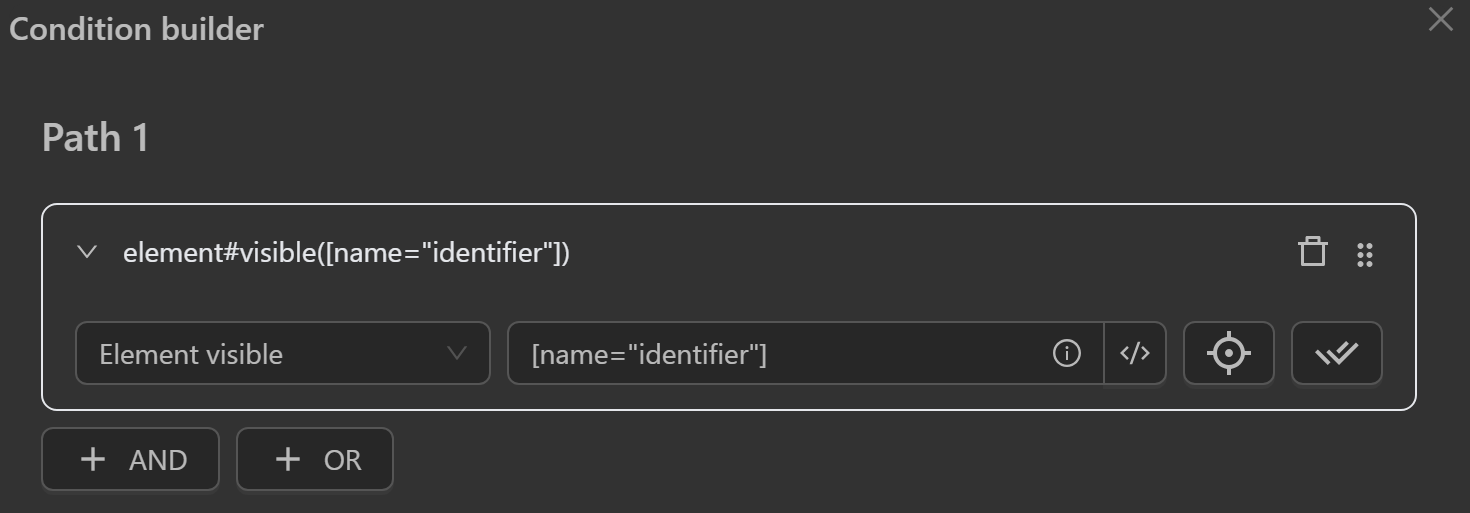
Additionally, you can configure the retry time for the Conditions node to check as follows. In the image, you will retry 10 more times with each attempt lasting 1 second, making the total execution time of this node 4 seconds if no condition is met
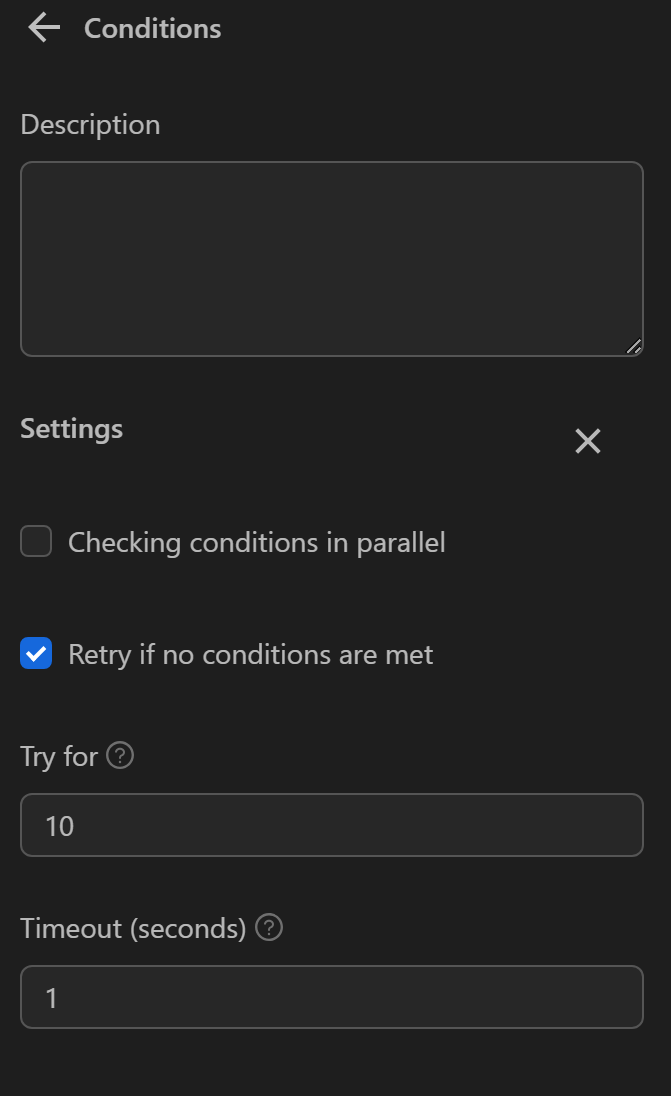
To verify if the condition is met, create two Write Log nodes for the true and false outcomes. The node cluster will then look like this
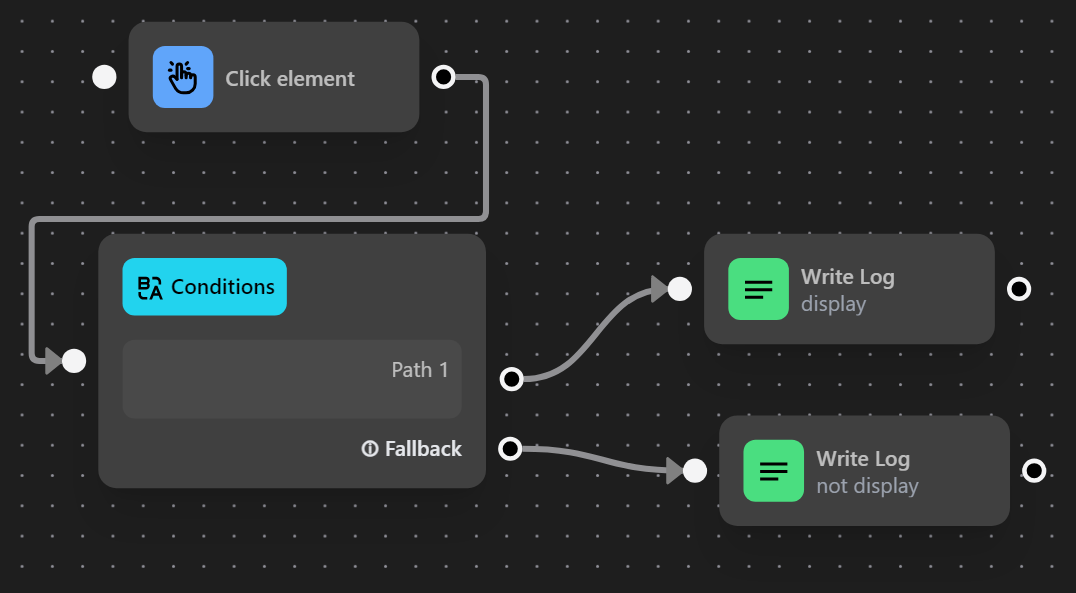
When running, you will see that the account input page has appeared -> the condition is true, and the process will proceed to the Write Log node with the description displayed
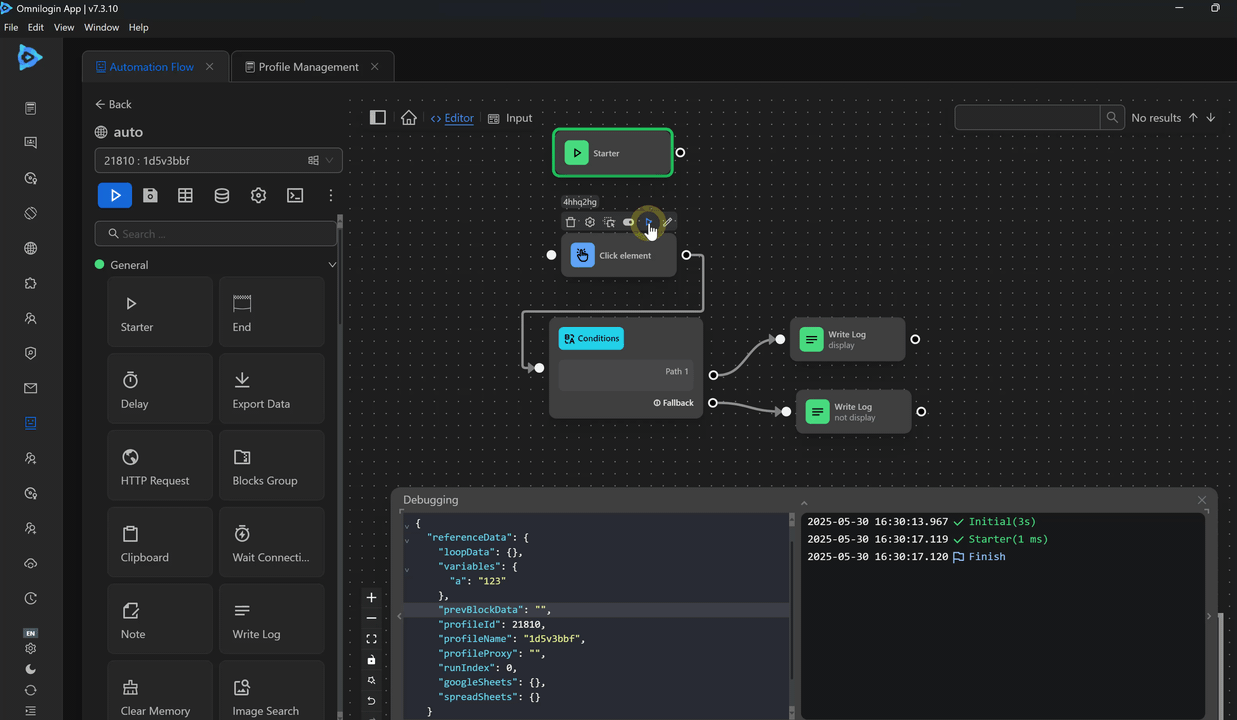
Case Requiring Multiple Correct Conditions Branches
Example
Here you will use the Conditions node in the Yahoo account login process
In this process, after clicking the Create an account button, the page for entering first name, last name, password, and address for Yahoo will appear. Normally, the page loads quite quickly, but in some cases with a slow network, you will add the Conditions node after the Click element node to check if the account information input fields have appeared
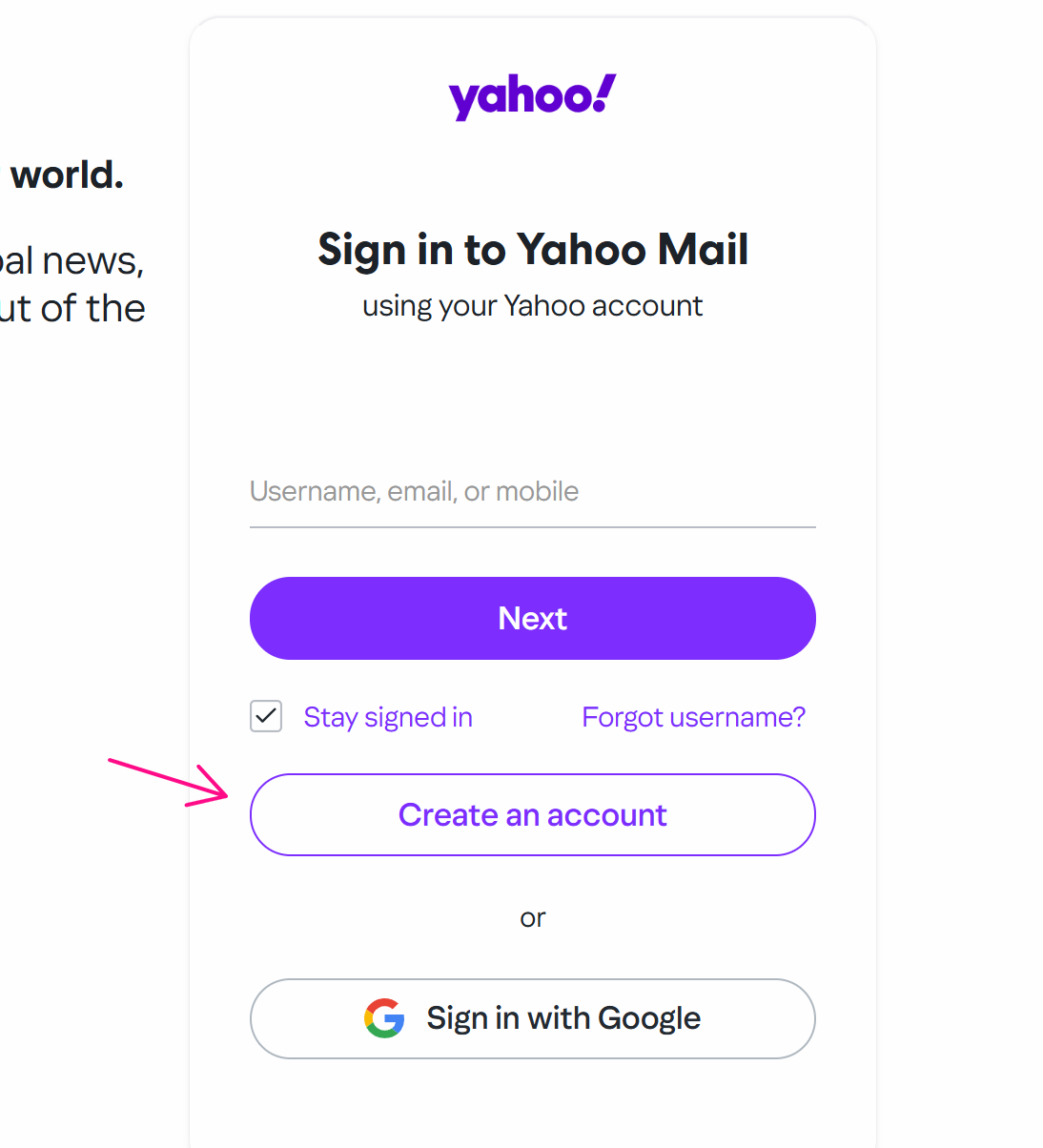
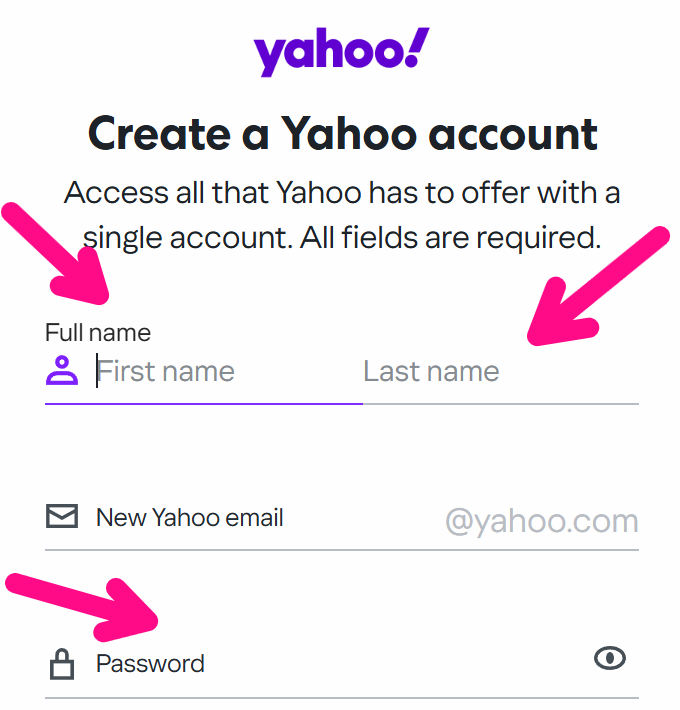
You will configure the Conditions node as follows
First, add a condition and configure it in the condition table.
Since you want to check multiple elements at once to perform the input action, you will use the And condition type
Open the condition table and click on the first Value field. There are many types to choose from depending on the need. Since you want to check if the first name, last name, and password fields are visible, you will use the Element visible option.
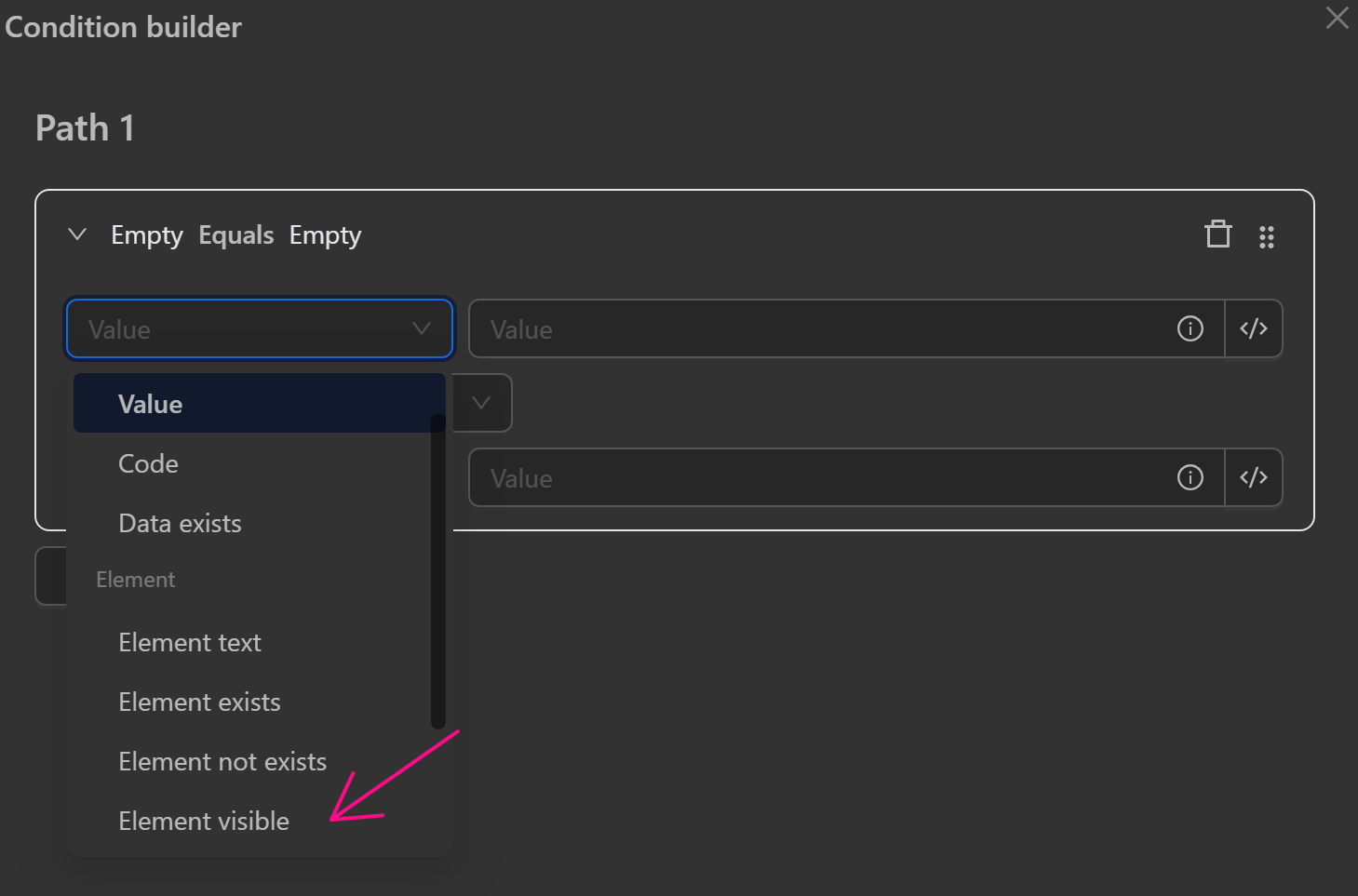
To check if these fields are visible on the screen, you need to obtain the selectors for the first name, last name, and password input fields.
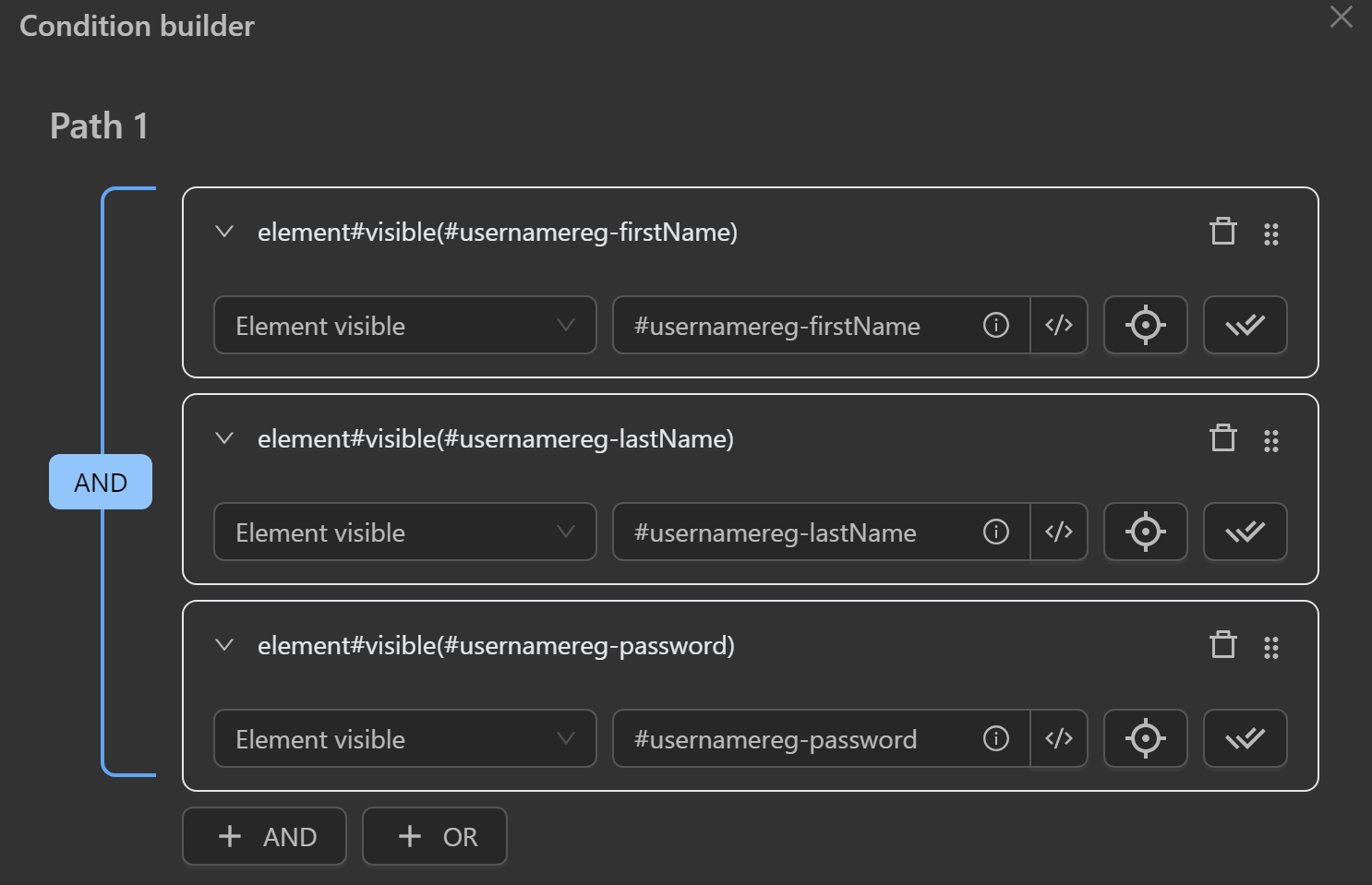
Additionally you can configure the retry time for the Conditions node to check as follows. In the image, you will retry 3 more times with each attempt lasting 1 second, making the total execution time of this node 4 seconds if no condition is met
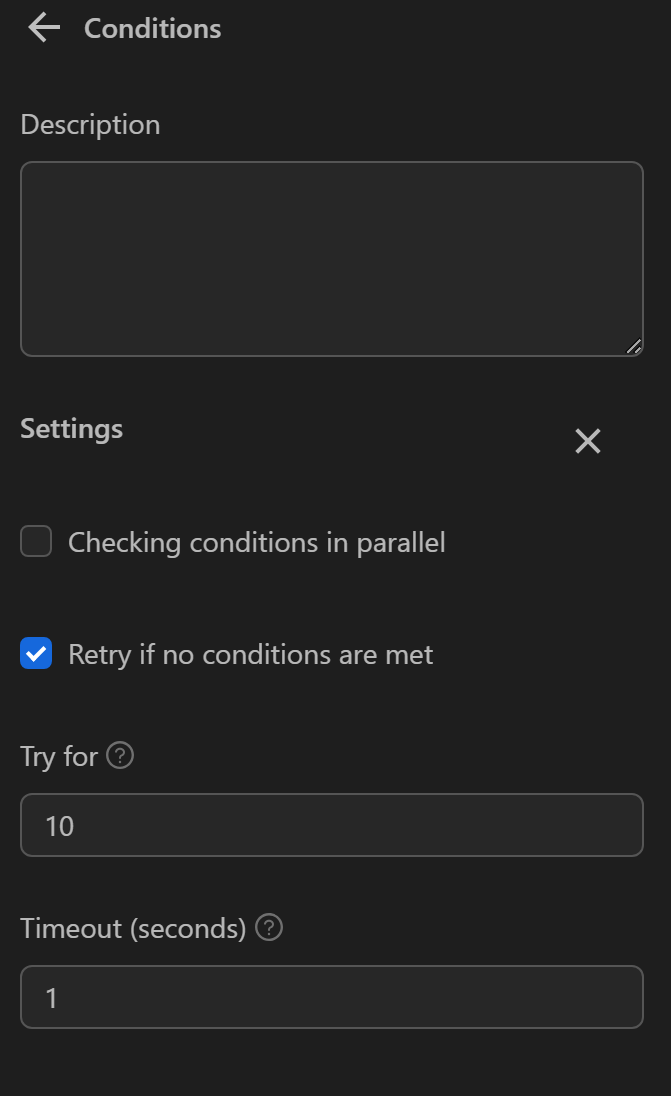
To see more clearly whether the condition is met, you will create two Write Log nodes to connect when the condition is true or false. The node cluster will then look like this
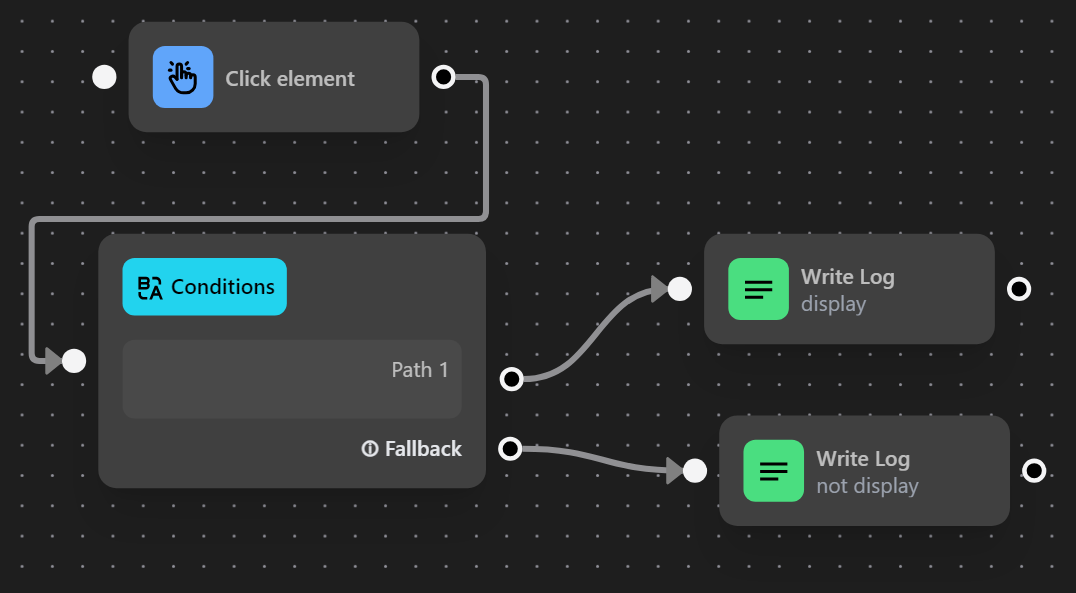
When running you will see that the account input page has appeared -> the condition is true, and the process will proceed to the Write Log node with the description displayed
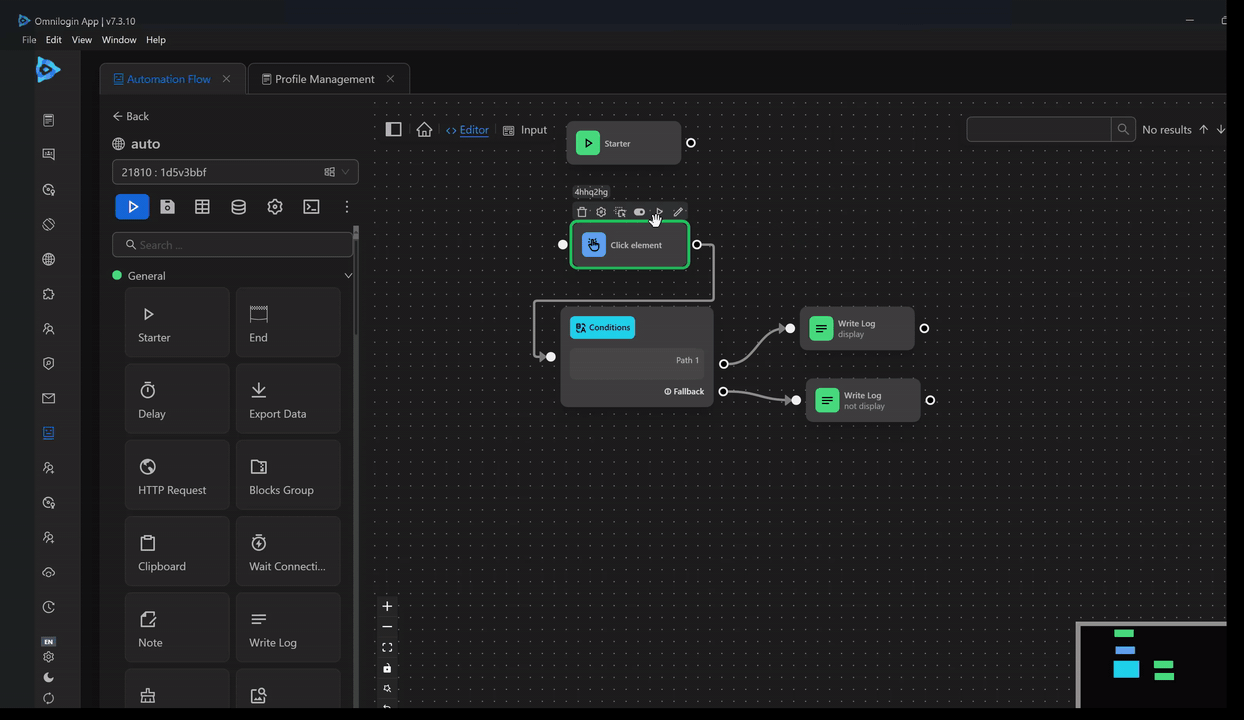
Note
You can edit the order of conditions as follows