Manage Extensions
This feature allows you to enable/disable, install (from ZIP files or Chrome Web Store links), uninstall, and update extensions. Caution: Avoid installing sensitive extensions like wallets or 2FA here, as data security and backups are not guaranteed.
Enable/Disable Extensions
To enable or disable extensions, click this icon:
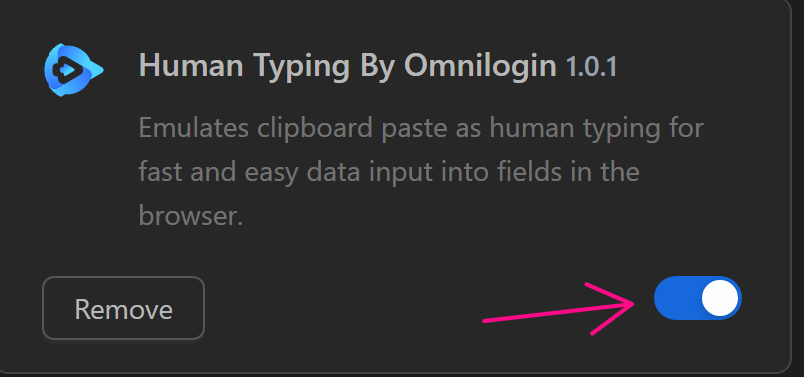
Load Extension
Extensions can be installed in two ways:
Upload File
Upload a ZIP file of the extension to install it.
To obtain the extension file, install this extension.
Go to the extension on the Chrome Web Store:
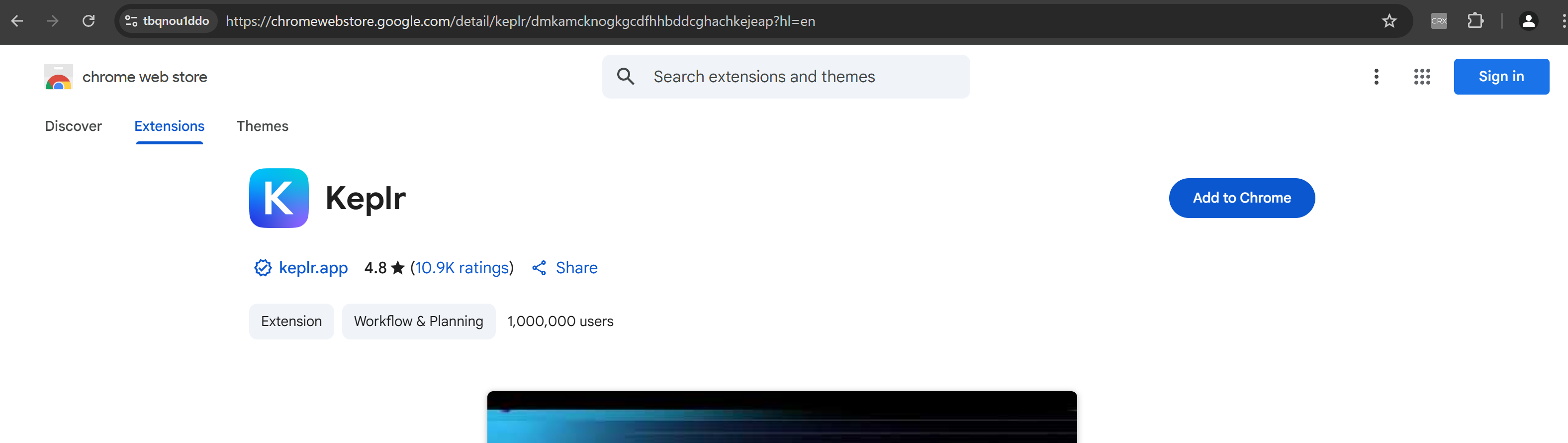
Click the CRX Extractor/Downloader icon:

Select Download as ZIP:
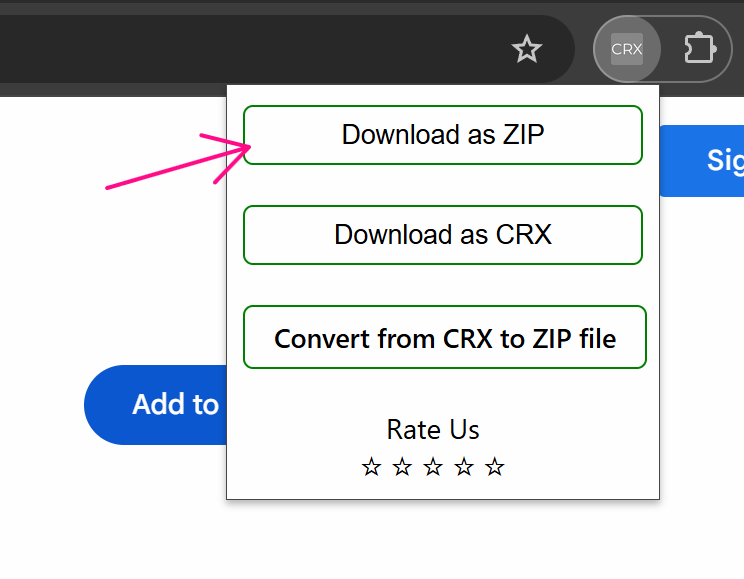
After downloading, go to Omni's Manage Extensions and select Load Extensions:

Click the folder icon to select the extension folder:
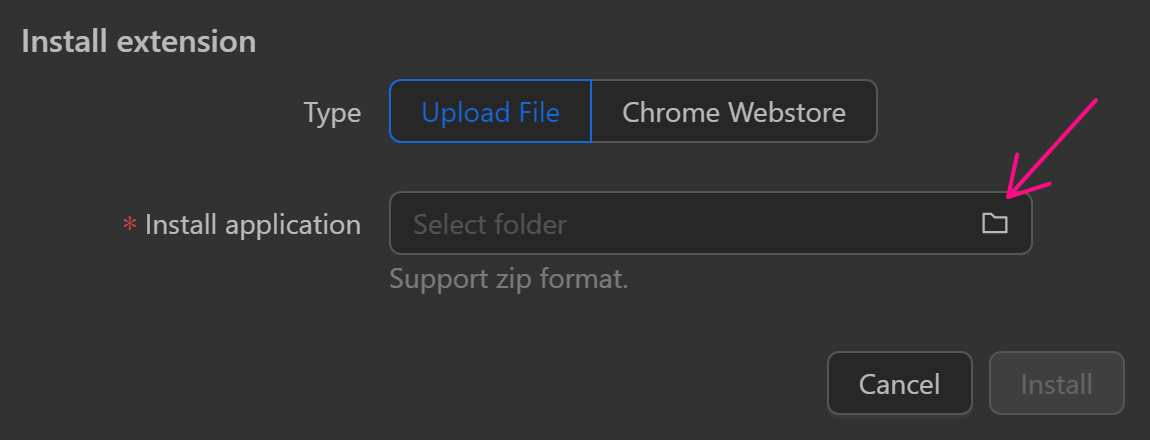
Then click Install:
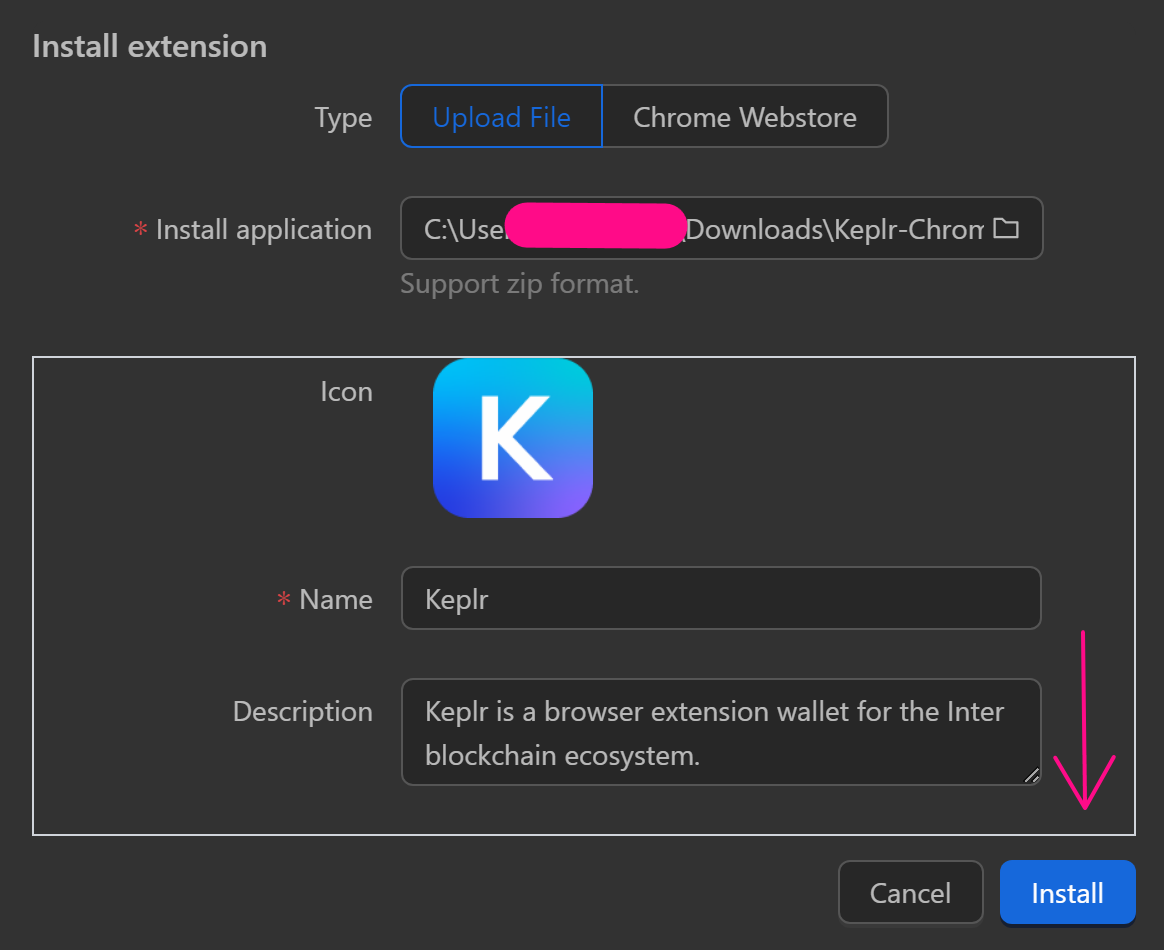
The extension is now installed in Omni:
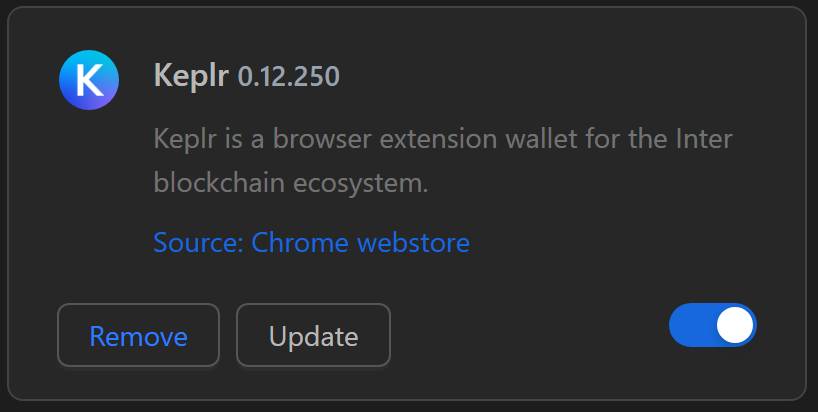
Chrome Webstore
To install via a Chrome Web Store link, follow these steps:
Copy the extension's URL:

In Omni's Manage Extensions, select Load Extensions:

Choose Chrome Webstore and paste the URL into the Chrome Webstore URL field:
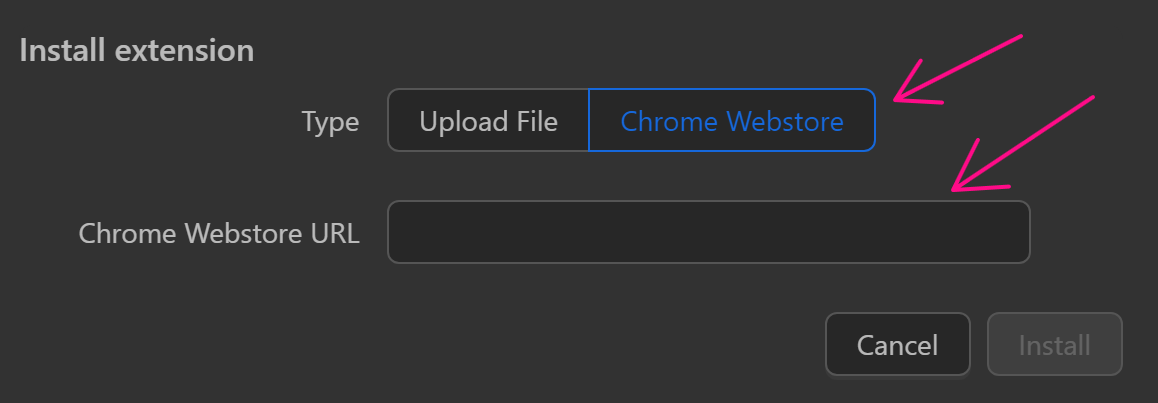
Click Install:
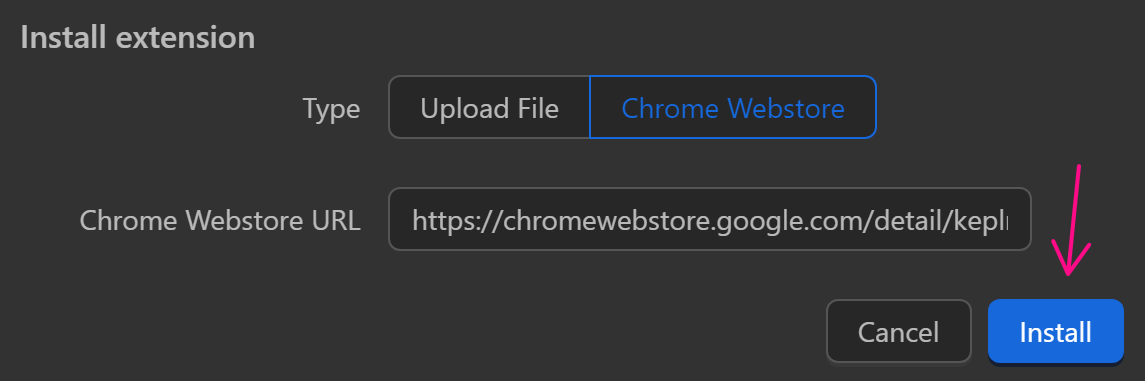
The extension is now installed:
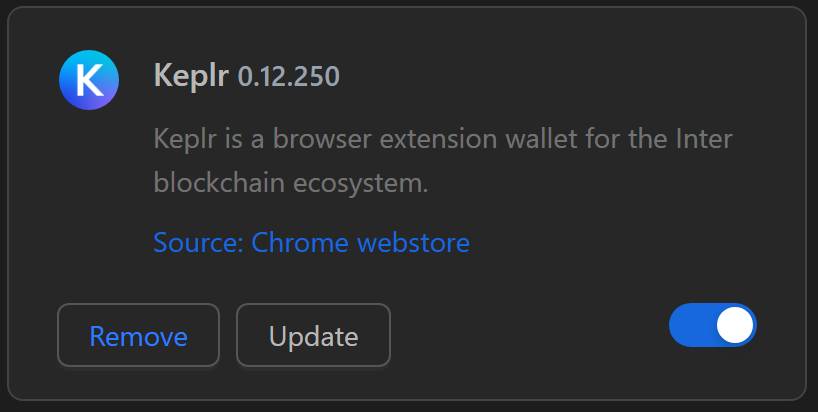
Uninstall Extension
To uninstall, click the Remove button for that extension:
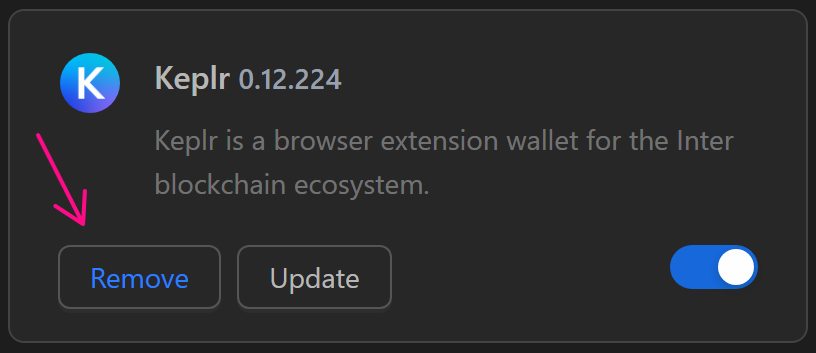
Close all profiles before uninstalling to avoid errors.
Update Extension
To update an extension, click the Update button for that extension:
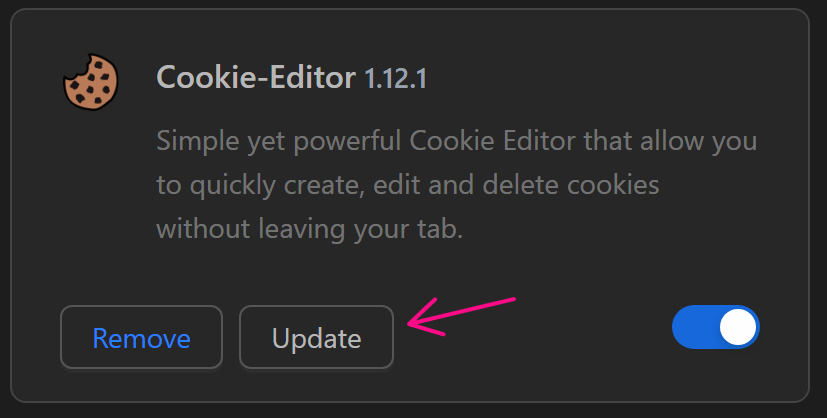
Depending on how the extension was originally loaded, repeat the Load Extension process to download the new version, then upload it here and click Update:
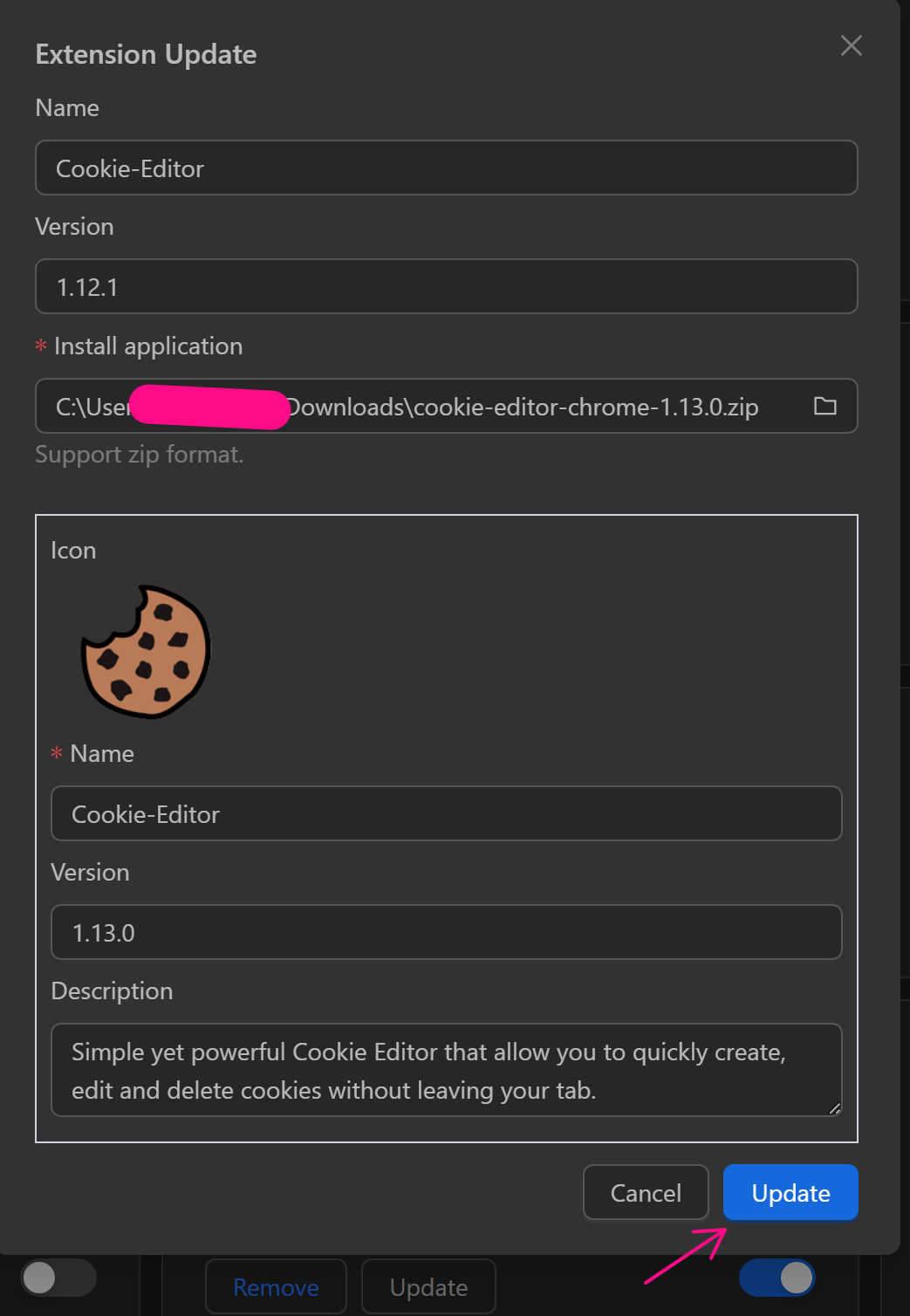
The extension is now updated:
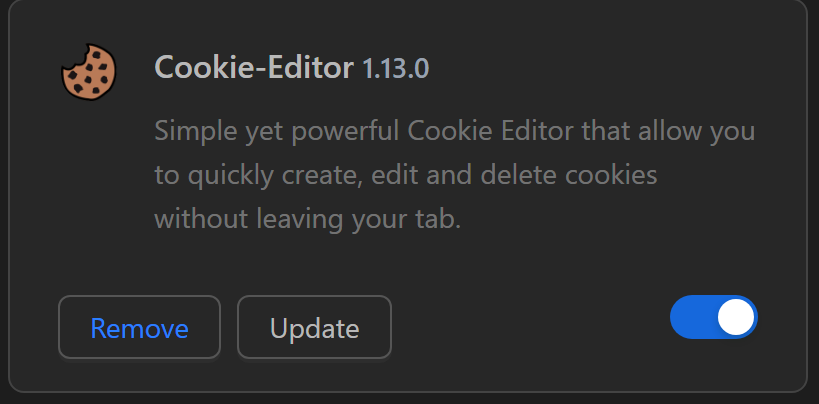
Note
- Data for extensions here is not secure; avoid installing critical extensions like wallets or 2FA.
- Extensions installed here are not backed up during data backups.
- For critical extensions, install directly in profiles via the Chrome Web Store and use the sync feature for faster multi-profile installation.
