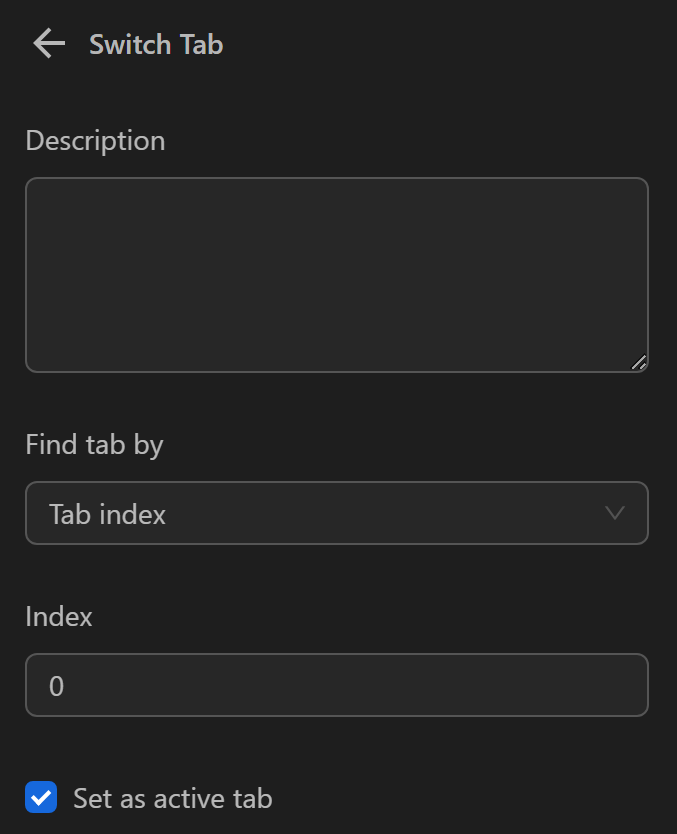Switch Tab
Switch to another page and set it as the active page.
TIP
You will use the Delay node before using this node.
Match Pattern
Switch to the page that matches the provided URL.
Example
For example, to switch to the page with the URL https://www.youtube.com/, select the Match patterns option and paste the URL of the desired page.

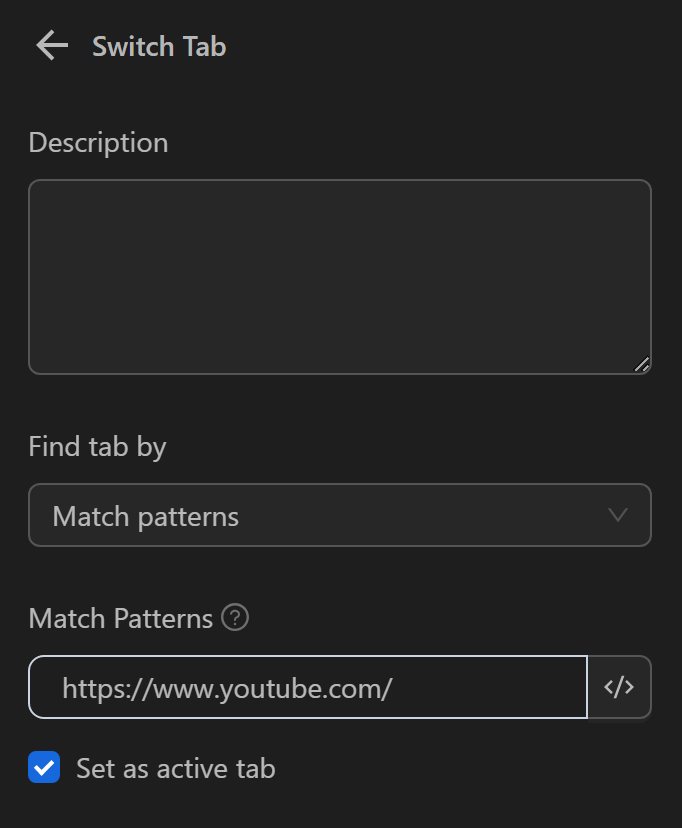
Alternatively, you can use it in a different way.
Here you need to connect a wallet in a testnet project.
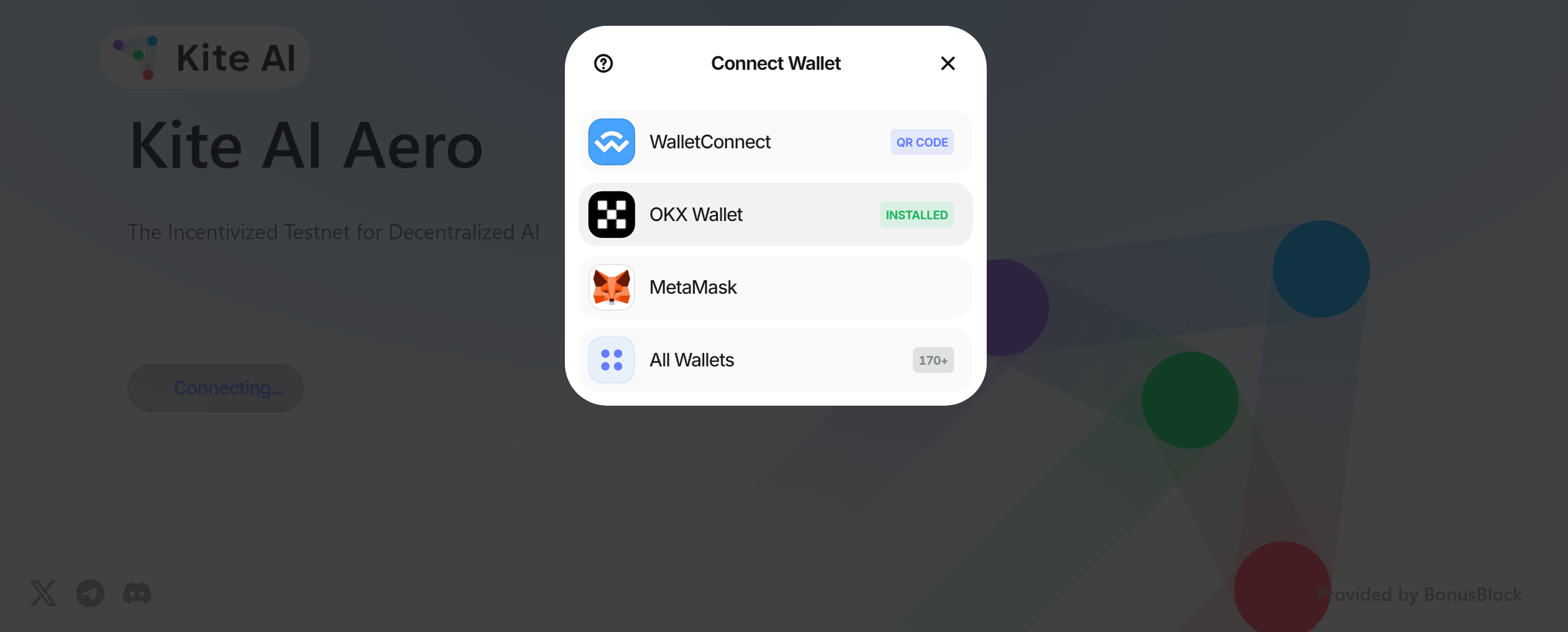
After clicking connect wallet with the MetaMask wallet, a new tab will be created and displayed as follows:
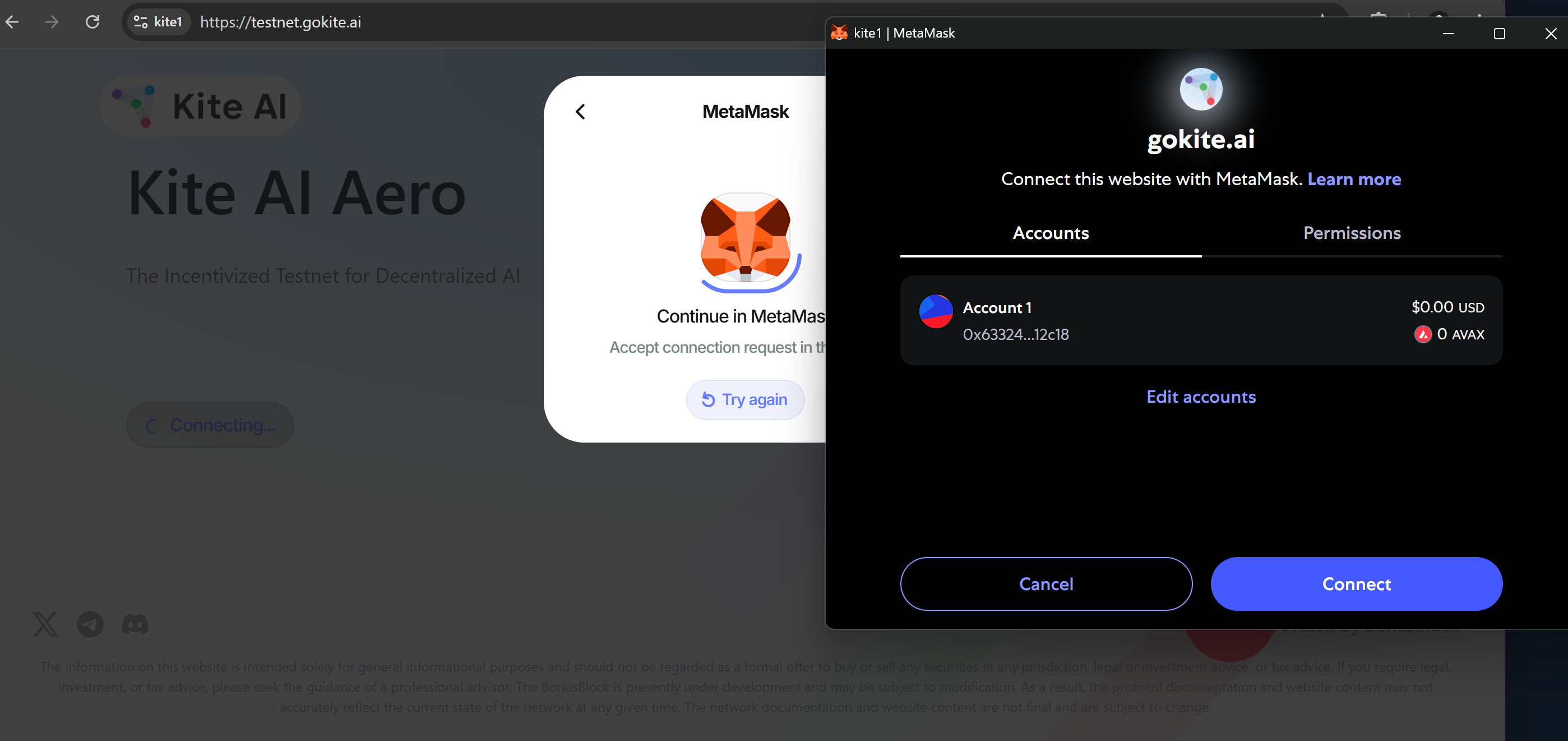
At this point, you need to switch to that tab to perform the click action on the Connect button.
To get the URL of that tab, you click on the tab, then press F12 or right-click on the tab and select Inspect.
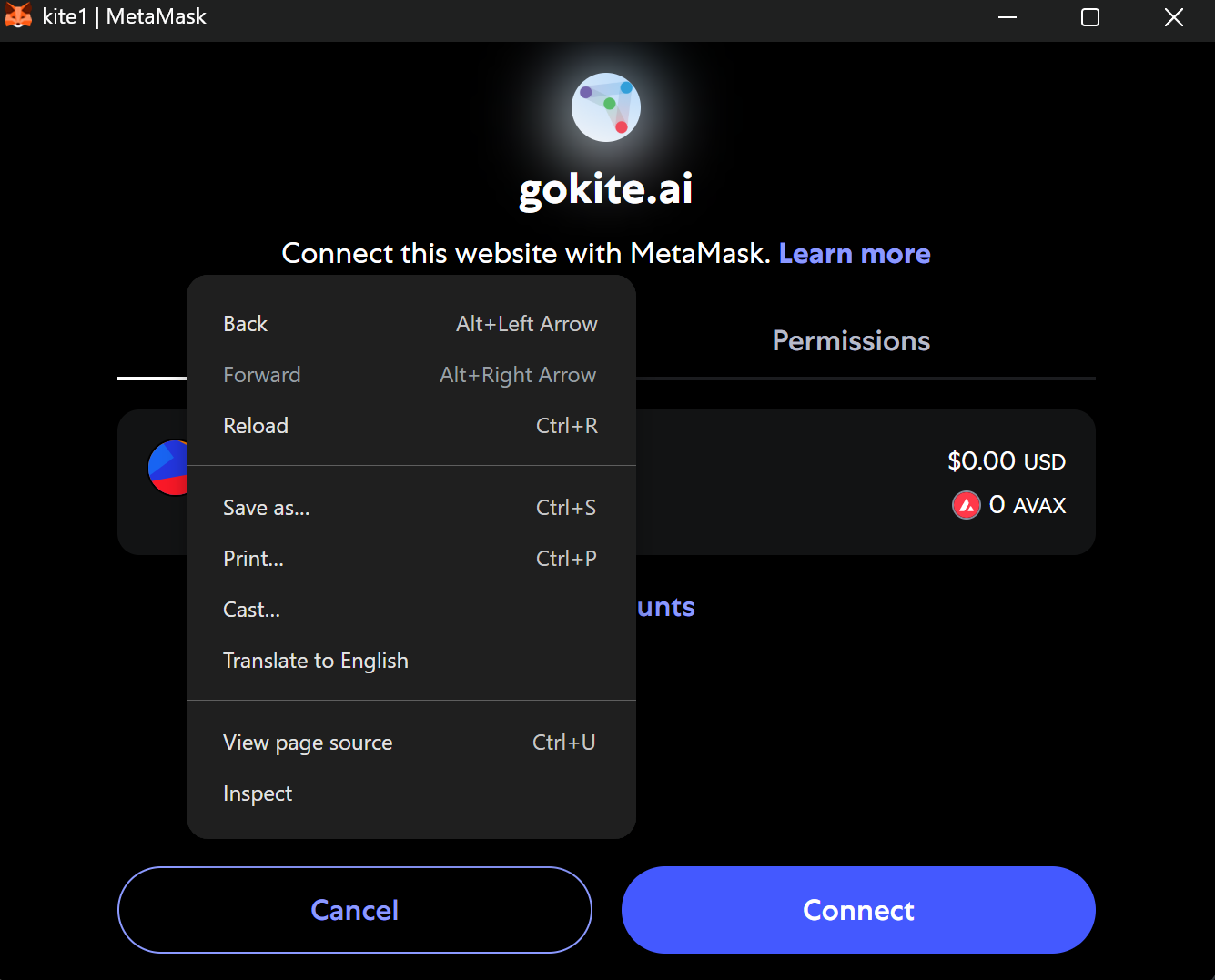
A new tab will then be displayed. You switch to the Console tab, type the command location.href, and press Enter.
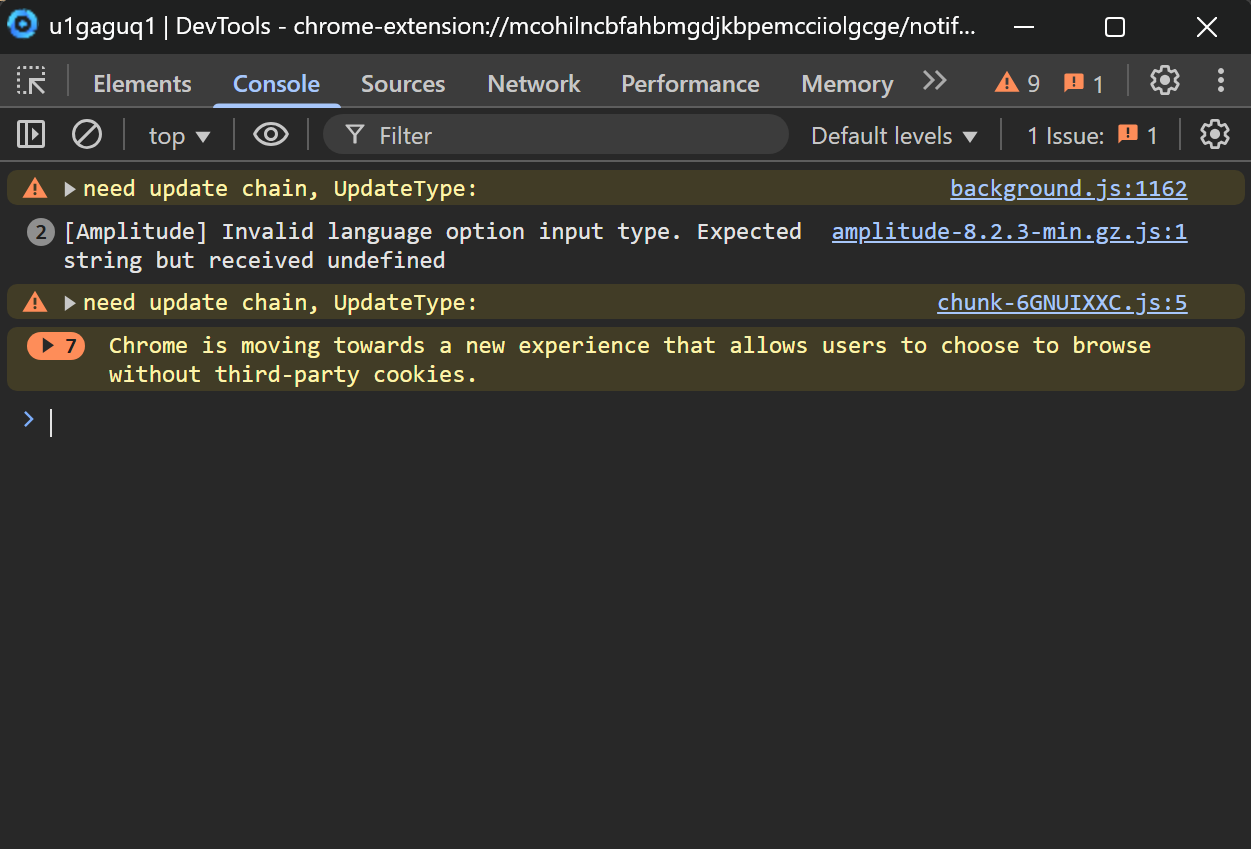

Next, copy the displayed text. For example, the link here would be: chrome-extension://nkbihfbeogaeaoehlefnkodbefgpgknn/notification#connect/hy4UvYG9TZo2-_5AC3bJ6
You cannot use this link directly because the characters after connect are random numbers, and each account will have a different string. Therefore, to use it, you should modify it to a link like this: chrome-extension://nkbihfbeogaeaoehlefnkodbefgpgknn/notification#/connect/*
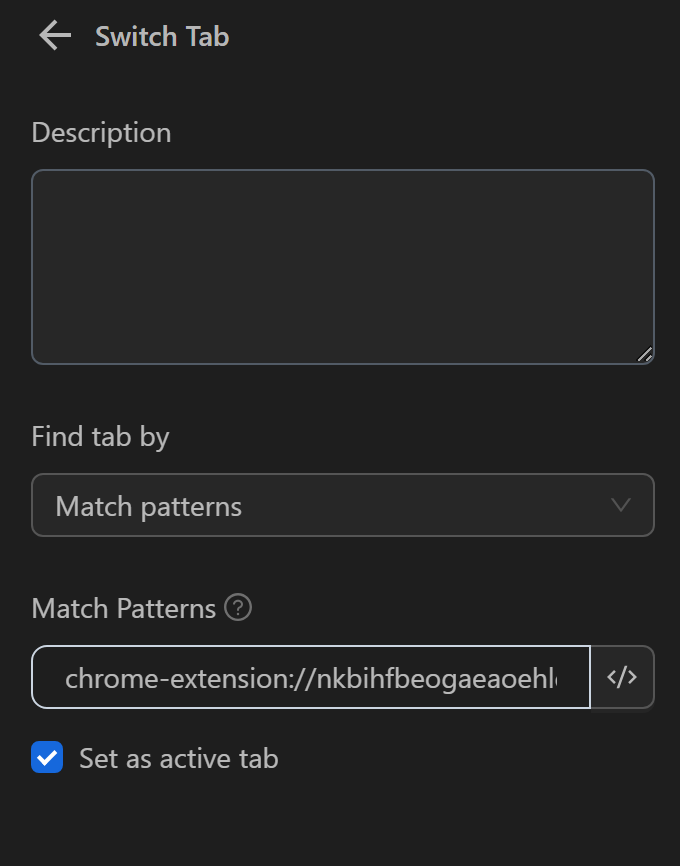
By doing this, the node will automatically switch to any tab with a URL starting with this link, regardless of the characters after connect/. Then, you can interact with that MetaMask tab.
TIP
If there are multiple pages with similar URLs, it will switch to the first page from left to right.
Tab Title
Switch to the page with the corresponding title.
Example
Here you need to connect a wallet in a testnet project.
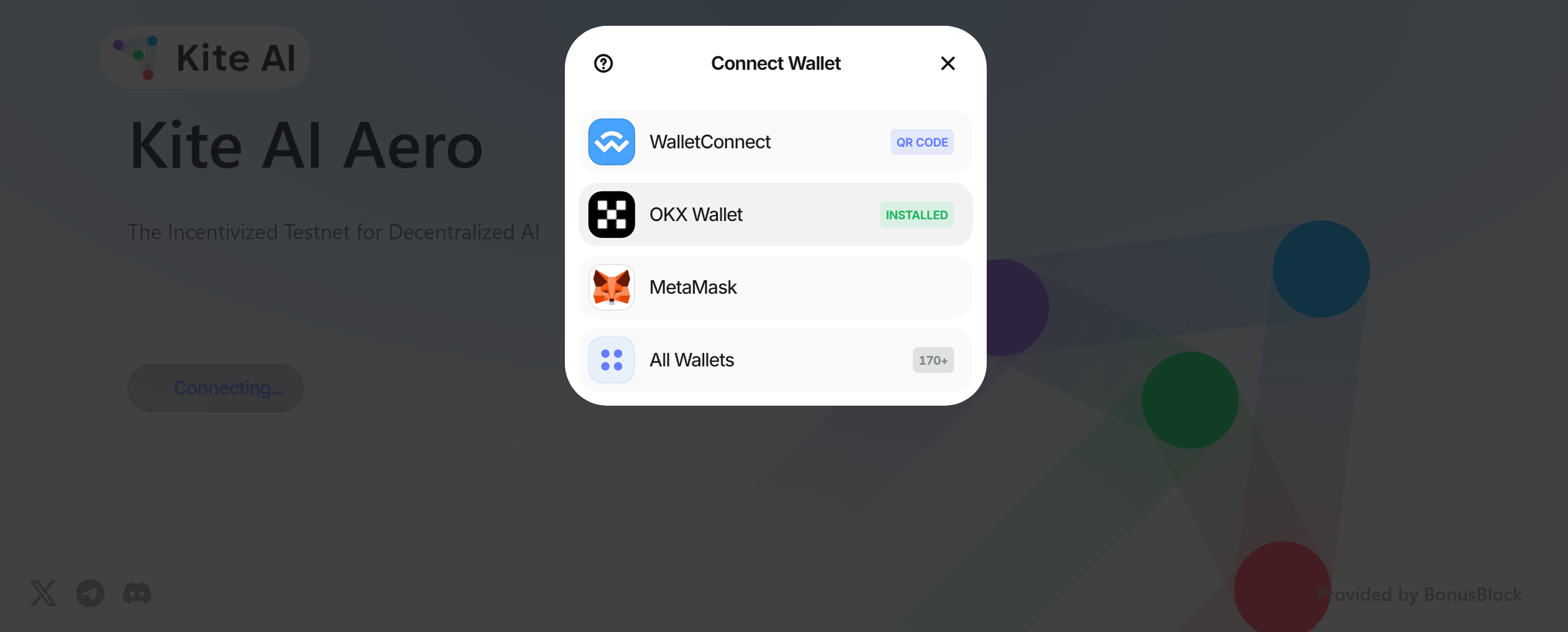
After clicking connect wallet with the MetaMask wallet, a new tab will be created and displayed as follows:
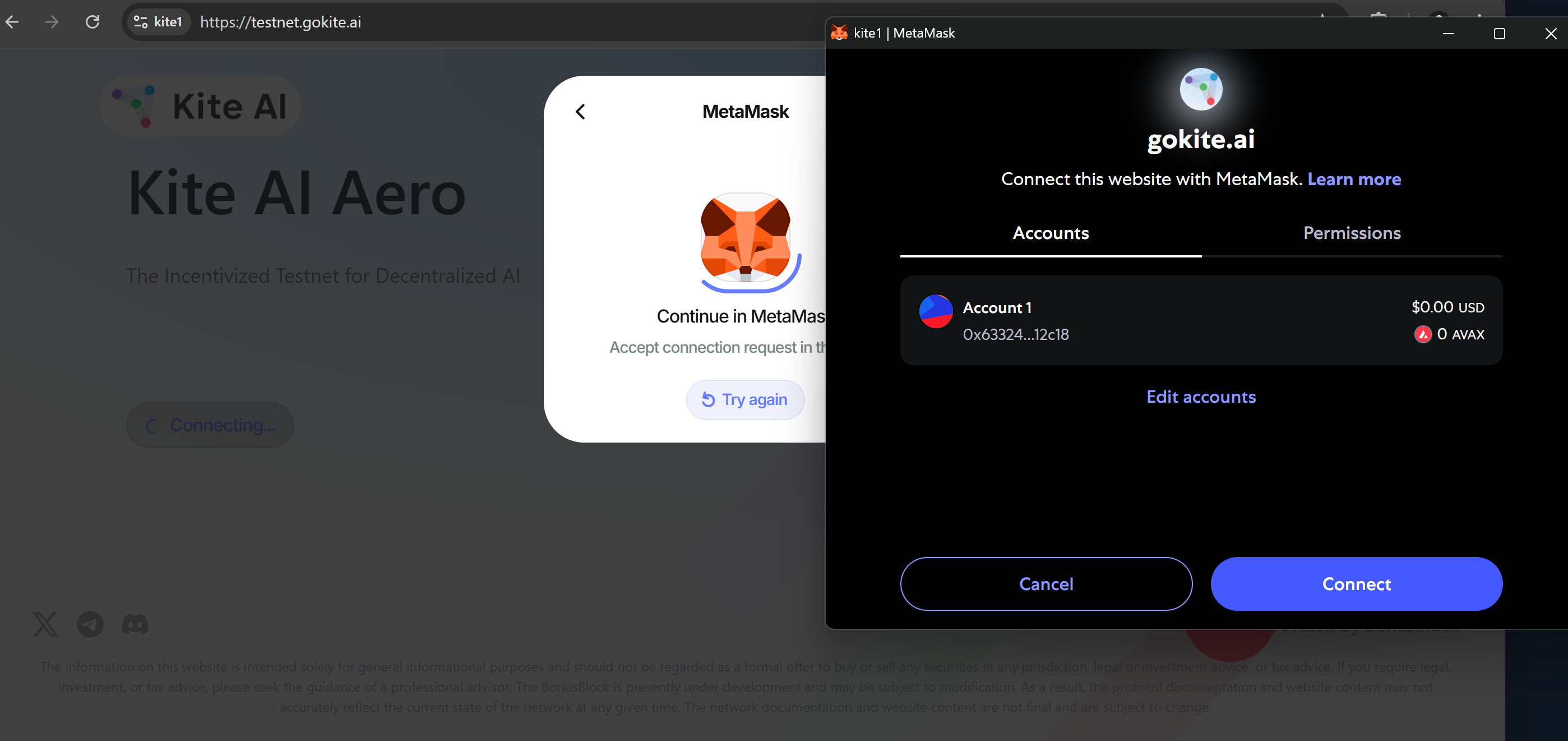
At this point, you need to switch to that tab to perform the click action on the Connect button.
To get the URL of that tab, you click on the tab, then press F12 or right-click on the tab and select Inspect.
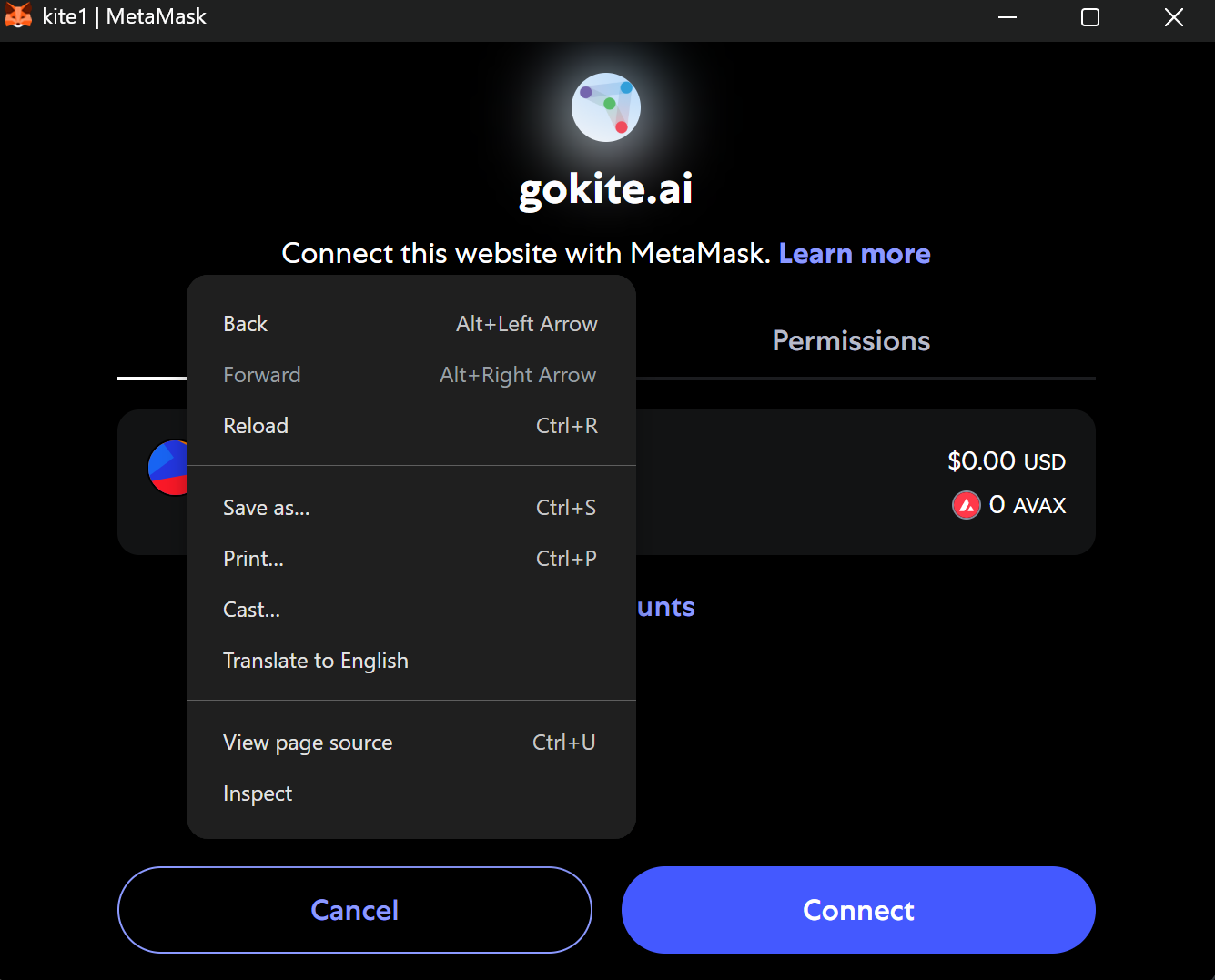
A new tab will then be displayed. You switch to the Console tab, type the command document.title, and press Enter.
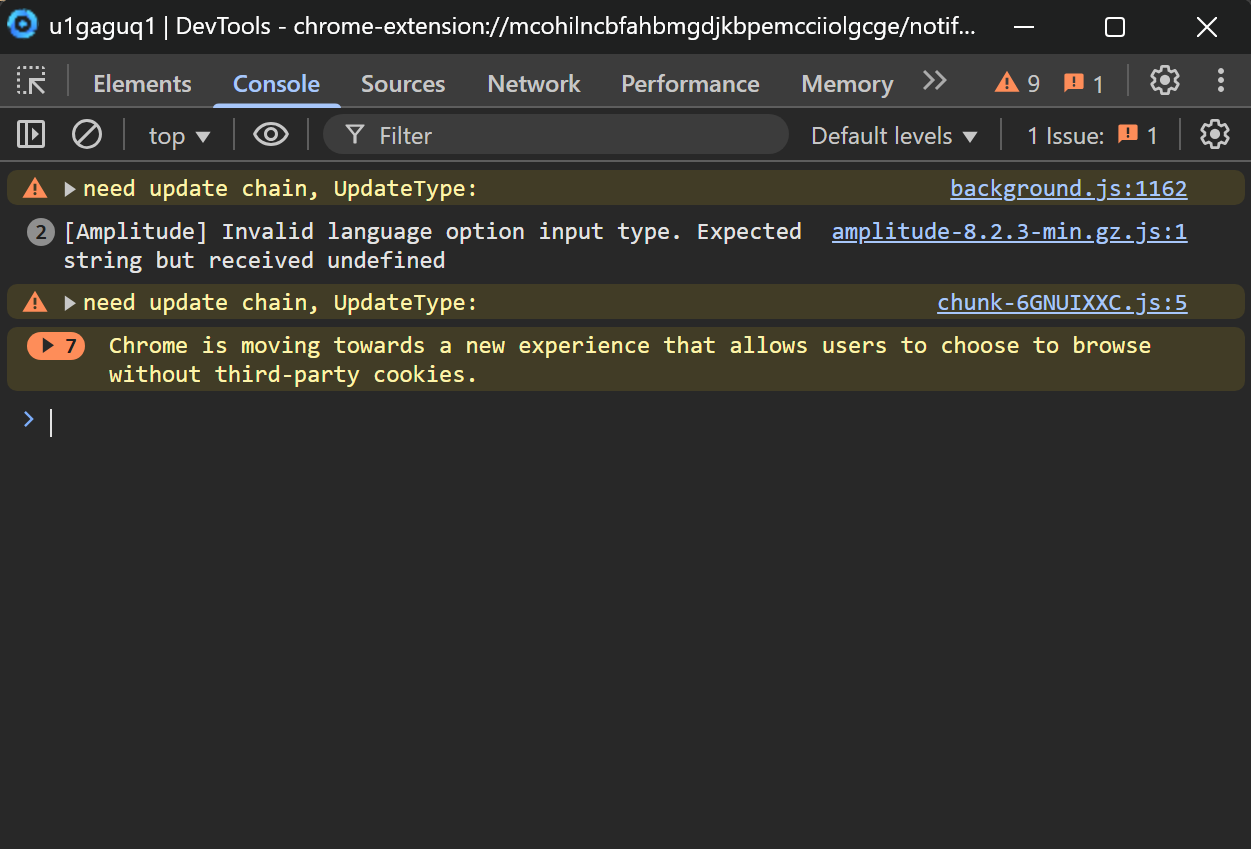

Next, copy the displayed text. For example, the text here would be: MetaMask
Now, you enter this title into the Switch Tab node as follows:
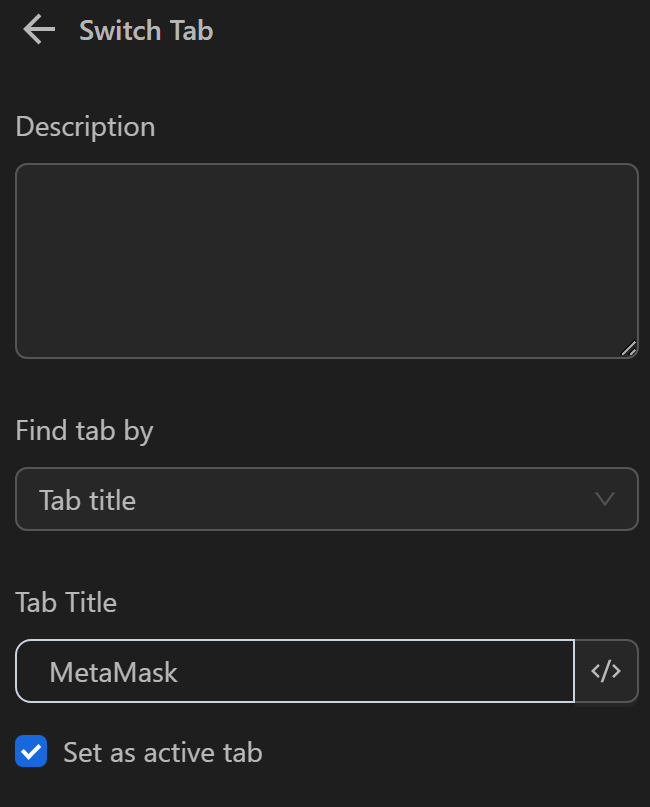
By doing this, the node will automatically switch to the tab with a title matching the one in the node.
Next Tab
Switch to the next page to the right of the currently active page.
Example
The current active page is YouTube.

When selecting to switch to the next page, the active page will be Ebay.

Previous Tab
Switch to the previous page to the left of the currently active page.
Example
For example, the current active page is YouTube.

When selecting to switch to the previous page, the active page will be Google.
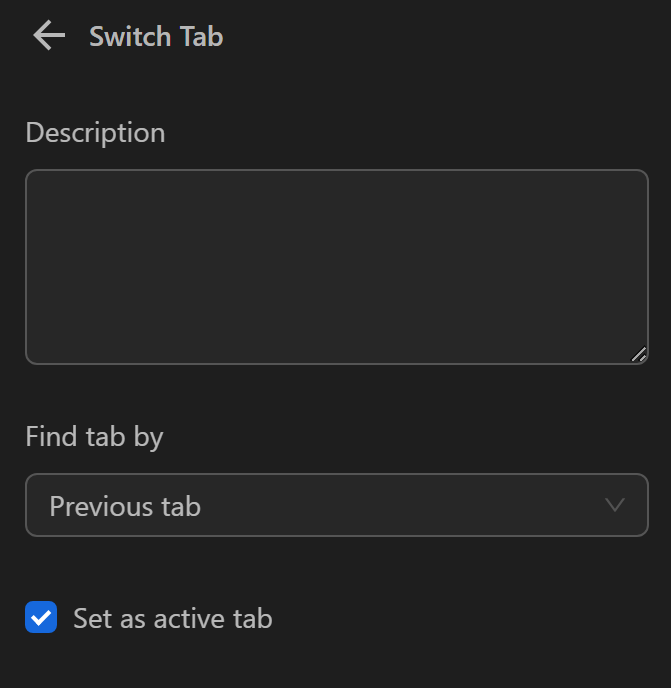
Tab Index
Switch to a page based on its order position.
Example
For example, there are 3 pages in the browser window (Google, YouTube, Ebay).

To switch to the Google page, you can enter 0, for YouTube enter 1, and so on.