Open Router
API Key
The API is generated from your Open Router account.
Model
Select the models to use. You can access the models page to choose which models to use.
Prompt
State your request when generating a text passage or an image.
Assign to Variable
You can assign the value to a variable.
Variable Name
The name of the variable to assign the value to. This field appears when you select to assign to a variable.
Insert into Table
You can insert the value into a column in a table.
Select Column
The column where the value will be inserted. This field appears when you select to insert into a table.
Real-world Example
For instance, if you want to ask the AI Professor in the Kite AI testnet project a question, like this:
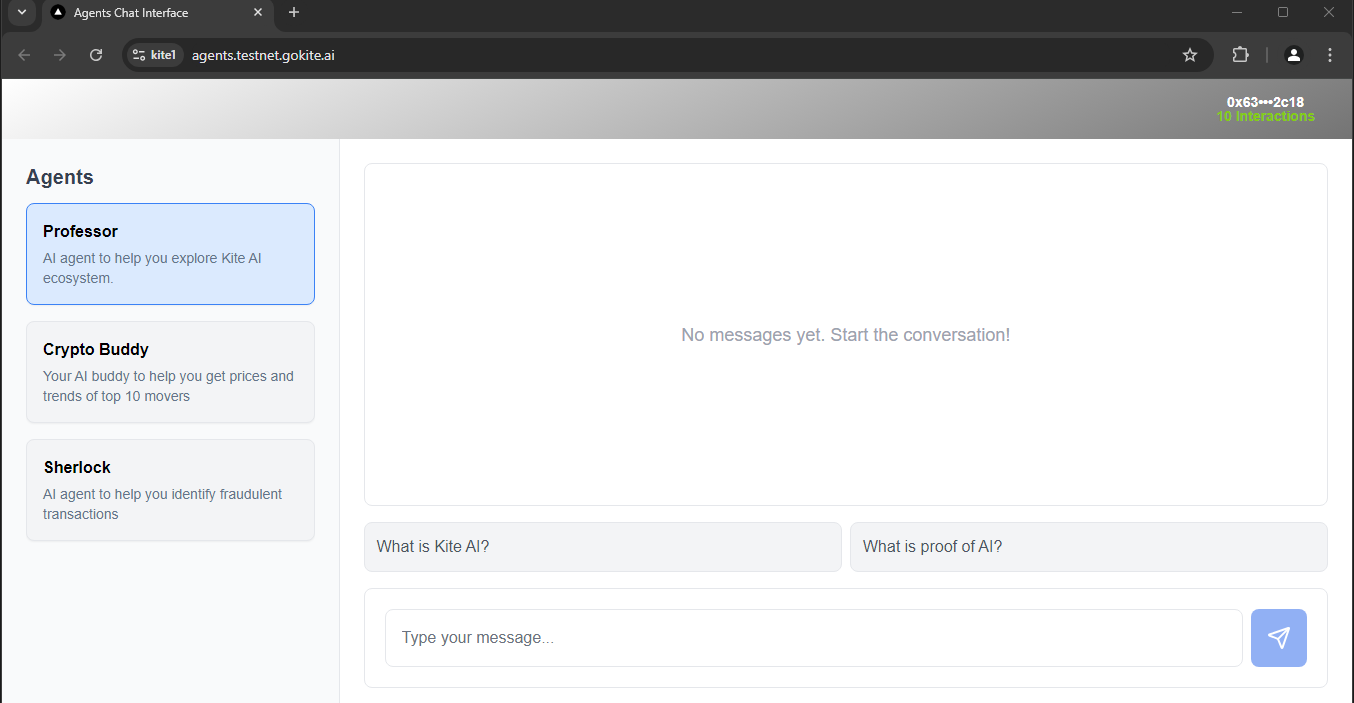
To do that, you will need to configure the Open Router node as follows:
To generate this API key, access the API Key page.
Create a new API key.

Fill in the necessary information and click Create.
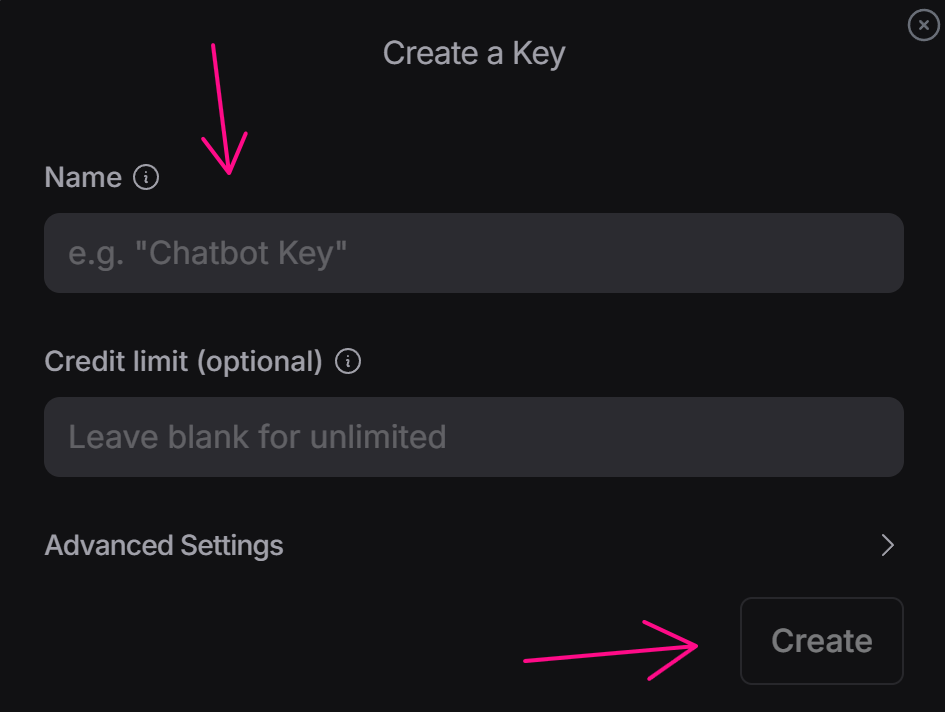
Save that API key for use.
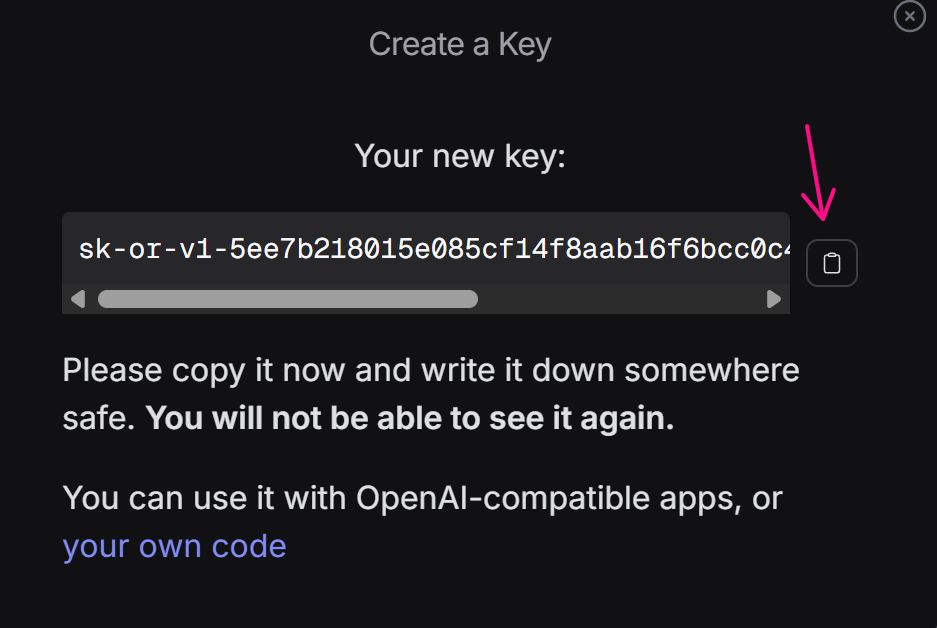
After creating the Open Router node, you will enter the API key into the API Key field. Since you want to generate text, you will select the Text output type. Next, in the Model section, because you want to generate a question, you will use the claude-opus-4-20250514 model, which is suitable for question generation. Then, for the Prompt section, because you want to create a question to ask the AI Professor (whose function is to help you explore the Kite AI ecosystem), you will describe the prompt as follows: Generate a question related to the Kite AI testnet ecosystem. Additionally, you can add requirements such as question in English, not more than 100 characters. Only return the question without any extra characters. After running the node, it returns a question. Store the question in a variable or table. For the most convenient use in the workflow, you will assign that question to a variable and name that variable questionAI.
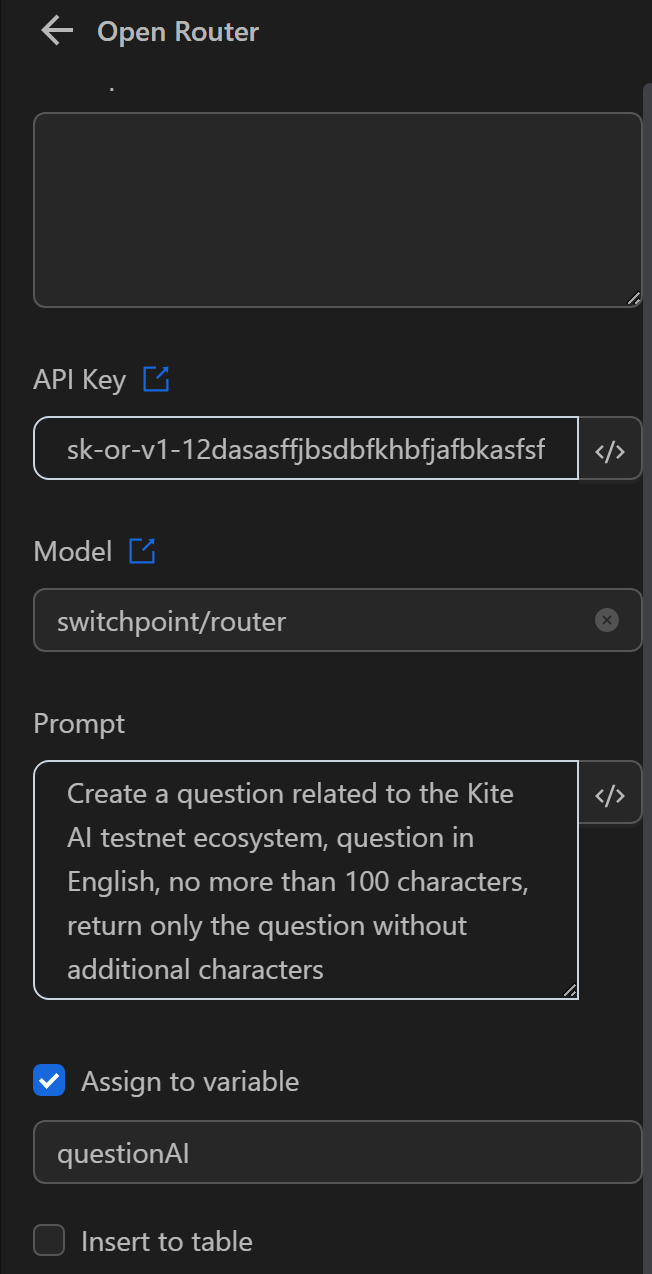
Once configured, you will run the node. The AI will then return the result in the questionAI variable as follows:

After getting the question, you will input it into the send field using the Press Key node with the content as the variable expression {{variables.questionAI}} and send it to the AI.
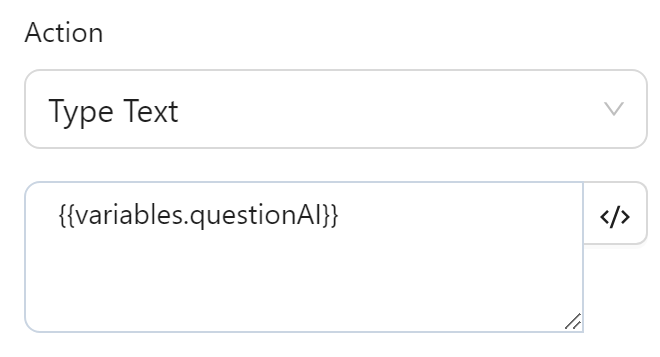
The text will then be displayed as follows:
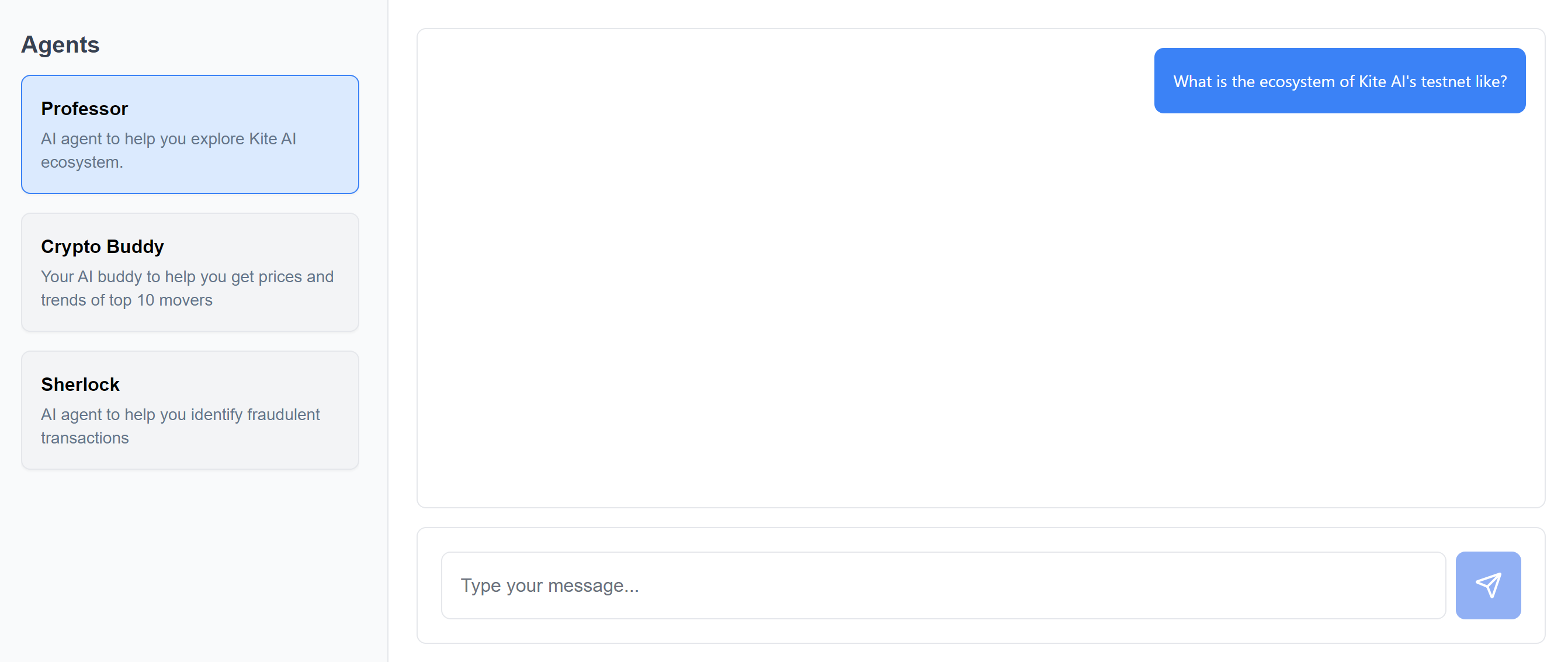
This is how you used the Open Router node to generate questions for the Kite AI testnet.
