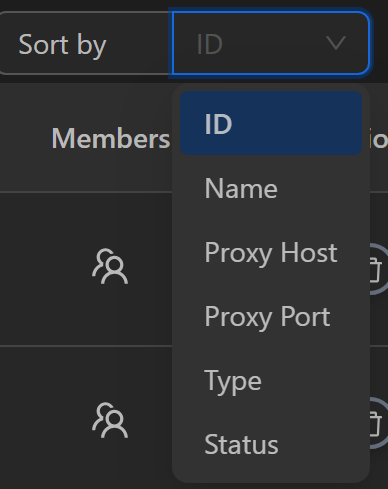Proxy Management
This feature allows you to perform all actions related to proxies, such as adding, editing, deleting, checking, and exporting single or multiple proxies.
Add New
Single Proxy
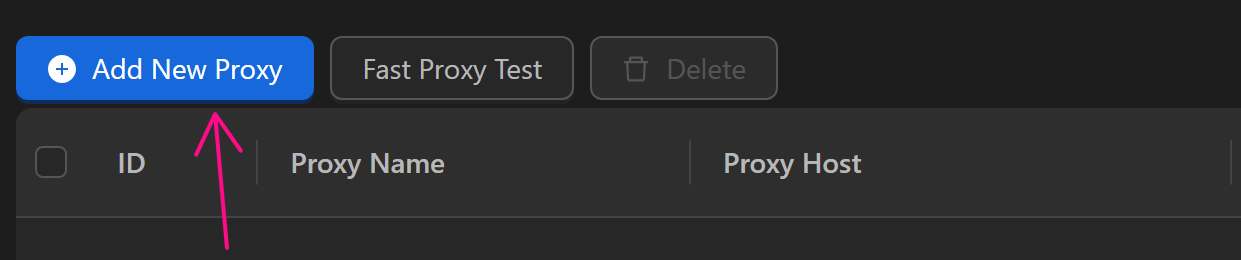
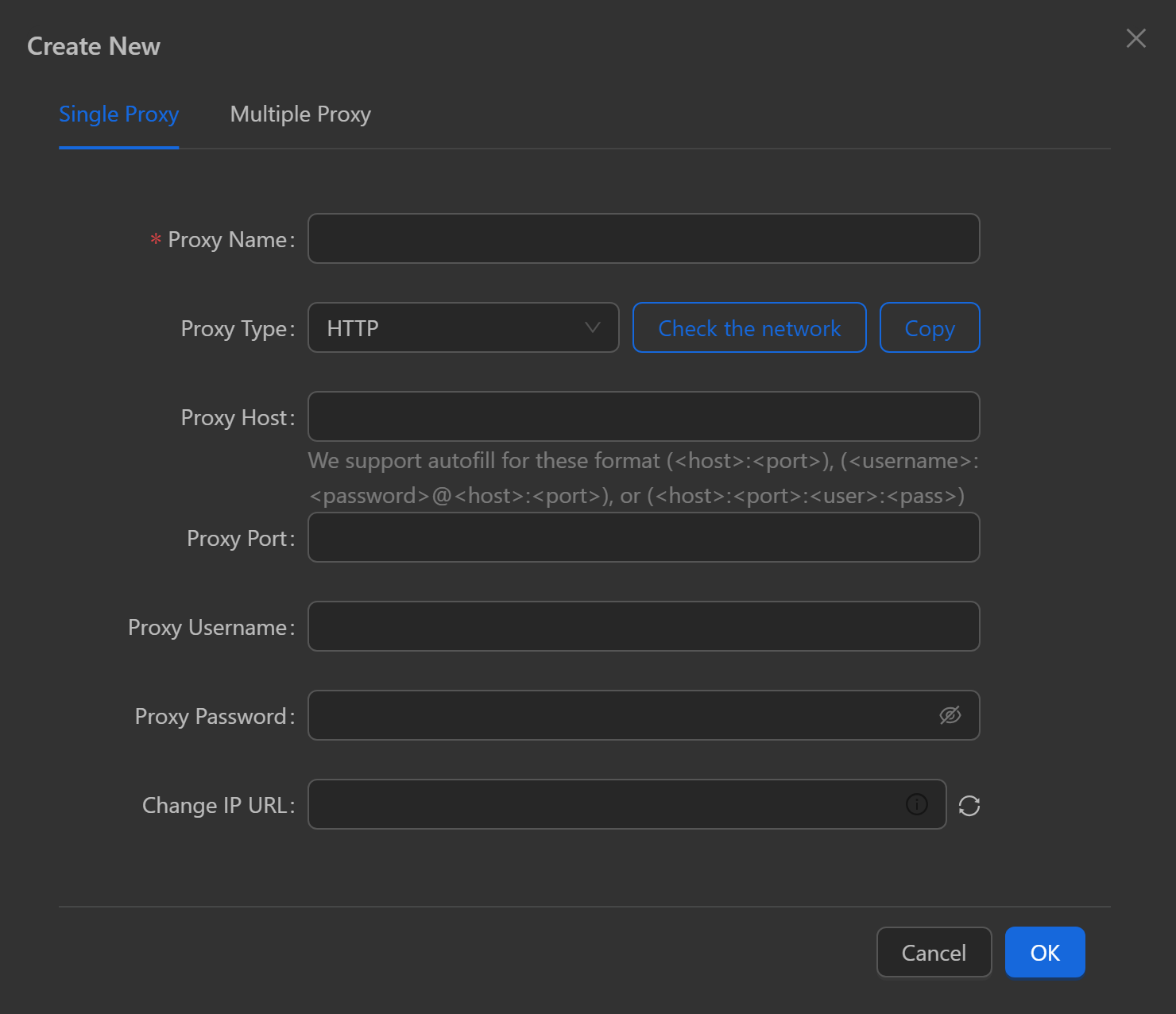
Supports auto-filling for the following formats: host:port, username:password@host:port, or host:port:user:pass
- Proxy Name: Enter a name for the proxy.
- Proxy Type: Only the following proxy types are supported in Omni: HTTP, HTTPS, Socks5, Tinsoft, Tm Proxy, FProxy, WWProxy, Kiot Proxy.
- Proxy Host: The address of the proxy server, you want to connect through.
- Proxy Port: The port of the proxy server.
Multiple Proxies
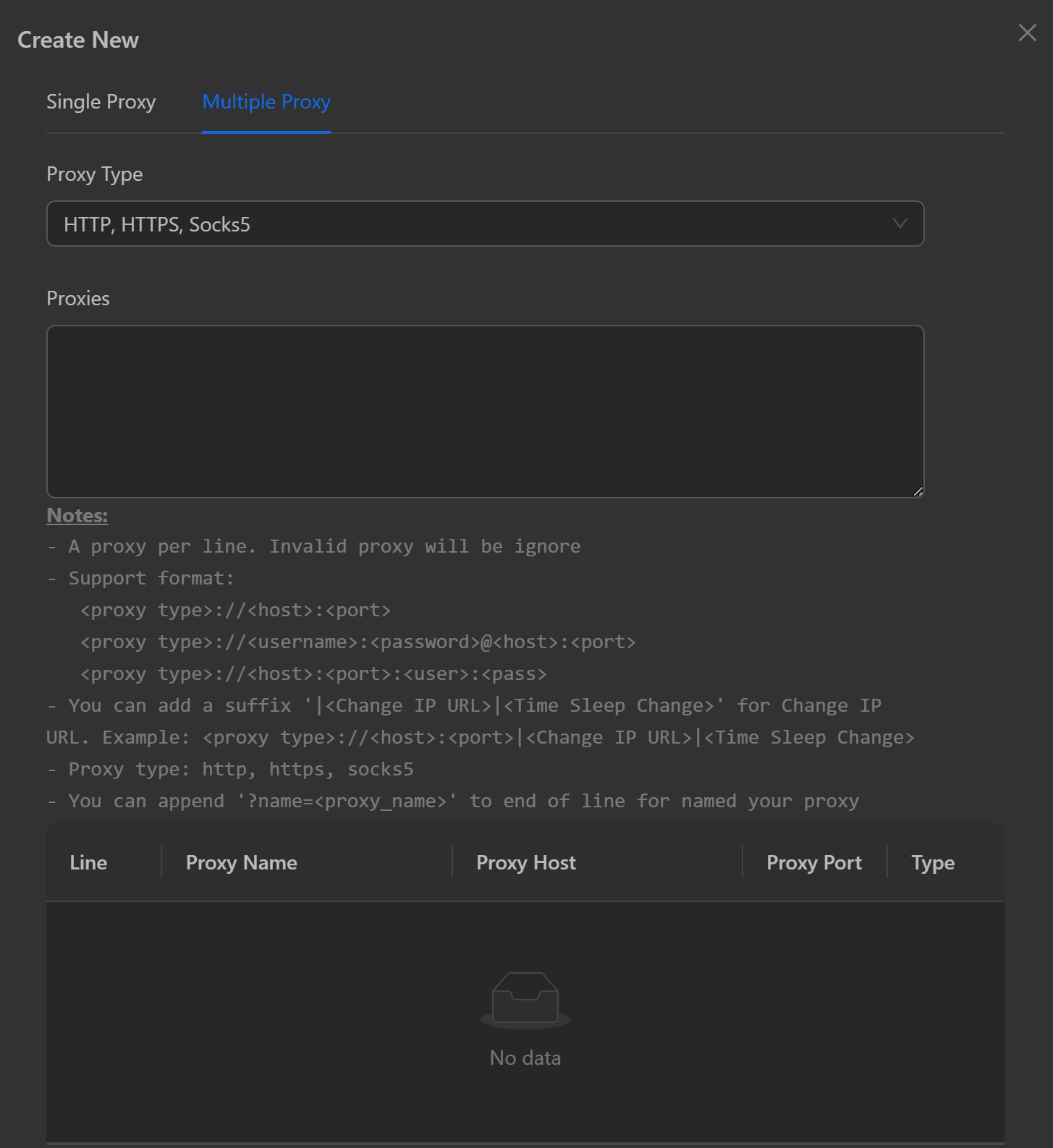
- HTTP, HTTPS, Socks5
Enter a list of proxies to add here. Each proxy should be on a new line. Lines with incorrect formats will be skipped. You can add a suffix Change_IP_URL|Time_Sleep_Change for rotating proxies. You can also append ?name=<proxy_name> at the end of each line to name the proxy. For example, to add a rotating proxy, you would write: 112.234.344.124:93740:adminomni:dqwe123|123qwuehdjaseuui3123neqw|30?name=testproxy(https://112.234.344.124:93740:adminomni:dqwe123|123qwuehdjaseuui3123neqw|30|?name=testproxy)(https://112.234.344.124:93740:adminomni:dqwe123|123qwuehdjaseuui3123neqw|30?name=testproxy)
- Tinsoft, Tm Proxy, FProxy, WWProxy, Kiot Proxy: Each API key should be on a new line.
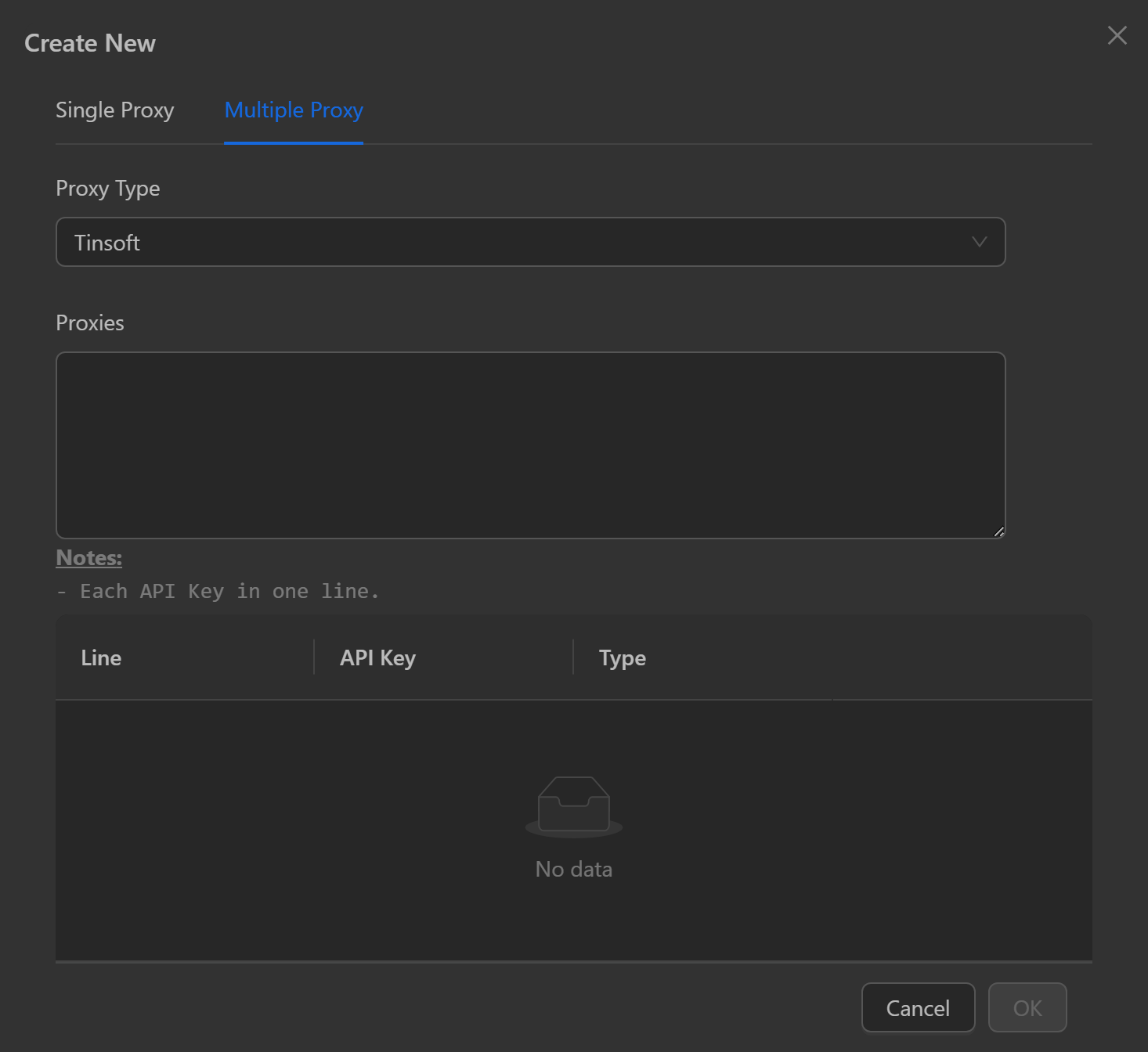
Fast Proxy Test
Paste the proxies you want to check here. Active proxies will be displayed under Active, while inactive proxies will be shown under Inactive.
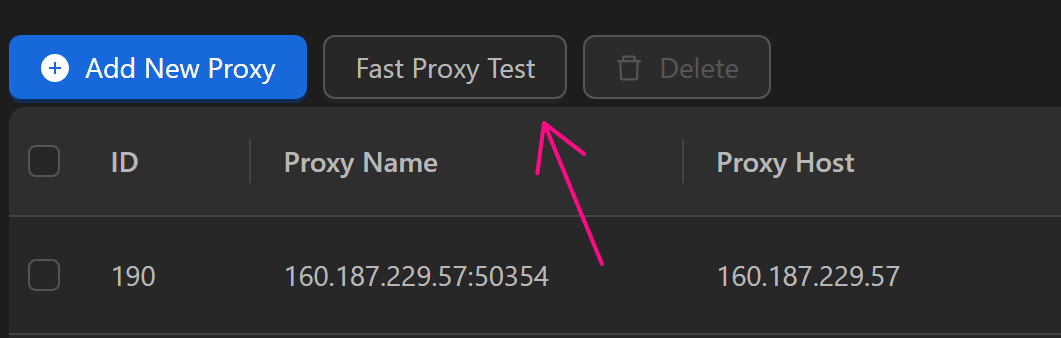
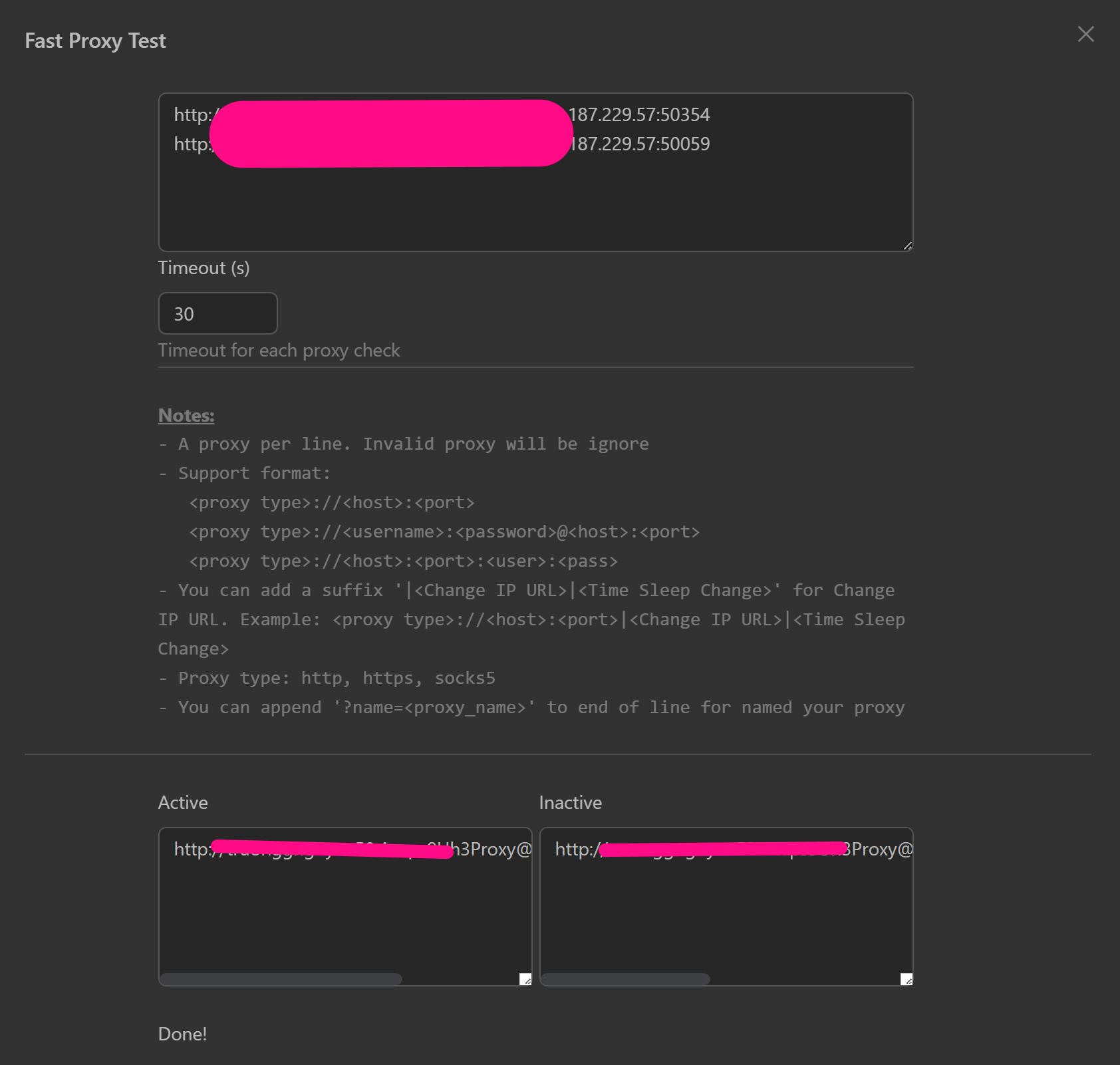
Export
Export the selected proxies to a File (text file) or Clipboard (temporary memory).

Delete
Delete the selected proxies.

Edit a Proxy
At the end of a proxy row, you can click the pencil icon to edit the proxy details.
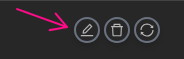
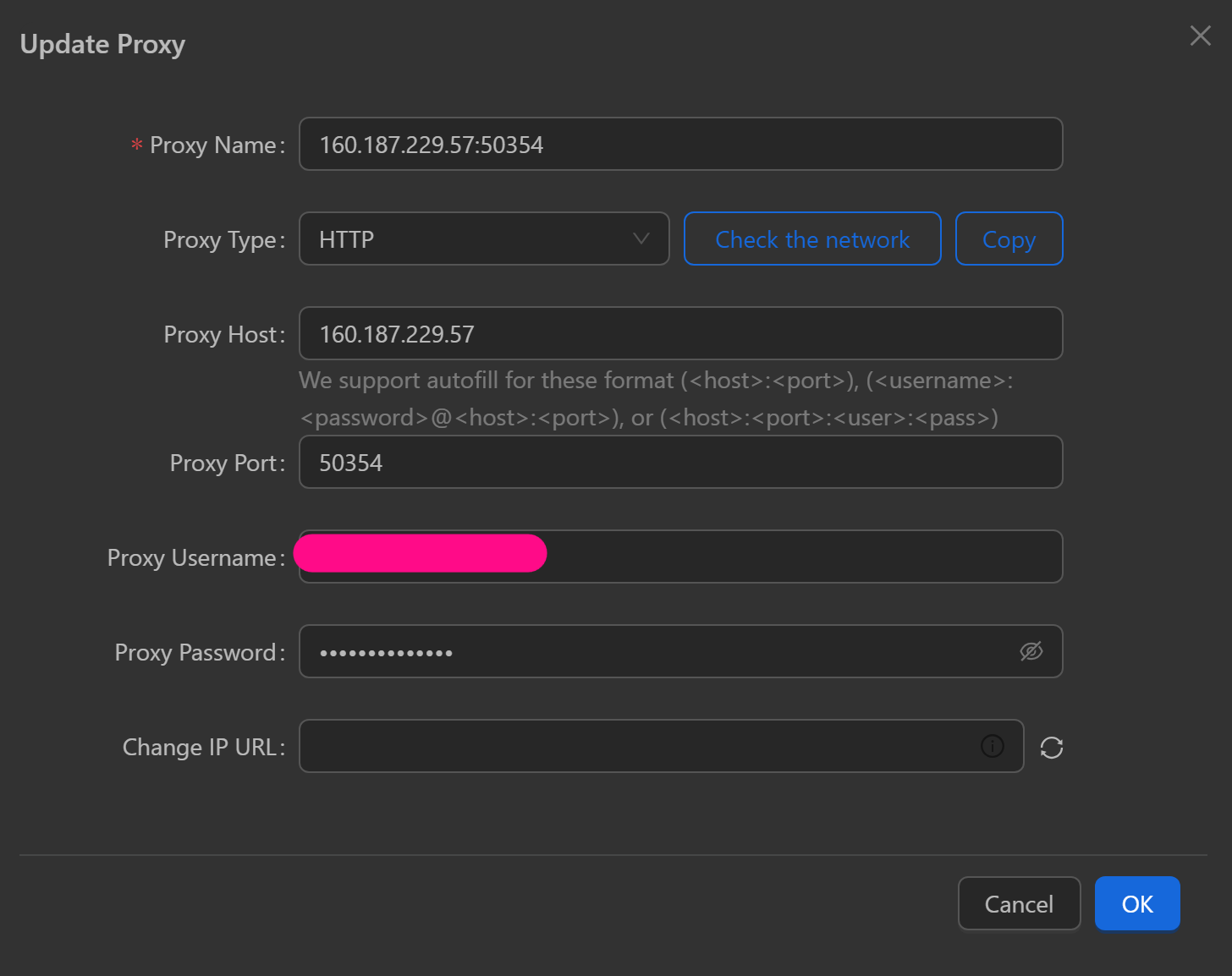
Delete a Proxy
You can delete a proxy by clicking this icon.

Check a Proxy
You can check a proxy by clicking this icon.
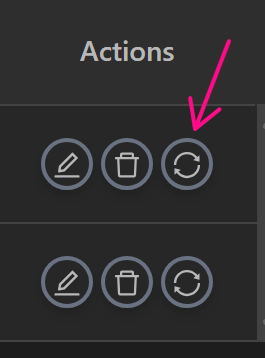
Check All Proxies on the Page
You can check all proxies on the page by clicking this icon.
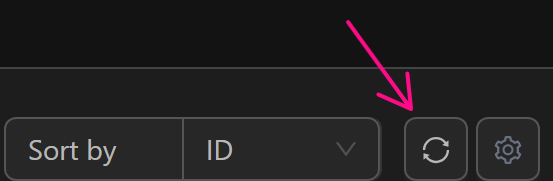
Sort By
You can sort proxies by ID, Name, Proxy Host, Proxy Port, Type, or Status.