Claude AI
This node enables you to generate text and images using Claude AI based on your requests.
API Key
The API key is generated from your Anthropic account.
Output Type
Text: Generates text based on your desired request.
Model
Select the models to fulfill your desired requests. In addition to available models you can include newly released models supported by the API. You can refer to new models here.
Prompt
State your desired request for the AI to respond to.
Prompt with Image
The path to the image you want to ask the AI about.
Max Tokens
The maximum number of tokens to generate before stopping. Models may stop before reaching this maximum. This parameter only specifies the absolute maximum number of tokens to generate. Different models have different maximum values for this parameter. Required range: tokens >= 1.
Assign to Variable
You can assign the value to a variable.
Variable Name: The name of the variable to assign the value to. This field appears when you choose to assign to a variable.
Insert into Table
You can insert the value into a column in a table.
Select Column: The column where the value will be inserted. This field appears when you choose to insert into a table.
Add Additional Row
Inserts an additional row into a column in a table.
Real-world Example
For instance, if you want to ask the AI Professor in the Kite AI testnet project a question, like this:
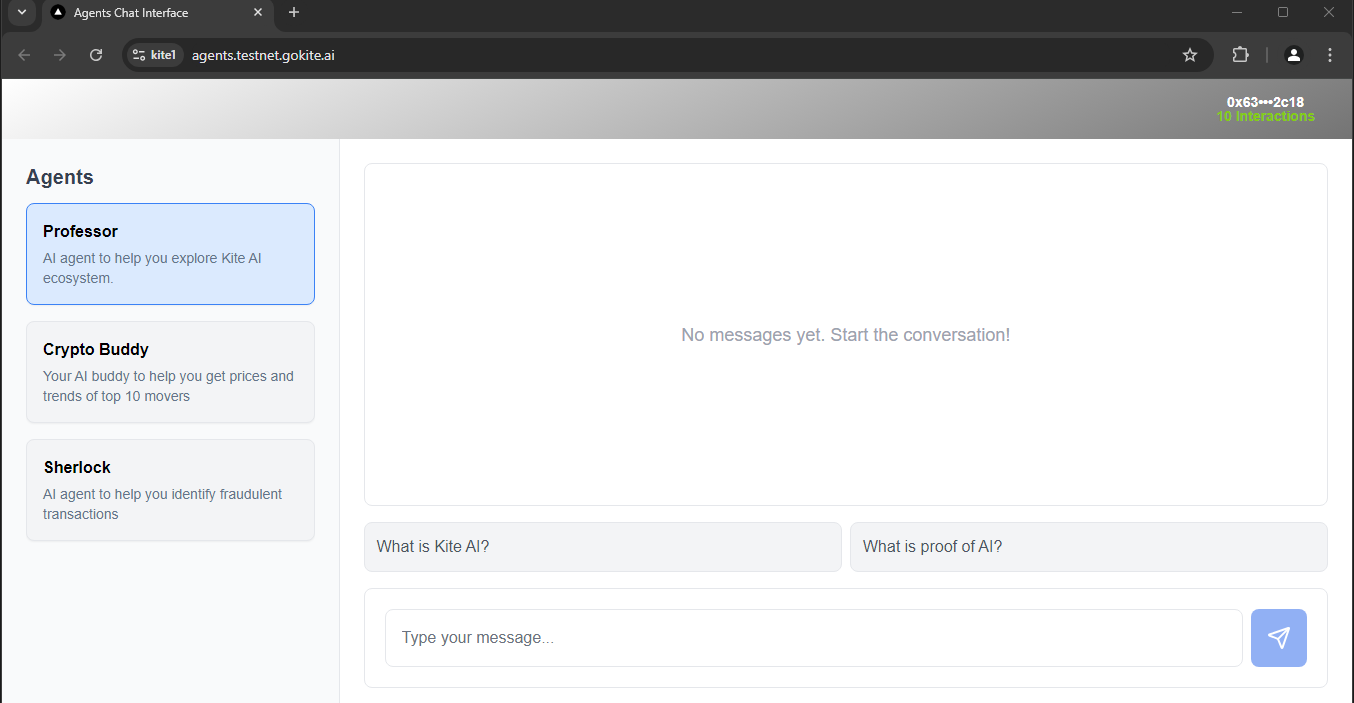
To do that you will need to configure the Claude AI node as follows:
To obtain an API key, visit the API Key page.
Create a new API key.

Fill in the necessary information and click Add.

Save that API key for use.
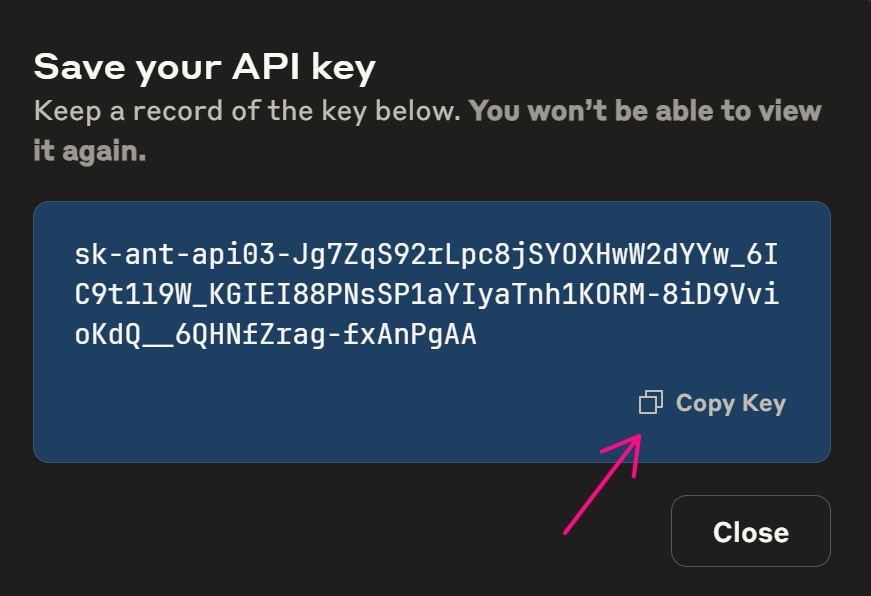
After creating the Claude AI node you will enter the API key into the API Key field. Since you want to generate text you will select the Text output type. Next, in the Model section, because you want to generate a question you will use the claude-opus-4-20250514 model, which is suitable for question generation. Then, for the Prompt section, since you want to create a question to ask the AI Professor (whose function is to help you explore the Kite AI ecosystem) you will describe the prompt as follows: Generate a question related to the Kite AI testnet ecosystem. Additionally you can add requirements such as question in English, not more than 100 characters. Only return the question without any extra characters. Finally, after this node runs, it will return a question. To receive that question, we need to use variables/tables. For the most convenient use in the workflow you will assign that question to a variable and name that variable questionAI.
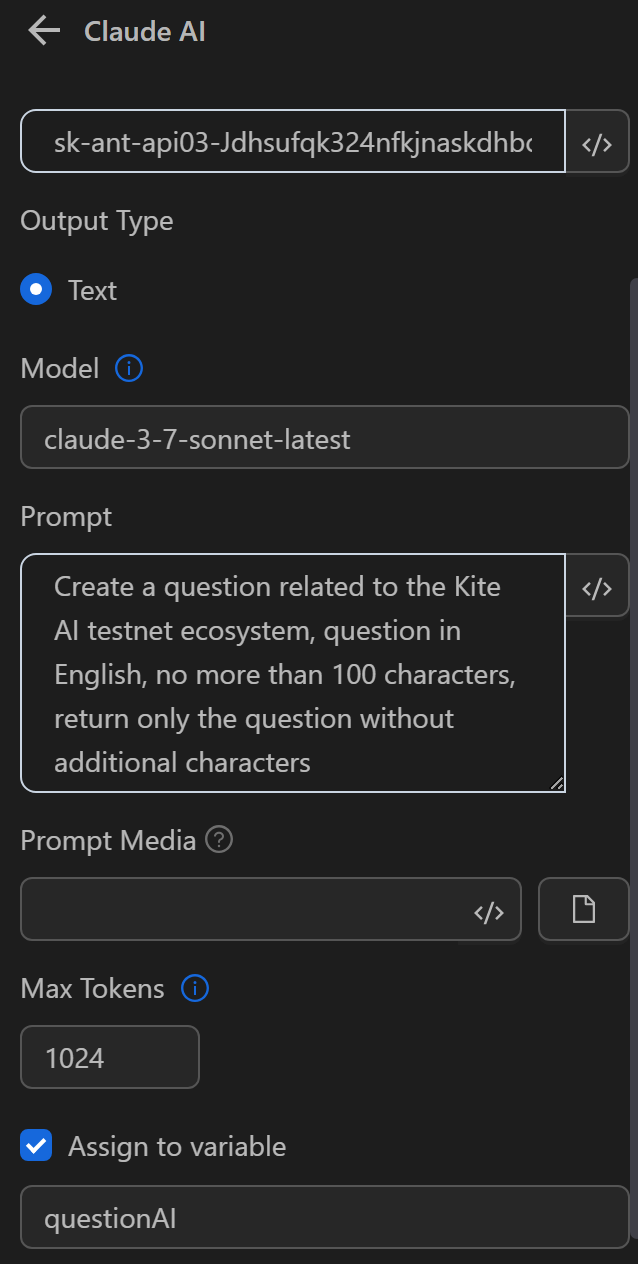
Once configured you will run the node. The AI will then return the result in the questionAI variable as follows:

After getting the question you will input it into the send field using the Press Key node with the content as the variable expression {{variables.questionAI}} and send it to the AI.
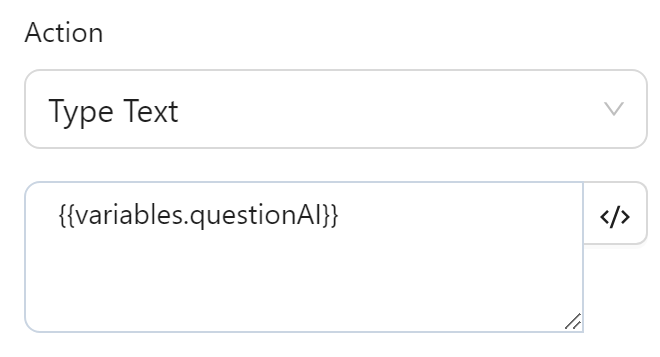
The text will then be displayed as follows:
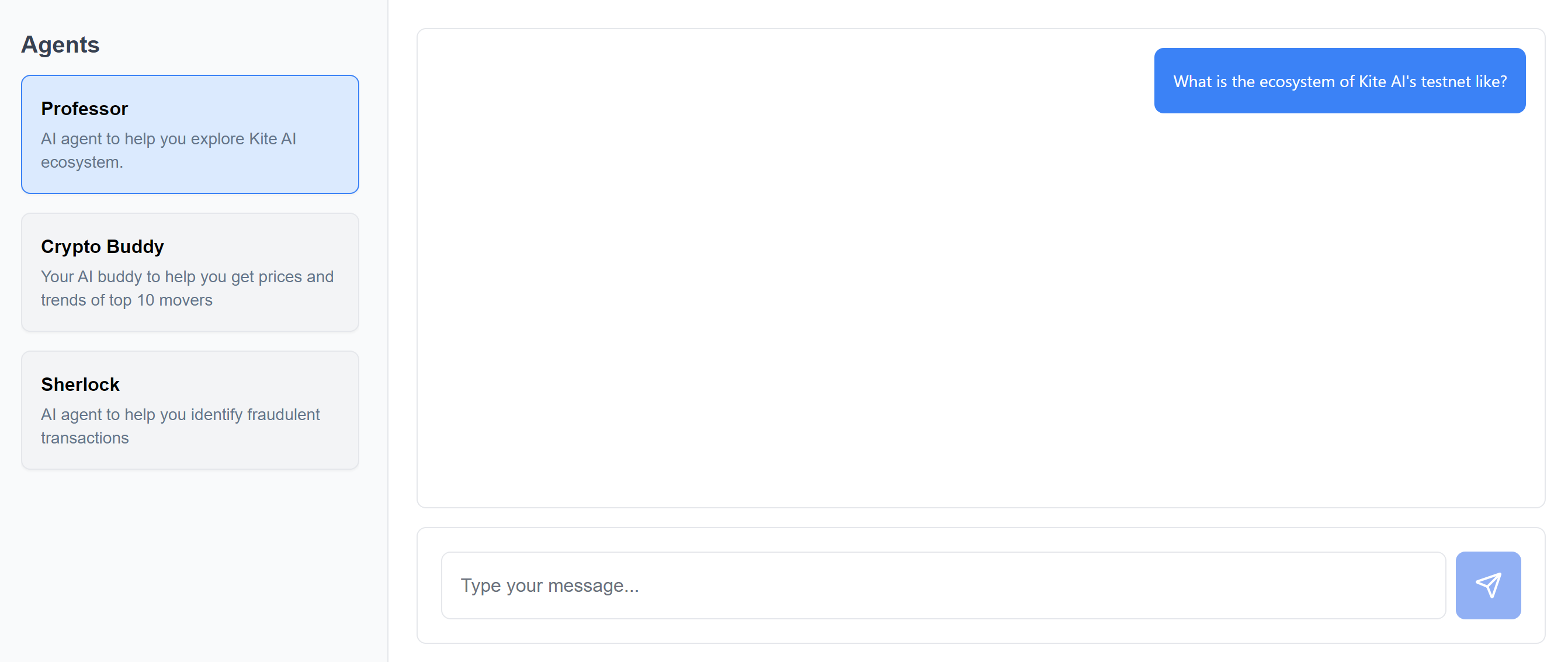
And that's how you used the Claude AI node in a scenario of generating questions for the Kite AI testnet.
