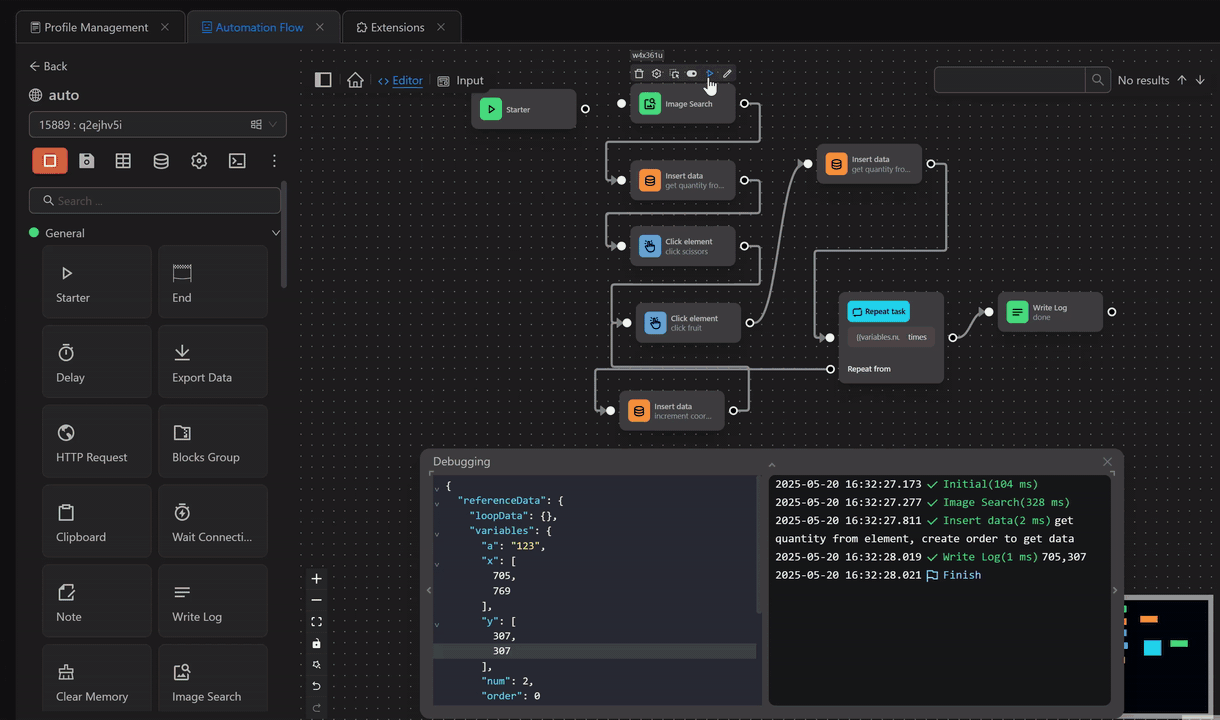Image Search
This node locates the desired image on a website, enabling actions on the found images.
Note
Note: This node performs best when running on fewer than 10 profiles simultaneously.
Mode
You can select the image type by file path or Base64 format
Find in full page
When using this option, you can search for images even if they are not displayed on the screen.
Get Multiple Results
Retrieve all images that match the sample image
X Coordinates Output Variables
Save the X coordinate of the found image to the desired variable.
Y Coordinates Output Variables
Save the Y coordinate of the found image to the desired variable.
Timeout (seconds)
The maximum time to run this node (set to 0 for no timeout).
Practical Example
Case Single Image
Example
This example demonstrates using the node to find an image in the game Pixel In this case, you want to move to the watermelon icon
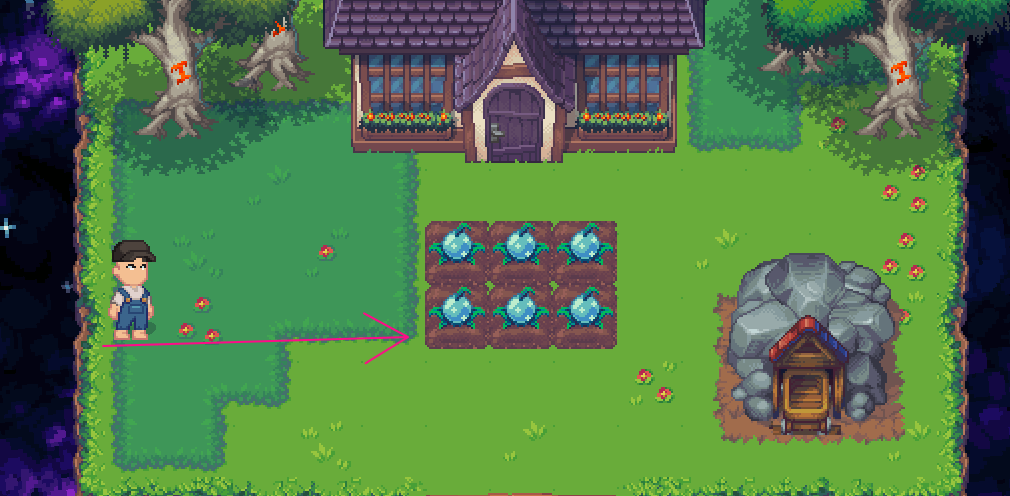
First, you need to capture the watermelon image, then configure the Image Search node as follows
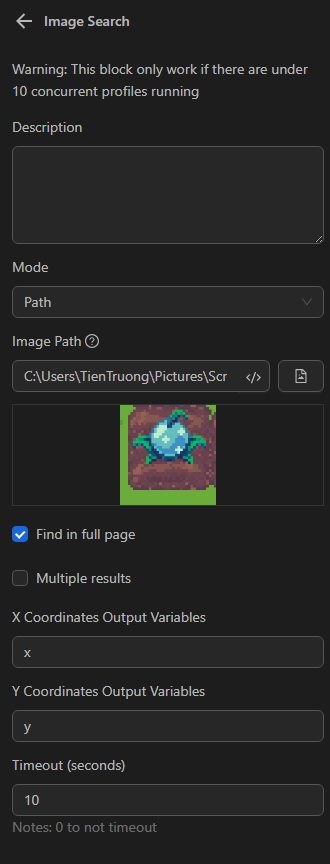
Next, to make the character move to the watermelon based on the returned coordinates, use the Click element node with the Down action

Now, run this process to see if the character can move to the watermelon
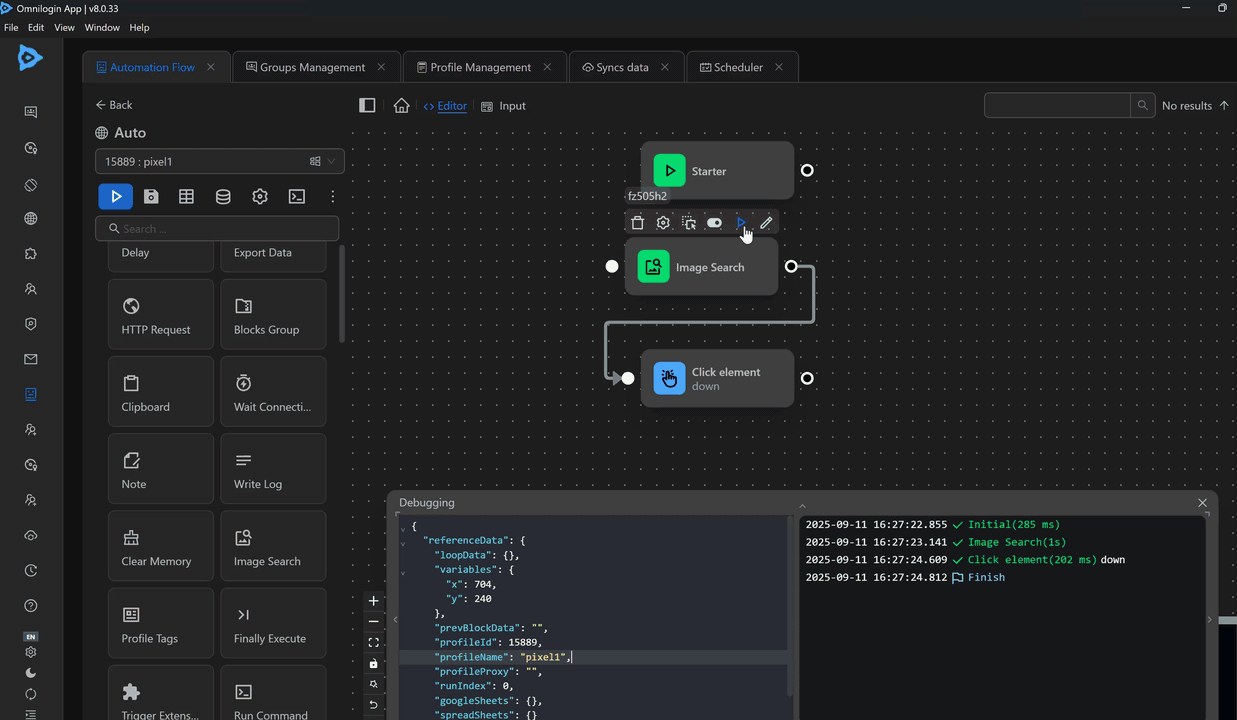
As you can see, the character has moved to the watermelon
Case Multiple Image
Example
Here you are looking to find plots of land that already have fruit and then harvest them. 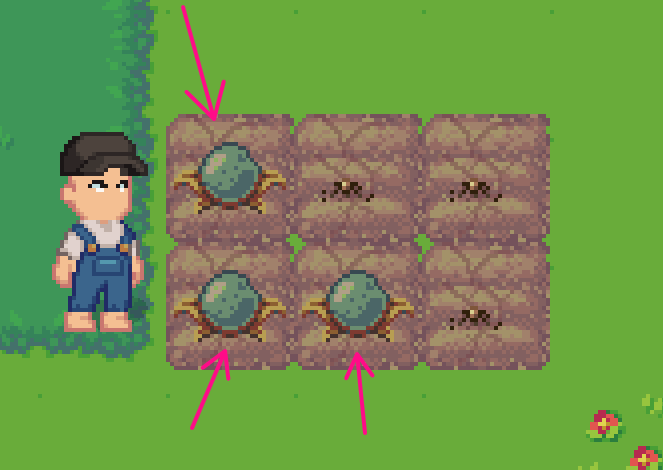
First, you will configure the Image Search node to search for plots of land with fruit as follows. 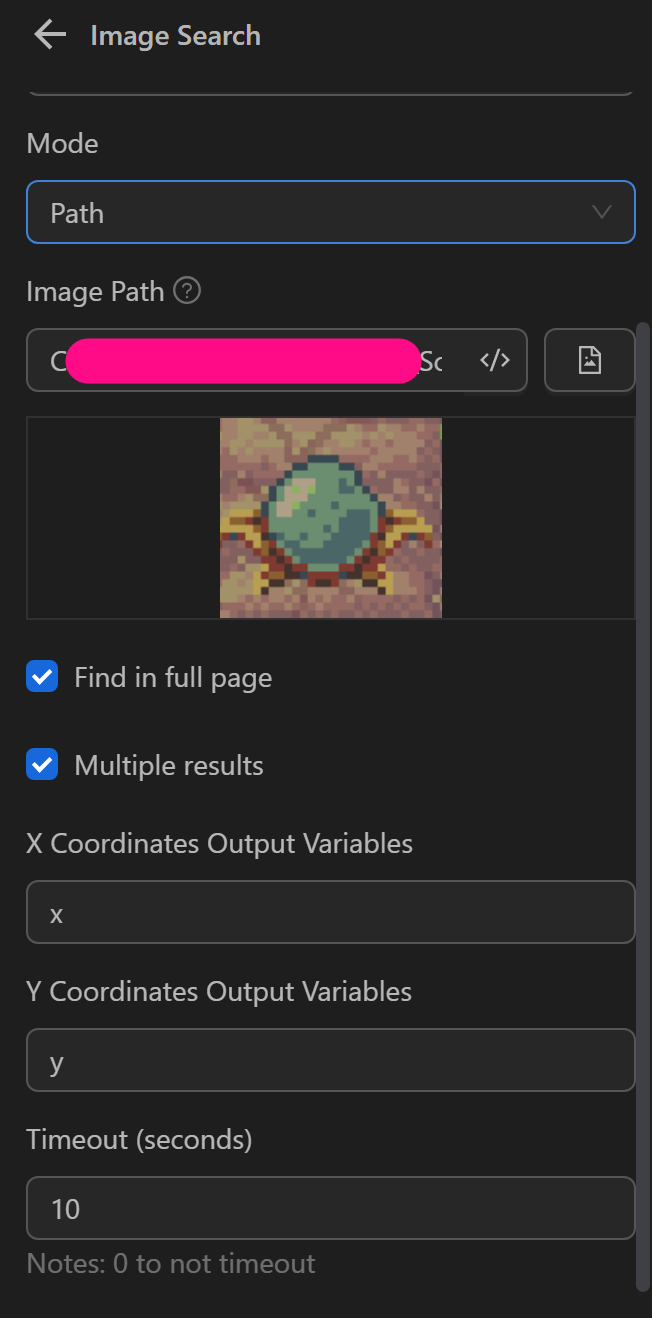
The result will return two variables, x and y, containing the coordinates of the plots with fruit that need to be harvested. 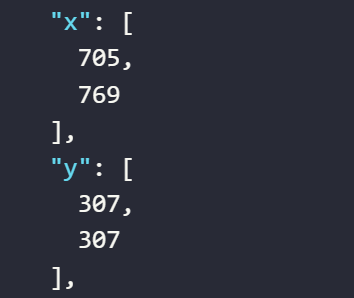
Next, configure the Insert Data node to create a variable named order with a value of 0. 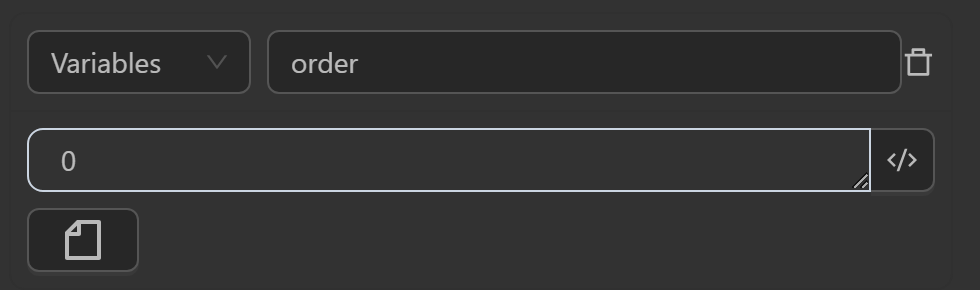
Then, configure the Click Element node to click on the scissors icon using the selector [class^="Hud_itemList"]>div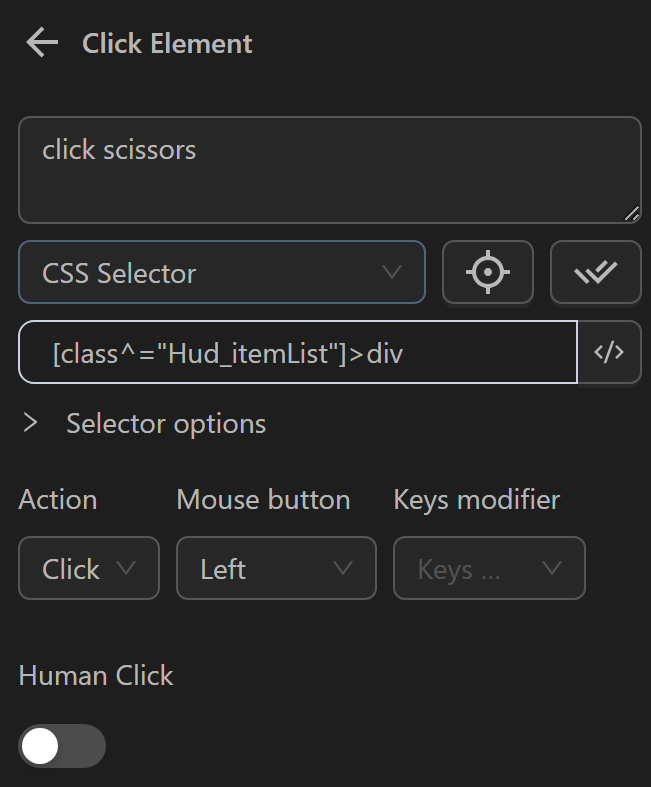
Next, configure the Click Element node to click on the coordinates of the plots with fruit using the expression {{variables.x.[variables.order]}},{{variables.y.[variables.order]}}. For clarity, when the order variable is 0, it will take the first coordinates from the array of x and y coordinates of the plots with fruit. 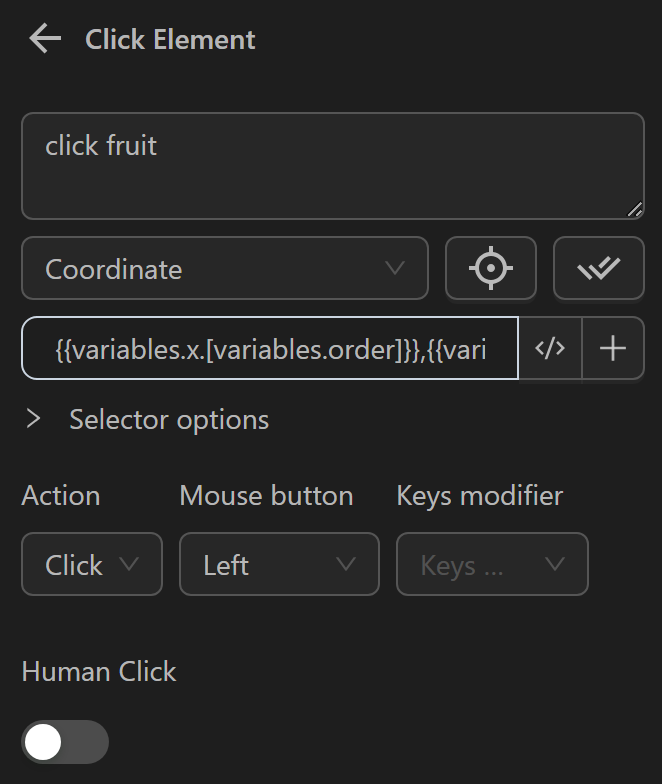
Next, configure the Insert Data node to check the number of plots with fruit found by the Image Search node. Then, subtract 1 from that value to use in the Repeat Task node (since the first interaction has already been performed, it will be subtracted once). 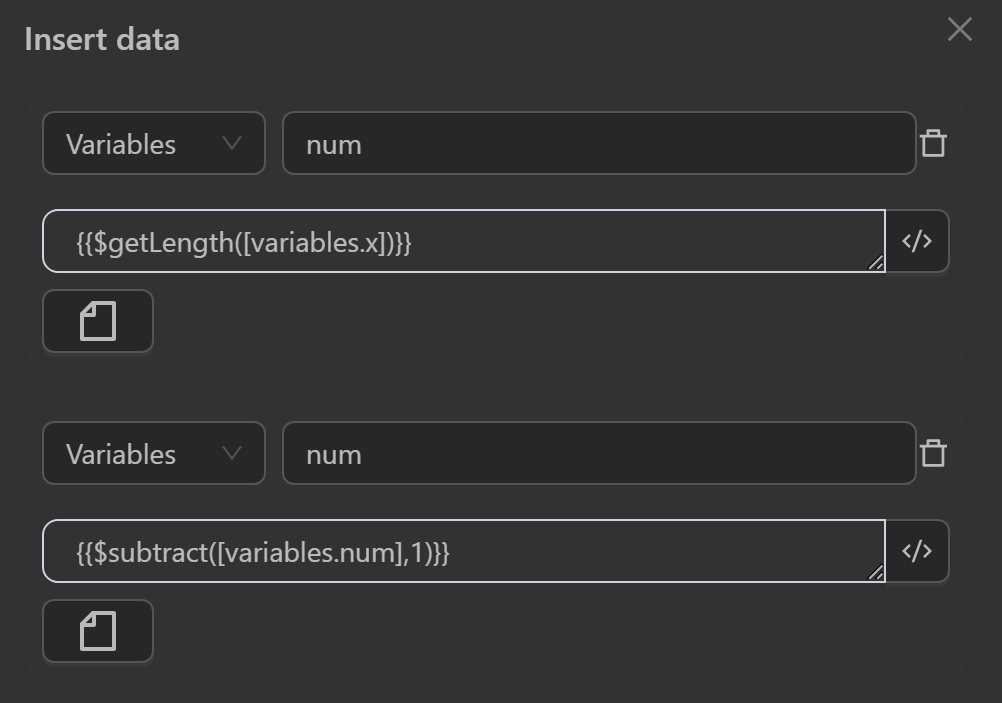
Finally, configure the Insert Data node to move to the coordinates of the next plot in the returned coordinates array. 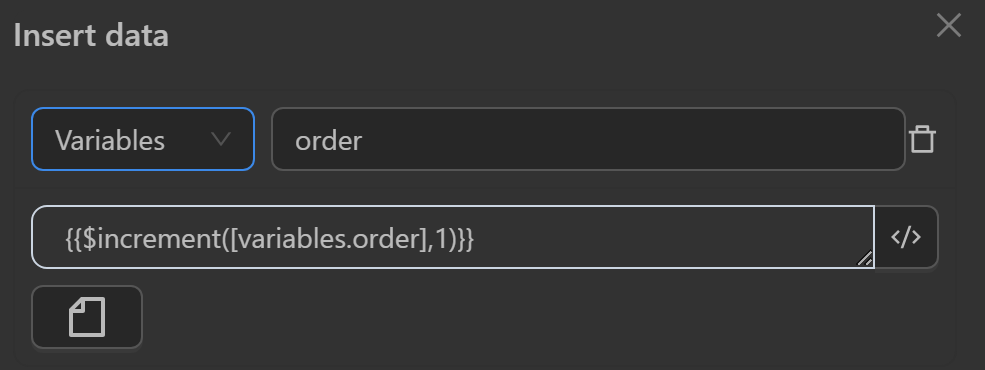
The script will then include the following nodes. 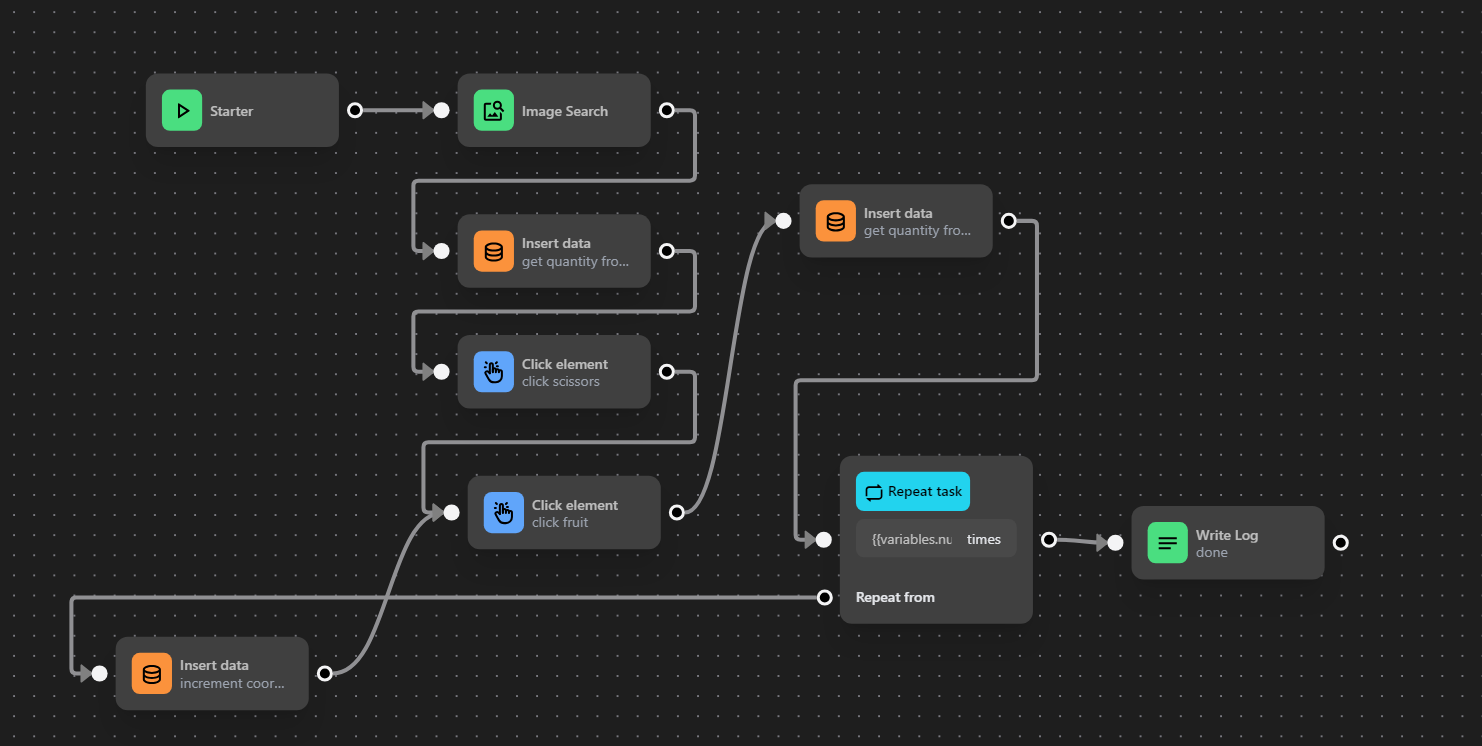
When the script is run, it will harvest all the fruit and then end the script.