Delete
When selecting profiles, you can use this feature to delete the selected profiles. When deleting, you can choose to delete both the profile and its data or only delete the profile from the app while keeping the data on the computer.
Restore mistakenly deleted profile
In case the user deletes a profile but has not deleted the profile data, the newly deleted profile data can be used according to the following instructions
For example, the user deletes a profile but does not choose to delete the profile data folder
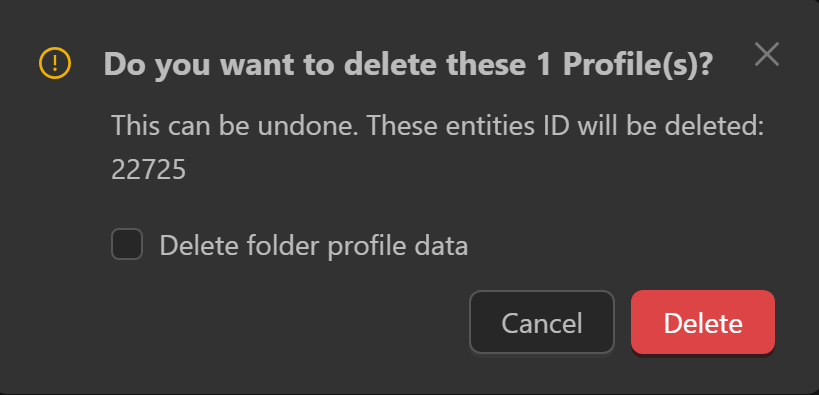
To check which profile has been deleted, the user can go to the Activity Log section, look at the description of the deletion activity, then copy the folder name


Then go to the data storage folder of all profiles, the user can see the location of that folder in the General Settings section
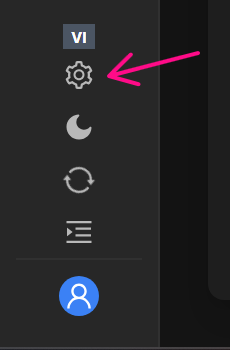
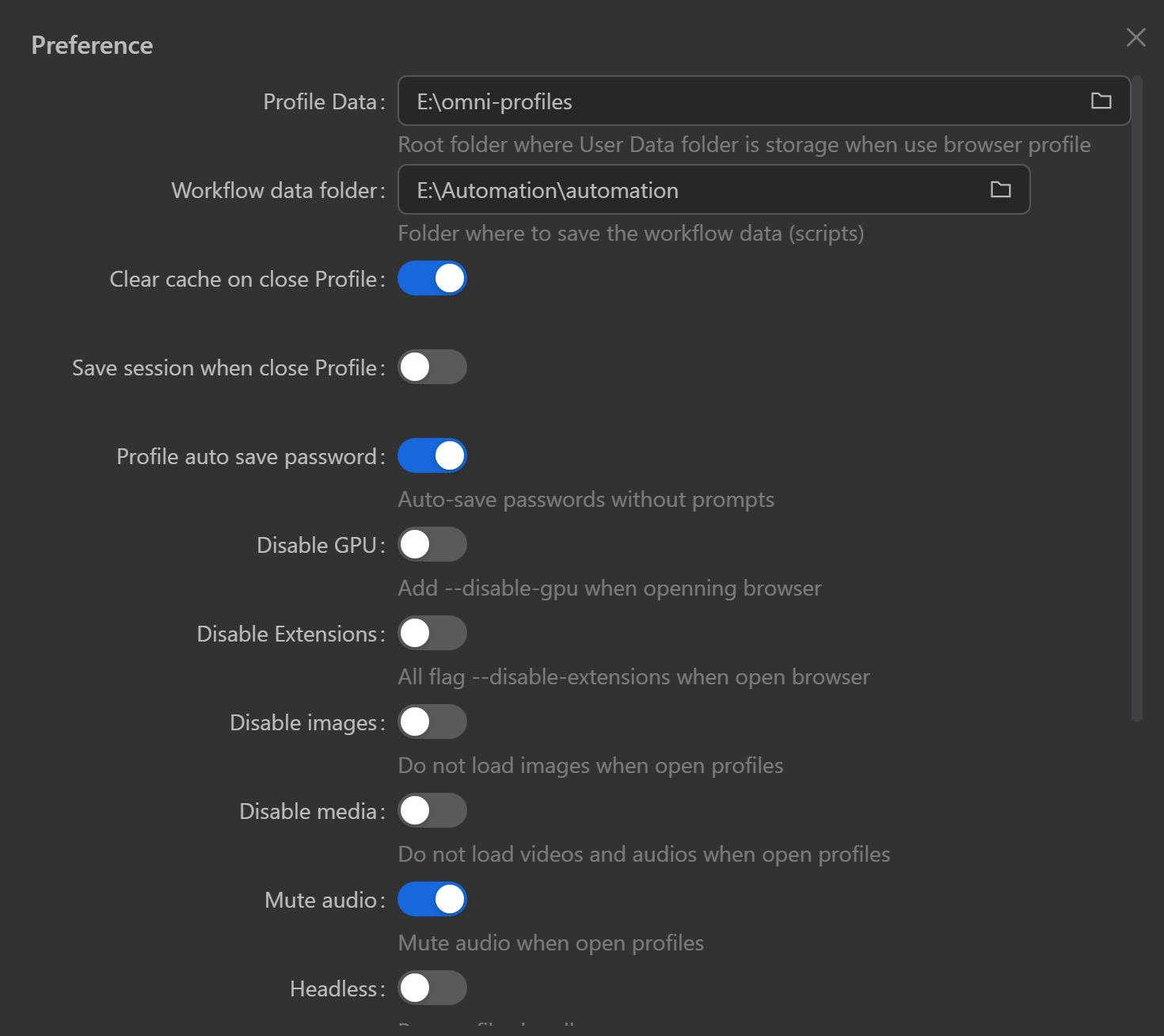
Next, go to that folder and find the folder name of the profile you just deleted.

Next, create a new profile and go to view the data path of that profile and copy this folder name
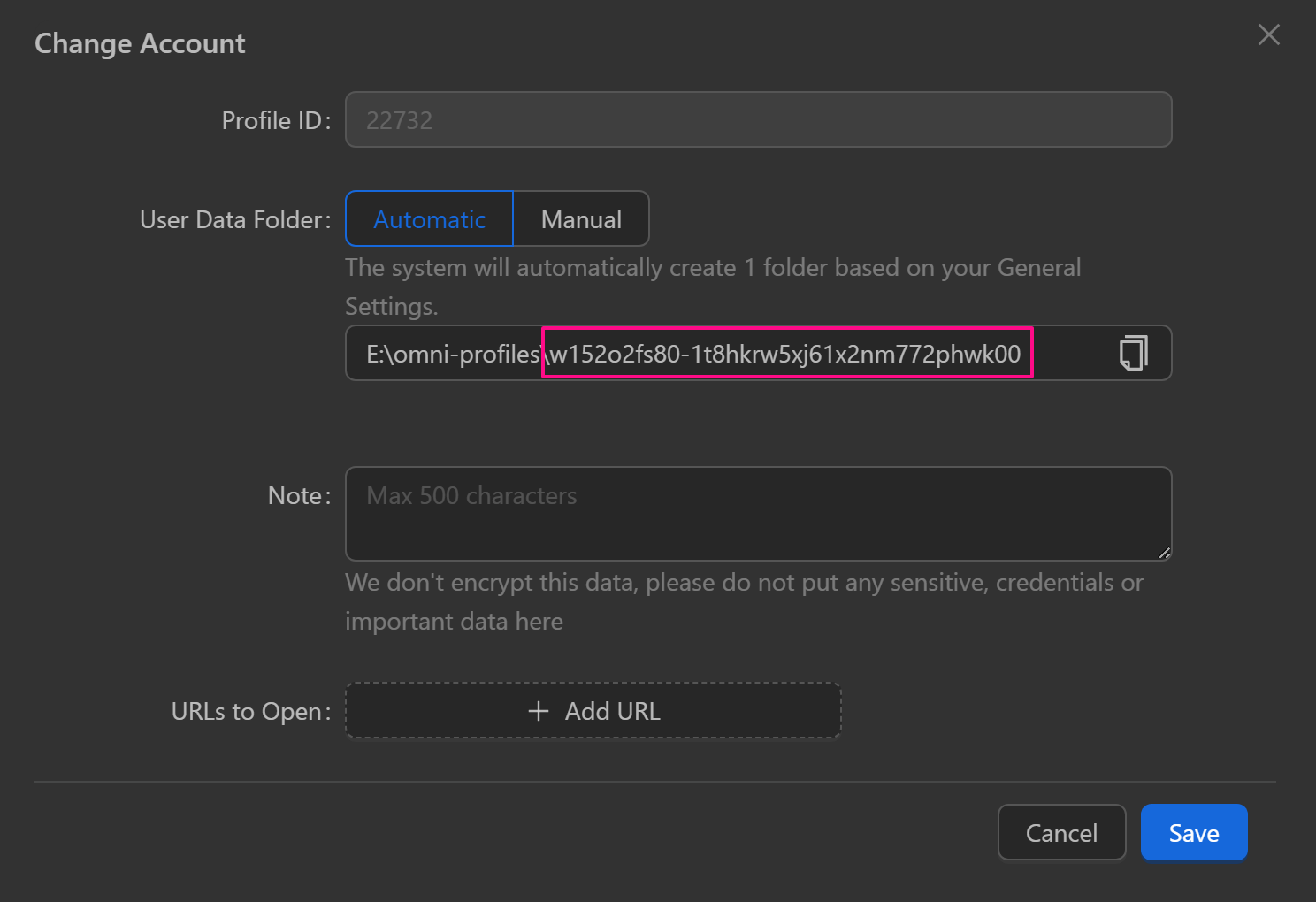
Next, go back to the data folder of the deleted profile, right-click and select Open folder location
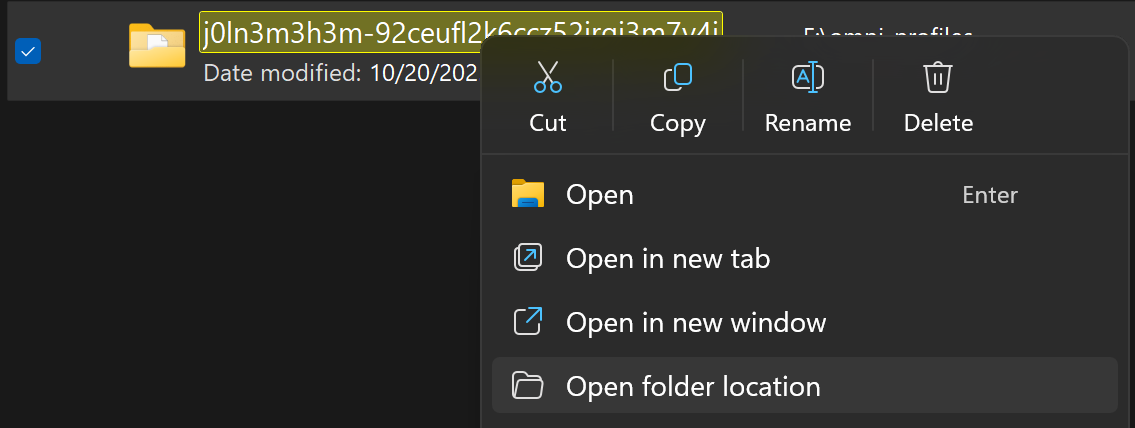
Next, right-click and select Rename and paste the name of the newly created profile.

Thus, when opening a new profile, there will be data from the old profile that has been deleted
Restore deleted profile data
In case the user chooses to delete the entire data file and then wants to reuse that data file, follow the instructions below
After deleting the profile data as follows
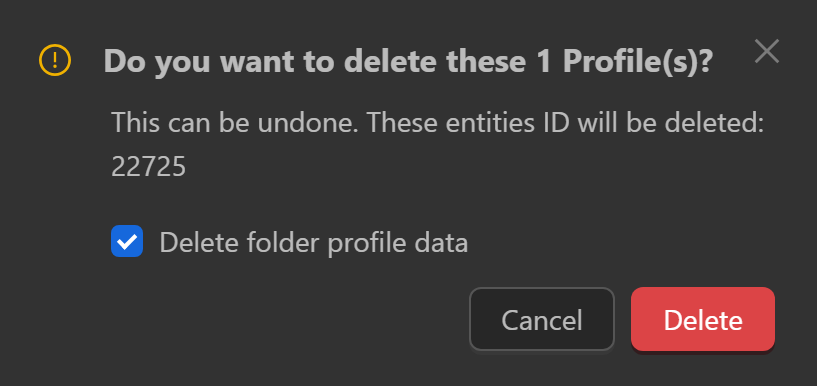
To check which profile has been deleted, the user can go to the Activity Log section, look at the description of that deletion activity, then copy the folder name


Next, go to the trash on the computer to see which folder has the same name as the folder that was just deleted, then right-click on that folder and select Restore
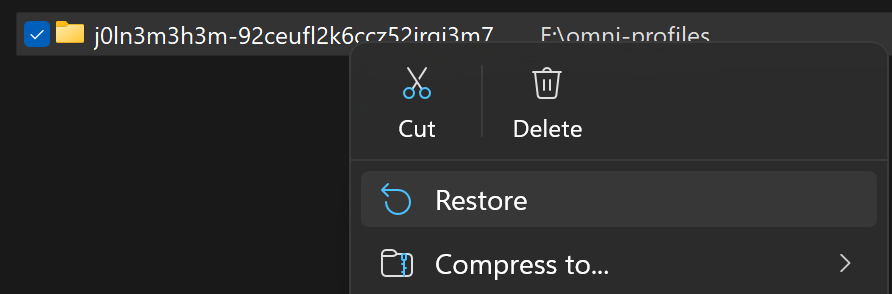
Next, the user follows this instruction from the folder viewing step in the General Settings section to be able to reuse the profile data that was just deleted
