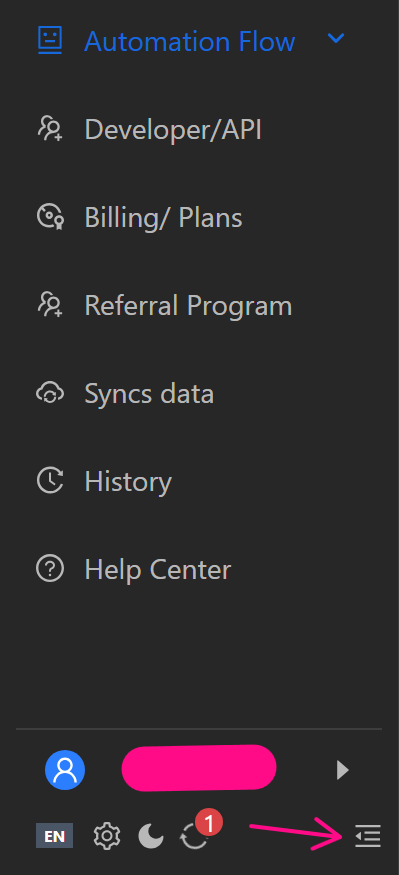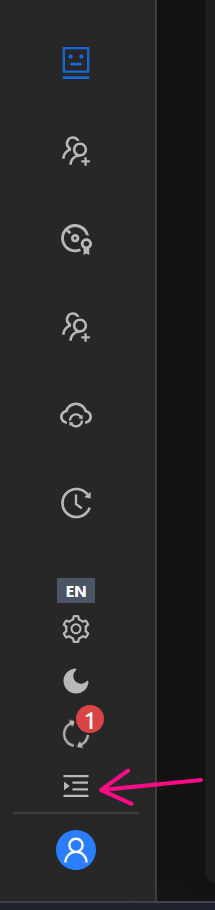Other Features
This feature allows you to manage OmniLogin app functions, including changing languages, configuring general settings (data folder, image/audio caching), downloading browsers, and customizing the interface.
Change Language
Change the app language by clicking the icon in the bottom-left corner.
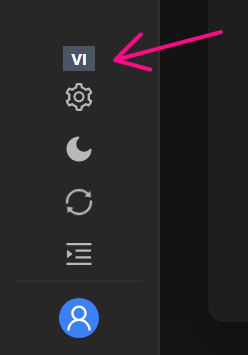
Select from available languages in the list.
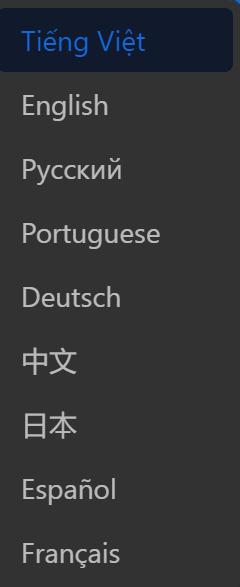
General Settings
Click this icon to access general app settings.
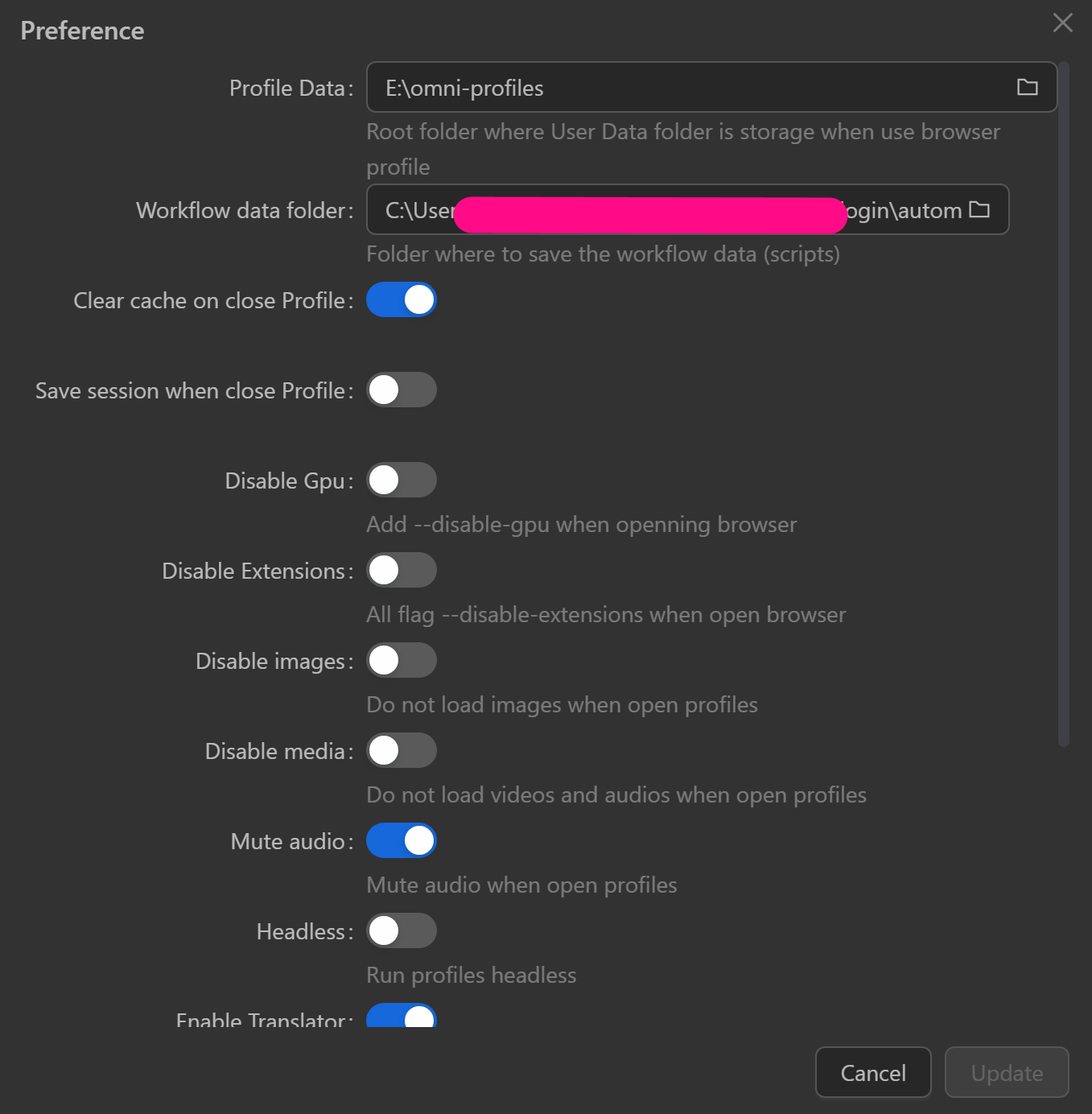
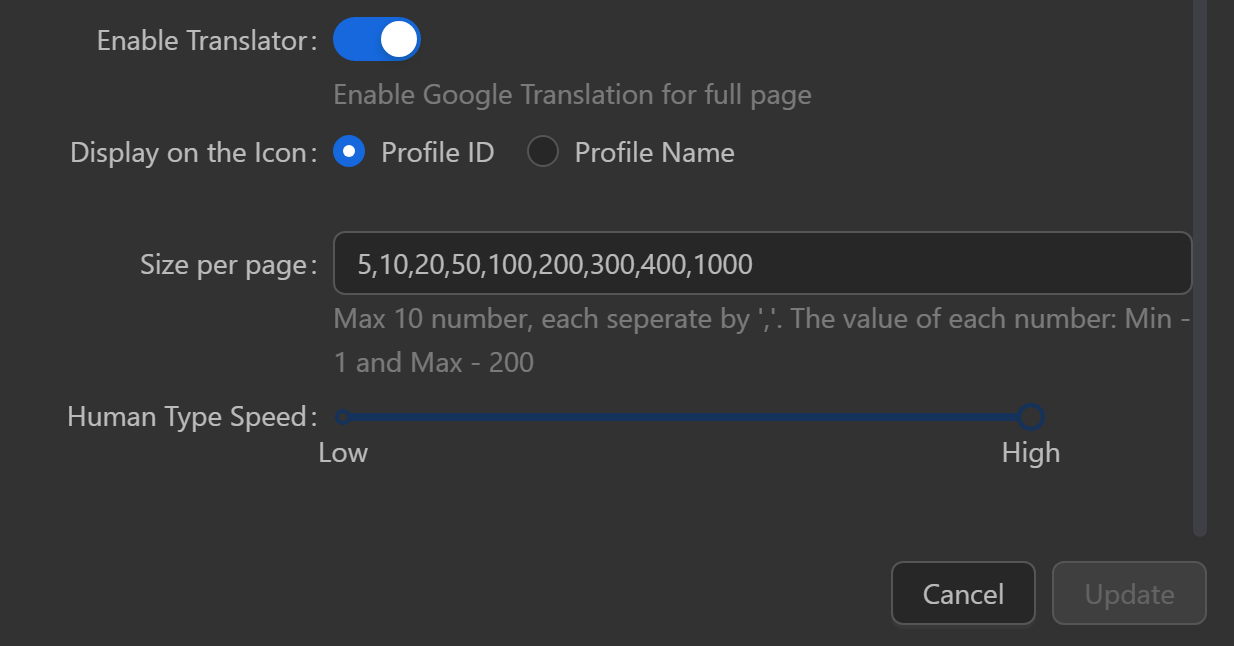
- Profile Data Folder: Stores profile data; configure a new folder by clicking the folder icon and selecting a synced folder from Data Sync.
- Workflow Folder: Holds workflow data; configure with a backed-up folder from Backup.
- Clear Cache on Profile Close: Removes unnecessary data on closing, reducing storage without affecting profile accounts.
- Save Session on Profile Close: Retains open tabs, reloading them on reopen.
- Disable GPU: Prevents GPU use when opening profiles.
- Disable Extensions: Turns off all extensions.
- Block Image Loading: Prevents image display in profiles.
- Block Media Loading: Stops video and audio loading in profiles.
- Mute Audio: Disables sound in all profiles.
- Headless: Runs profiles without displaying them.
- Enable Google Translate: Adds right-click page translation via Google.
- Display on Icon: Shows profile ID or name on icons; long IDs/names display last 4 characters.
- Records per Page: Sets rows per page (profiles, proxies); max 10 values (comma-separated), up to 500 records.
- Human Type Speed: Adjusts typing speed for Omni’s
Human Typingfeature.
Change Interface
Switch between light and dark themes.
Click the crescent moon icon, then choose: light, dark, or system (follows device settings).
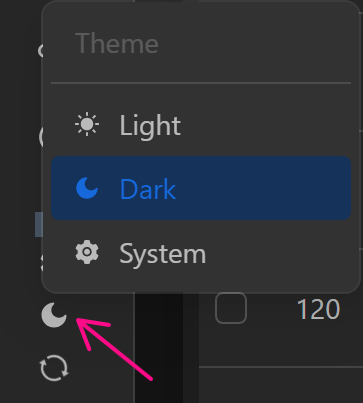
Download Browser
Download desired browsers by clicking this icon.
Click the refresh icon in the bottom-left.

Select Download for the desired Chrome version.
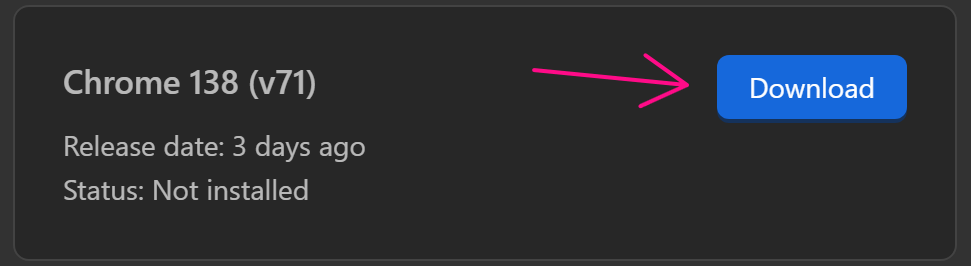
Click Install.
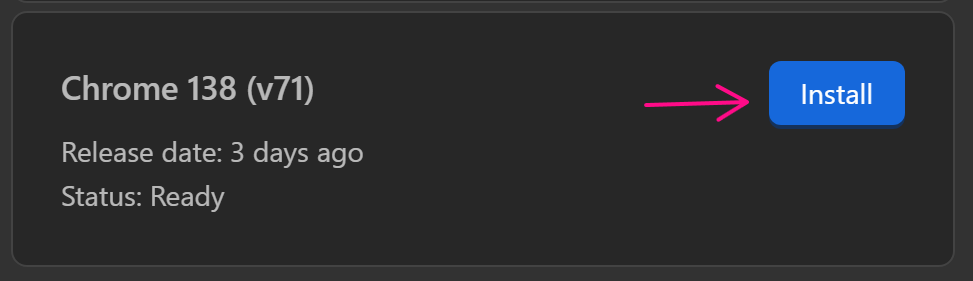
The Chrome version is downloaded and usable for profile updates. Check the Version column in profiles to see the current Chrome version.
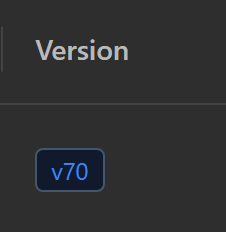
Minimize Function Bar
Click here to minimize or fully display the function bar.